Blending modes and layer styles, Work with layer blending modes – Adobe After Effects CS4 User Manual
Page 177
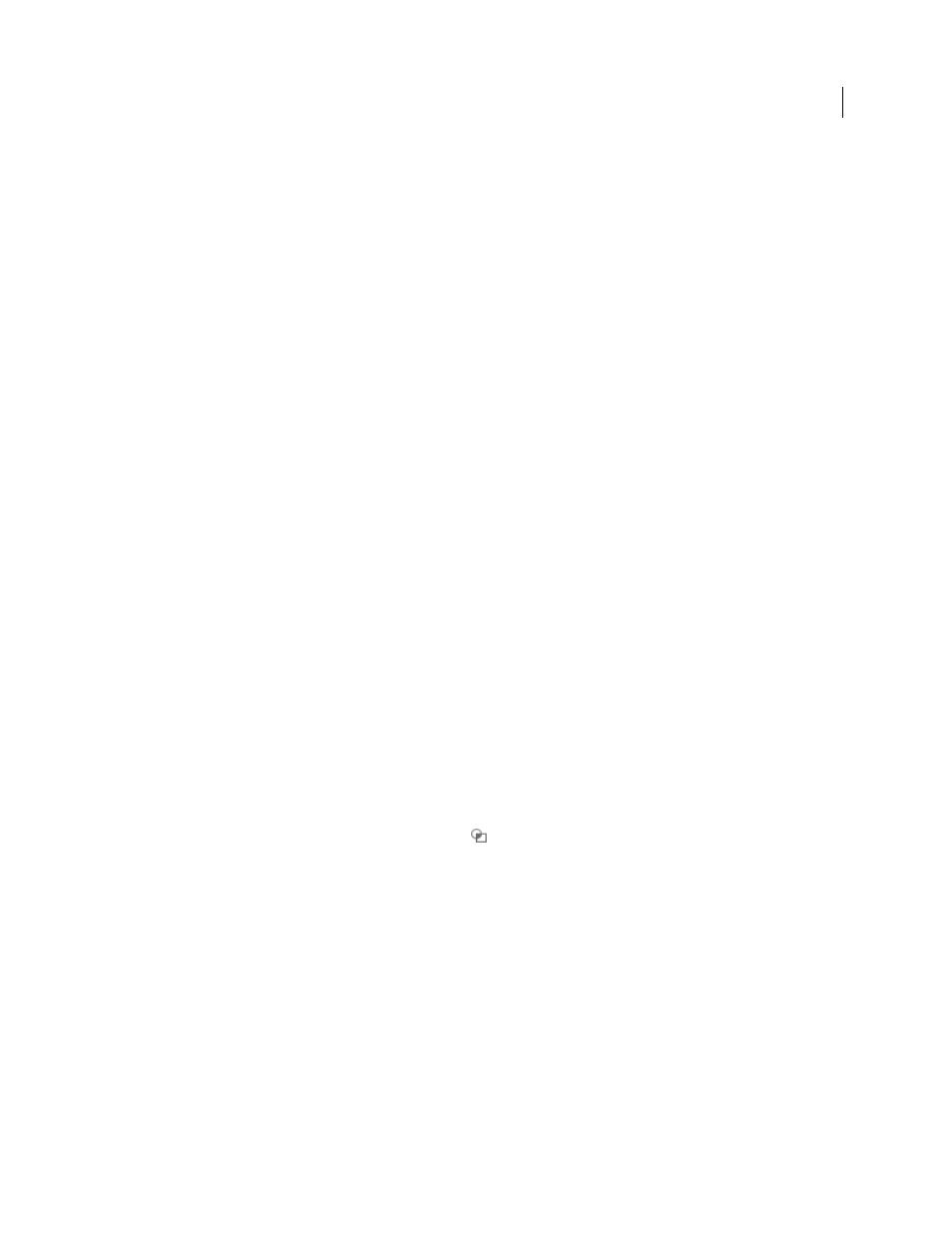
171
USING AFTER EFFECTS CS4
Layers and properties
Last updated 12/21/2009
More Help topics
Layer properties in the Timeline panel
Blending modes and layer styles
Work with layer blending modes
Blending modes for layers control how each layer blends with or interacts with layers beneath it. Blending modes for
layers in After Effects (formerly referred to as layer modes and sometimes called transfer modes) are identical to
blending modes in Adobe Photoshop.
Most blending modes modify only color values of the source layer, not the alpha channel. The Alpha Add blending
mode affects the alpha channel of the source layer, and the silhouette and stencil blending modes affect the alpha
channels of layers beneath them.
You can’t directly animate blending modes by using keyframes. To change a blending mode at a certain time, split the
layer at that time and apply the new blending mode to the part of the layer that continues. You can also use the
Compound Arithmetic effect, the results of which are similar to the results of blending modes but can change over time.
Each layer has a blending mode, even if that blending mode is the default Normal blending mode.
Note: To blend colors with a gamma value of 1, choose File > Project Settings and select Blend Colors Using 1.0 Gamma.
Deselect this option to blend colors in the working color space for the project. (See “
Linearize working space and enable
Blending modes for multiple masks on a single layer are called mask modes.
Some effects include their own blending mode options. For details, see the descriptions of the individual effects.
•
To cycle through blending modes for selected layers, hold down the Shift key and press - (hyphen) or = (equal sign)
on the main keyboard.
Note: These shortcuts provide a convenient way to experiment with the appearance of various blending modes.
•
To apply a blending mode to selected layers, choose a blending mode from the menu in the Mode column in the
Timeline panel or from the Layer
> Blending Mode menu.
•
To show the Modes column in the Timeline panel, choose Columns > Modes from the panel menu, or click the
Expand Or Collapse The Transfer Controls button
at the lower-left corner of the Timeline panel.
Trish and Chris Meyer provide tips and tricks for using blending modes to achieve a filmic look in this PDF document
.
Trish and Chris Meyer explain how to use blending modes, layer styles, and the Displacement Map effect to make text
More Help topics
