Group shapes or shape attributes, Ungroup shapes or shape attributes – Adobe After Effects CS4 User Manual
Page 317
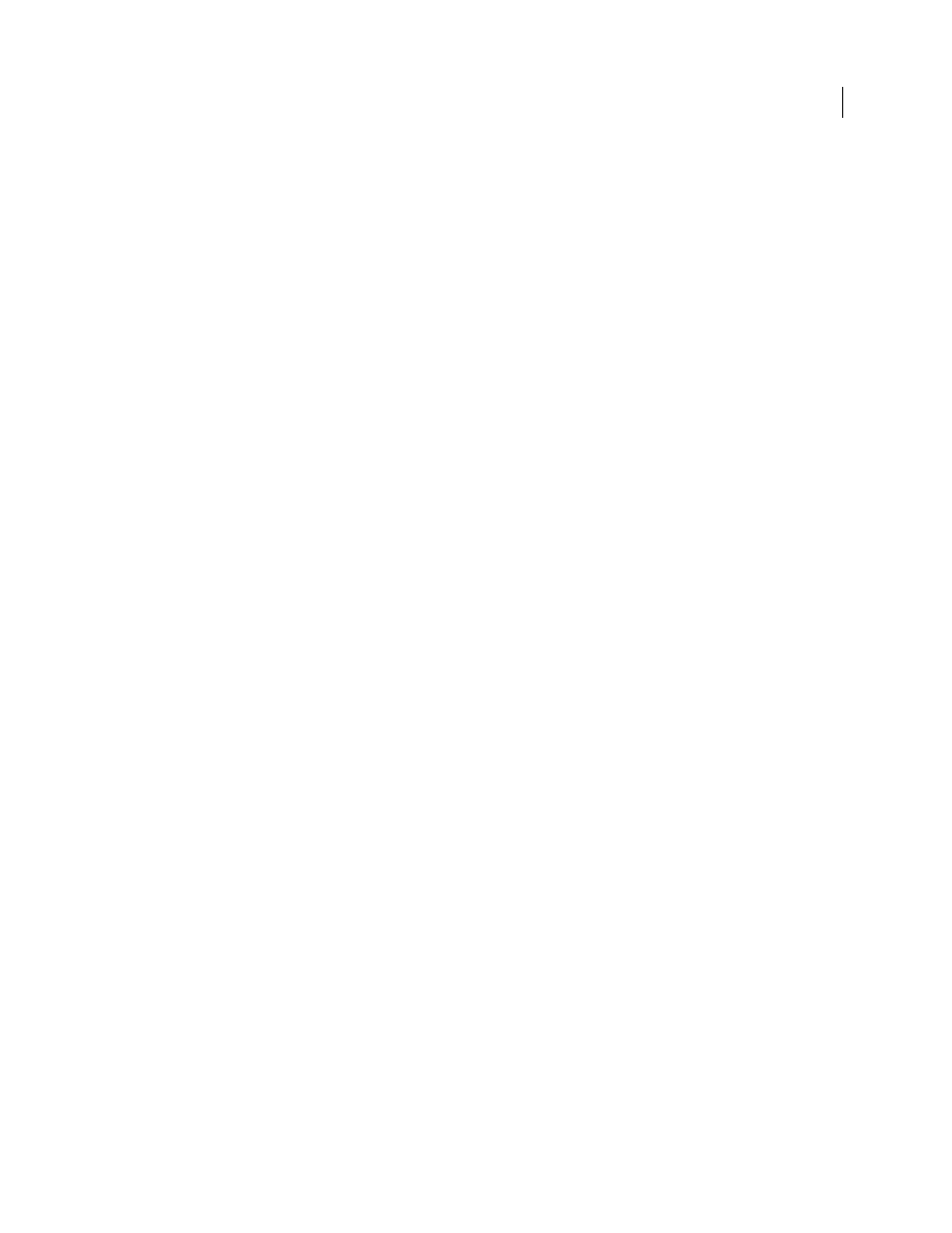
311
USING AFTER EFFECTS CS4
Drawing, painting, and paths
Last updated 12/21/2009
When you add a shape attribute using the Add menu in the Tools panel or Timeline panel, the attribute is added within
the group that is selected. You can drag groups and attributes to reorder them in the Timeline panel. By reordering
and grouping shapes and shape attributes, you can affect their rendering order with respect to other shapes and shape
attributes.
Render order for shapes within a shape layer
The rules for rendering a shape layer are similar to the rules for rendering a composition that contains nested
compositions:
•
Within a group, the shape at the bottom of the Timeline panel stacking order is rendered first.
•
All path operations within a group are performed before paint operations. This means, for example, that the stroke
follows the distortions in the path made by the Wiggle Paths path operation. Path operations within a group are
performed from top to bottom. (See “
Alter shapes with path operations
•
Paint operations within a group are performed from the bottom to the top in the Timeline panel stacking order.
This means, for example, that a stroke is rendered on top of (in front of) a stroke that appears after it in the Timeline
panel. To override this default behavior for a specific fill or stroke, choose Above Previous In Same Group for the
Composite property of the fill or stroke in the Timeline panel. (See “
Path operations and paint operations apply to all paths above them in the same group.
Transform properties for shape groups and shape paths
Each group has its own Transform property group. This Transform property group is represented in the Timeline
panel with a property group named Transform: [group name] and in the Composition panel as a dashed box with
handles. You can group a path by itself and transform only the path using its new Transform property group.
Introducing an additional Transform property group for a single path is useful, for example, for creating complex
motion—such as spinning about one anchor point while also revolving along an orbit. The transformations of a group
affect all shapes within the group; this behavior is the same as the behavior of layer parenting. (See “
Each shape path also has intrinsic properties that affect the position and shape of the path. For parametric shape paths,
these properties (such as Position and Size) are parameters visible in the Timeline panel. For Bezier shape paths, these
properties are defined for each vertex but are contained within the Path property. When you modify a Bezier path
using the free-transform bounding box, you modify these intrinsic properties for the vertices that constitute that path.
(See “
Group shapes or shape attributes
❖
Select one or more shapes or shape attributes, and do one of the following:
•
Choose Layer > Group Shapes.
•
Press Ctrl+G (Windows) or Command+G (Mac OS).
When you group shapes, the anchor point for the group is placed in the center of the bounding box for the group.
Ungroup shapes or shape attributes
❖
Select a single group, and do one of the following:
•
Choose Layer > Ungroup Shapes.
•
Press Ctrl+Shift+G (Windows) or Command+Shift+G (Mac OS).
