Remap time using the graph editor – Adobe After Effects CS4 User Manual
Page 256
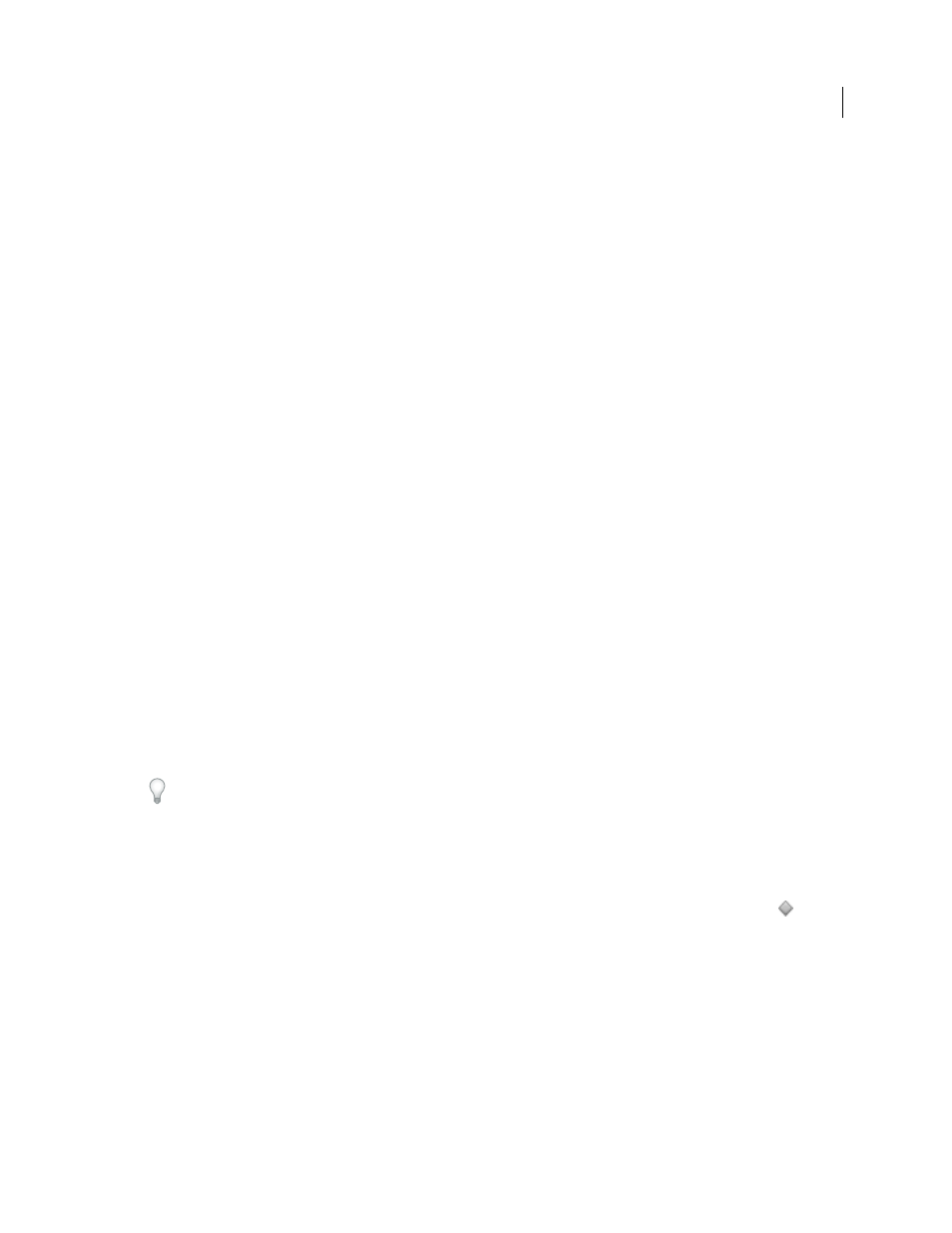
250
USING AFTER EFFECTS CS4
Animation and keyframes
Last updated 12/21/2009
2
Choose Layer
> Time > Enable Time Remapping.
This command adds two Time Remap keyframes by default, one at the beginning of the layer and one at the end.
3
Move the current-time indicator to where you want the movie to begin.
4
Click the Time Remap property name to select the start and end keyframes.
5
Drag the first keyframe to the current-time indicator, which moves the start and end keyframes. (If you are working
in the Graph Editor, drag the bounding box—not the keyframe or a handle—so that both keyframes move.)
Freeze a frame in the middle of the duration of a layer
1
In a Composition or Timeline panel, select the layer that you want to remap.
2
Choose Layer
> Time > Enable Time Remapping.
This command adds two Time Remap keyframes by default, one at the beginning of the layer and one at the end.
3
Move the current-time indicator to the frame that you want to freeze, and set a Time Remap keyframe at the current
time by clicking the keyframe navigator diamond for the Time Remap property.
4
Select the last two Time Remap keyframes (the second and third keyframes) and drag them to the right.
5
Press F2 to deselect the keyframes, and then click the second (middle) keyframe to select it.
6
Press Ctrl+C (Windows) or Command+C (Mac OS) to copy the keyframe.
7
Press Ctrl+V (Windows) or Command+V (Mac OS) to paste the keyframe at the current time. You should not have
moved the current-time indicator since step 3.
8
(Optional) To extend the layer so that its duration is increased to accommodate the time added by the freeze-frame
operation, press the K key twice to move the current-time indicator to the last Time Remap keyframe, and press
Alt+] (Windows) or Option+] (Mac OS).
The portion of the layer between the first and second keyframes plays at an unaltered rate (the same as for the non-
time-remapped layer), as does the portion of the layer between the third and fourth keyframes. The second and third
keyframes are identical, so a single frozen frame plays during the time between those two keyframes.
Remap time using the Graph Editor
To switch between Graph Editor mode and layer bar mode, press Shift+F3.
1
In a Composition or Timeline panel, select the layer you want to remap.
2
Choose Layer
> Time > Enable Time Remapping.
3
In the Timeline panel, click the name of the Time Remap property to select it.
4
Move the current-time indicator to the time at which to add a keyframe, and click the keyframe button
in the
keyframe navigator to add a keyframe.
5
In the Graph Editor, drag the keyframe marker up or down, watching the Time Remap value as you drag. To snap
to other keyframes, Shift-drag.
