Undo changes, After effects user interface tips – Adobe After Effects CS4 User Manual
Page 25
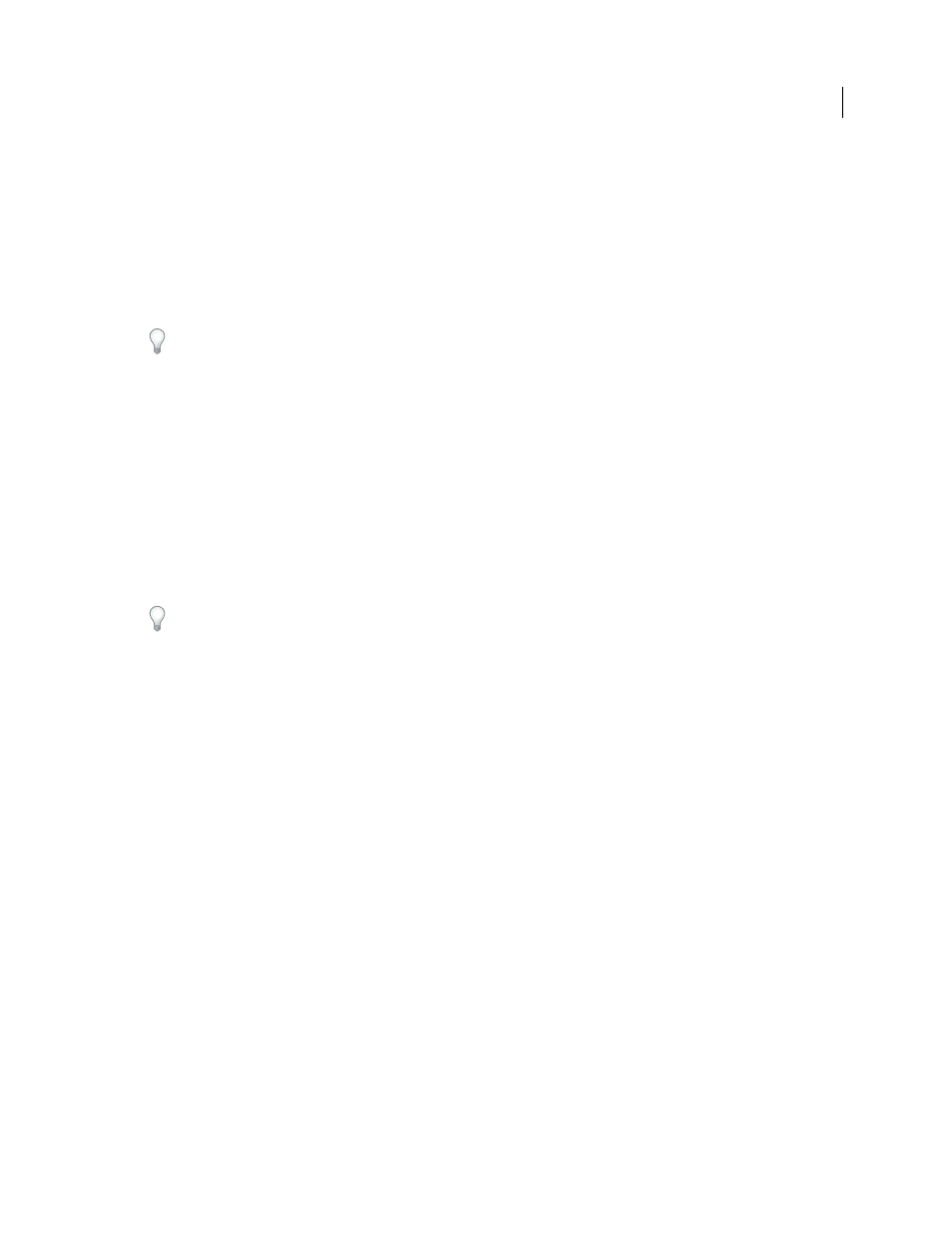
19
USING AFTER EFFECTS CS4
User interface
Last updated 12/21/2009
•
To zoom into the area under the pointer, hold down Alt (Windows) or Option (Mac OS) as you roll the mouse
wheel forward.
•
To zoom out of the area under the pointer, hold down Alt (Windows) or Option (Mac OS) as you roll the mouse
wheel backward.
•
To scroll vertically, roll the mouse wheel forward or backward.
•
To scroll horizontally, hold down Shift as you roll the mouse wheel backward or forward. In the Timeline panel,
Shift-rolling backward moves forward in time and vice versa.
You can scroll or zoom with the mouse wheel in a panel even if it is not currently active, as long as the pointer is over
it. For example, you can zoom in the Composition panel even if the Effect Controls panel is currently active.
More Help topics
Adjust a camera view or working 3D view
Undo changes
You can undo only those actions that alter the project data. For example, you can undo a change to a property value,
but you cannot undo the scrolling of a panel or the activation of a tool.
You can sequentially undo as many as 99 of the most recent changes made to the project, depending on the Levels Of
Undo setting (Edit > Preferences
> General (Windows) or After Effects
> Preferences
> General (Mac OS)). The
default is 32.
To avoid wasting time undoing accidental modifications, lock a layer when you want to see it but do not want to
modify it.
•
To undo the most recent change, choose Edit > Undo [action].
•
To undo a change and all changes after it, choose Edit > History, and select the first change that you want to undo.
•
To revert to the last saved version of the project, choose File
> Revert. All changes made and footage items imported
since you last saved are lost. You cannot undo this action.
More Help topics
After Effects user interface tips
•
Use ClearType text anti-aliasing on Windows. ClearType makes the outlines of system text, such as menus and
dialog boxes, easier to read. See Windows Help for information on how to enable ClearType text anti-aliasing.
•
To show tool tips, select the Show Tool Tips preference (Edit > Preferences
> General (Windows) or After Effects
>
Preferences
> General (Mac OS)).
•
Use a workspace that contains the Info panel, and leave that panel in front of other panels in its panel group
whenever possible. The Info panel shows messages about what After Effects is doing, information about items
under the pointer, and much more.
•
Use context menus.
•
Use keyboard shortcuts.
