Adjust exposure for previews, Safe zones, grids, guides, and rulers – Adobe After Effects CS4 User Manual
Page 213
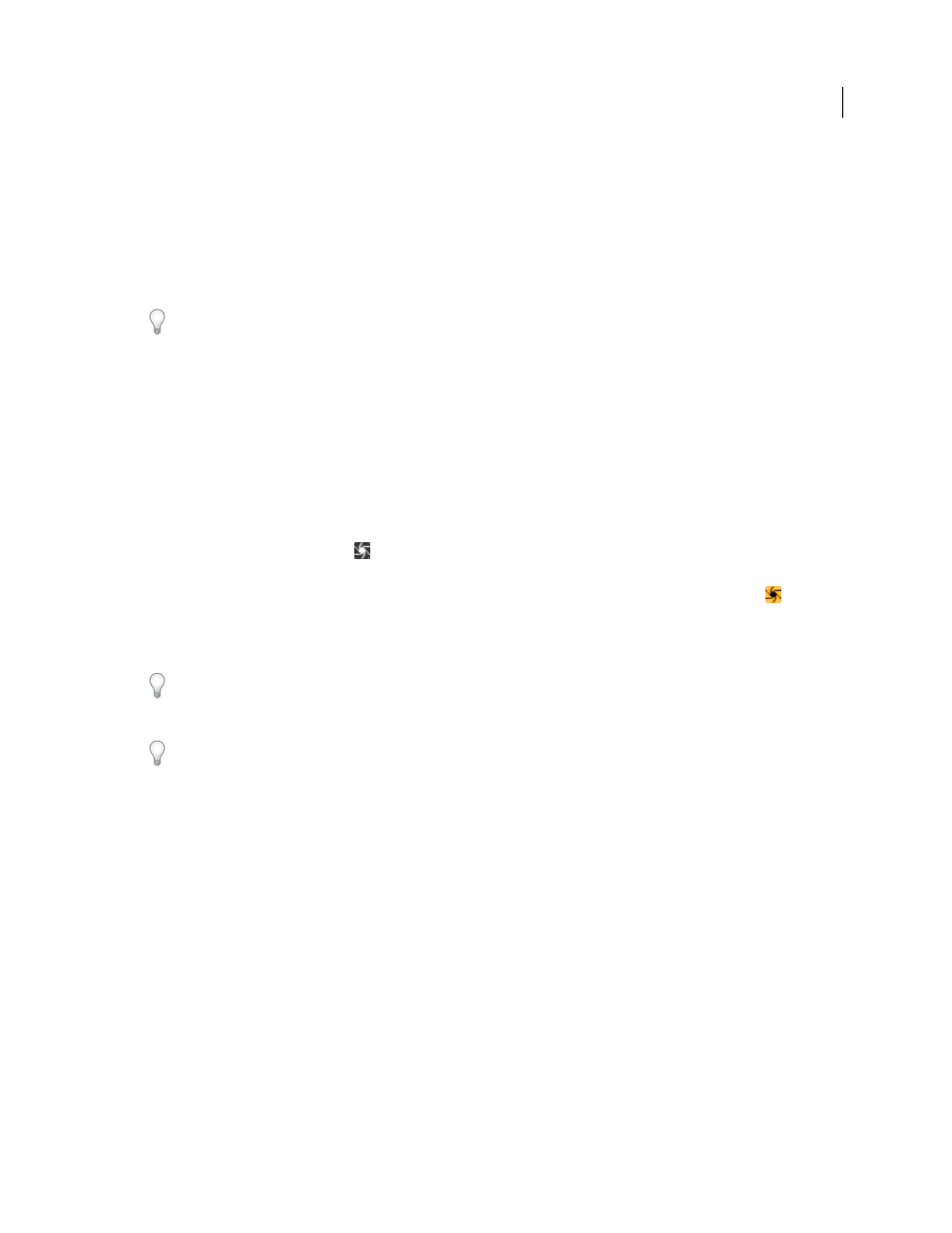
207
USING AFTER EFFECTS CS4
Views and previews
Last updated 12/21/2009
When you preview the alpha channel, the image appears as a grayscale image, with the transparency value of each pixel
mapped to a scale from black (completely transparent) to white (completely opaque).
Note: When you choose RGB Straight, which shows straight RGB values before they are matted (premultiplied) with the
alpha channel, pixels with complete transparency are undefined and therefore may contain unexpected colors.
You can view other channel values, such as saturation and hue, by applying the Channel Combiner effect and choosing
Lightness from the To menu.
To switch between showing the alpha channel and showing all RGB channels, Alt-click (Windows) or Option-click
(Mac OS) the Show Channel button.
More Help topics
About alpha channels and mattes
Alpha channel interpretation: premultiplied or straight
Adjust exposure for previews
You can adjust the exposure (in f-stop units) for previews with the Adjust Exposure control, which is located to the
right of the Reset Exposure button
at the bottom of a Composition, Layer, or Footage panel. Each viewer can have
its own Adjust Exposure setting.
When the Adjust Exposure control is set to a value other than zero, the Reset Exposure button is orange
.
The Adjust Exposure control doesn’t affect final output, only how video appears during previews. To make tonal
adjustments to a layer that appear in final output, use the Exposure effect.
The Adjust Exposure control is useful for finding the black point or white point in an image. For example, drag the
value control to the right (positive values) until the entire image is white except for one area; that area is the darkest
area in the image.
To check the quality of a composite, drag the Adjust Exposure control far to the left and far to the right and look for
places where the composited elements differ too much in color or luminance. This technique—sometimes called
gamma slamming—is useful for ensuring that a composite will look good and be convincing in contexts other than the
one in which you’re working. For example, a composite that is adequate in a dark scene may be less convincing when the
scene is color-corrected to brighten the scene.
•
To adjust exposure for a viewer, drag the Adjust Exposure control to the left or right, or click the control and enter
a value in the box.
•
To reset exposure, click the Reset Exposure button. To return to the most recent nonzero setting, click the button
again.
Safe zones, grids, guides, and rulers
In the Footage, Layer, and Composition panels, you can display safe zone margins, grids, rulers, and guide lines to align
and arrange visual elements. After Effects preserves guides when importing Photoshop files saved with guides.
Safe-zone margins, grids, and guides are not rendered, either for RAM previews or for final output.
