Adobe After Effects CS4 User Manual
Page 110
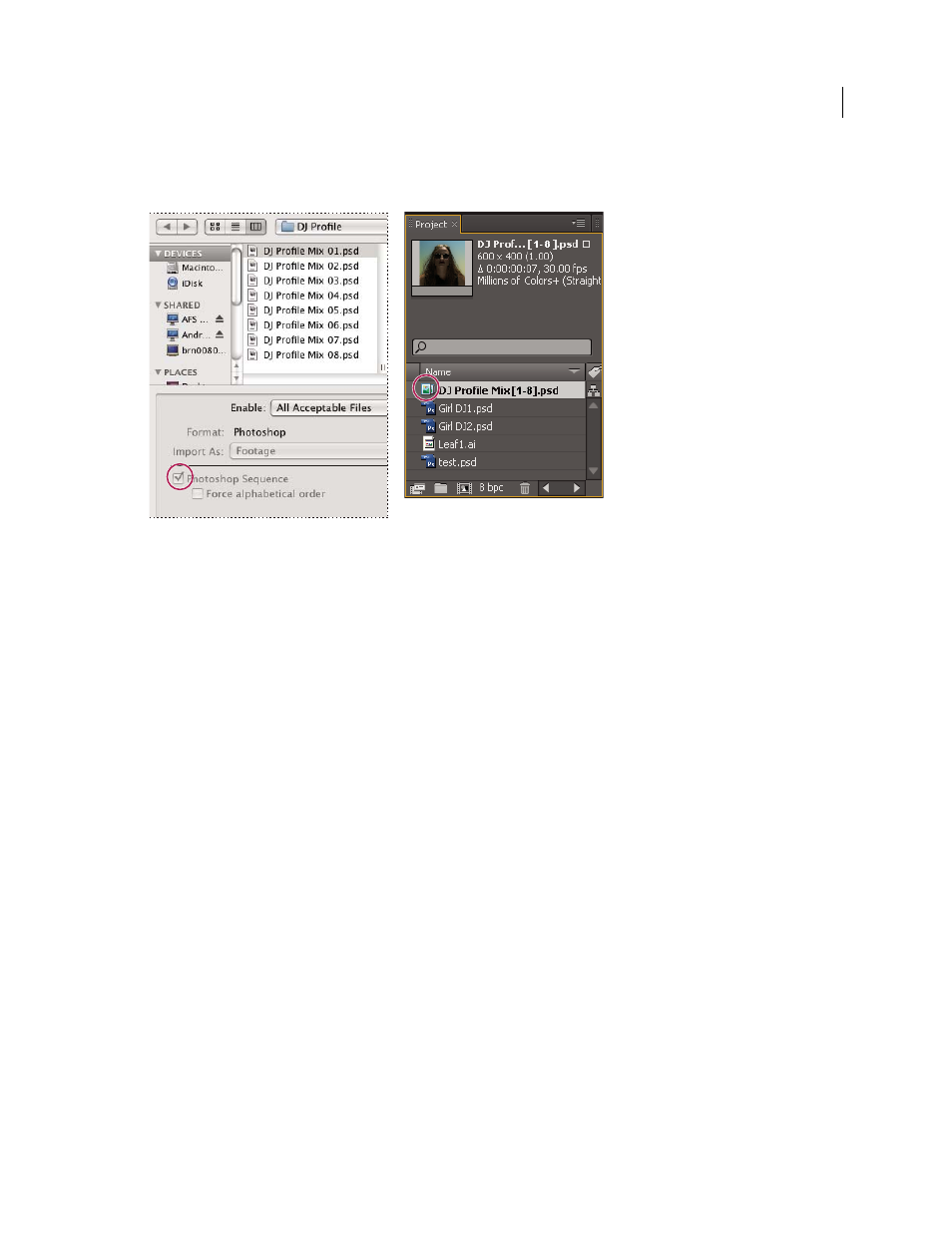
104
USING AFTER EFFECTS CS4
Importing and managing footage items
Last updated 12/21/2009
Note: When you render a composition that contains a numbered sequence, the output module uses the start frame
number as the first frame number. For example, if you start to render on frame 25, the name of the file is 00025.
A sequence of still-image files (left) becomes one image sequence when imported into After Effects (right).
More Help topics
Output modules and output module settings
Import a still-image sequence as a single footage item
1
Choose File
> Import > File.
2
Select any file in the sequence. To import a subset of files in a sequence, select the first file, hold down Shift, and
then select the last file to import.
3
Choose Footage from the Import As menu.
4
Click Open (Windows) or Import (Mac OS).
5
In the [filename] dialog box, choose one of the following from the Choose Layer menu:
Merged Layers
Imports the sequence as a sequence footage item in which the layers in the file, if any, are merged into
one layer.
Choose Layer
Imports the sequence as a sequence footage item in which the same layer from each source file—for
example, layer 3—is imported and used in the sequence. If you choose this option for a PSD sequence, then you can
also choose whether to ignore layer styles or merge them into the layer. You must also choose a Footage Dimensions
option: Layer Size matches the dimensions of the layer to the content of the layer; Document Size matches the
dimensions of the layer to the size of the original document.
6
Click OK.
If at any time you decide that you want access to the individual components of the footage item, you can convert it to
a composition. See “
