Select a color for the brush tool, Paint with the brush tool, Paint on individual frames with the brush tool – Adobe After Effects CS4 User Manual
Page 306
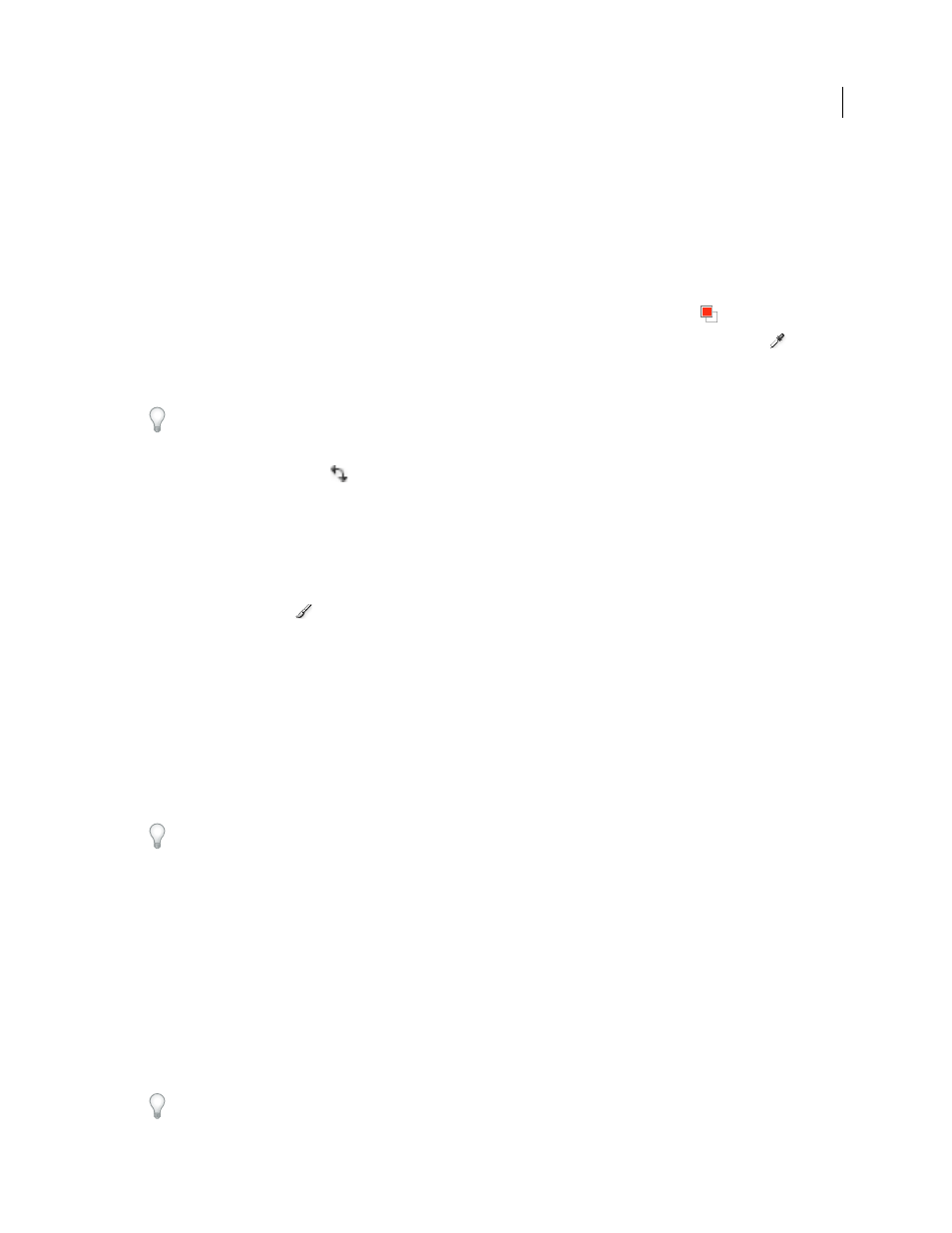
300
USING AFTER EFFECTS CS4
Drawing, painting, and paths
Last updated 12/21/2009
Layer properties in the Timeline panel
Paint tools (keyboard shortcuts)
Select a color for the Brush tool
Do any of the following with the Brush tool active:
•
To select a foreground color with the Color Picker, click the Set Foreground Color button
in the Paint panel.
•
To select a foreground color from anywhere on the screen with the eyedropper, select the eyedropper
in the
Paint panel and then click to sample the color under the pointer. Ctrl-click (Windows) or Command-click (Mac
OS) to sample the average color of a 3-pixel by 3-pixel square.
You can quickly activate the eyedropper for use within the Layer panel by pressing Alt (Windows) or Option (Mac
OS) when the pointer is in the Layer panel.
•
To switch the foreground color with the background color, press X or click the Switch Foreground And
Background Colors button
.
•
To reset the foreground color and background color to black and white, press D.
Note: To change or animate the color of a brush stroke after painting, use the Color property in the Stroke Options group
in the Timeline panel.
Paint with the Brush tool
1
Select the Brush tool
.
2
Choose settings and a brush in the Paint panel and Brushes panel.
3
In the Layer panel, drag with the Brush tool to paint on the layer.
Each time you release the mouse button, you stop drawing a stroke. When you drag again, you create a new stroke.
Shift-drag to resume drawing the previous stroke.
Paint on individual frames with the Brush tool
You can paint on individual frames over a series of frames to create an animation or to obscure unwanted details in
your footage.
If your output will be interlaced, double the frame rate of your composition before painting on individual frames. (See
“
75.)
1
Select the Brush tool.
2
In the Paint panel, choose Custom from the Duration menu, and specify the duration in frames. To paint on each
frame, set the Duration value to 1. Set other options in the Paint panel and Brushes panel as desired.
3
In the Layer panel, drag with the Brush tool to paint on the layer.
Each time you release the mouse button, you stop drawing a stroke. When you drag again, you create a new stroke.
Shift-drag to resume drawing the previous stroke.
4
Press 2 on the main keyboard to advance the number of frames specified by the Custom duration setting, and then
repeat the previous step.
Note: To move back the Custom number of frames, press 1 on the main keyboard.
If you use a pen tablet, map the keyboard shortcuts to the buttons on your pen to work more efficiently. See the
documentation for your pen tablet for instructions.
