Creating shapes and shape layers – Adobe After Effects CS4 User Manual
Page 320
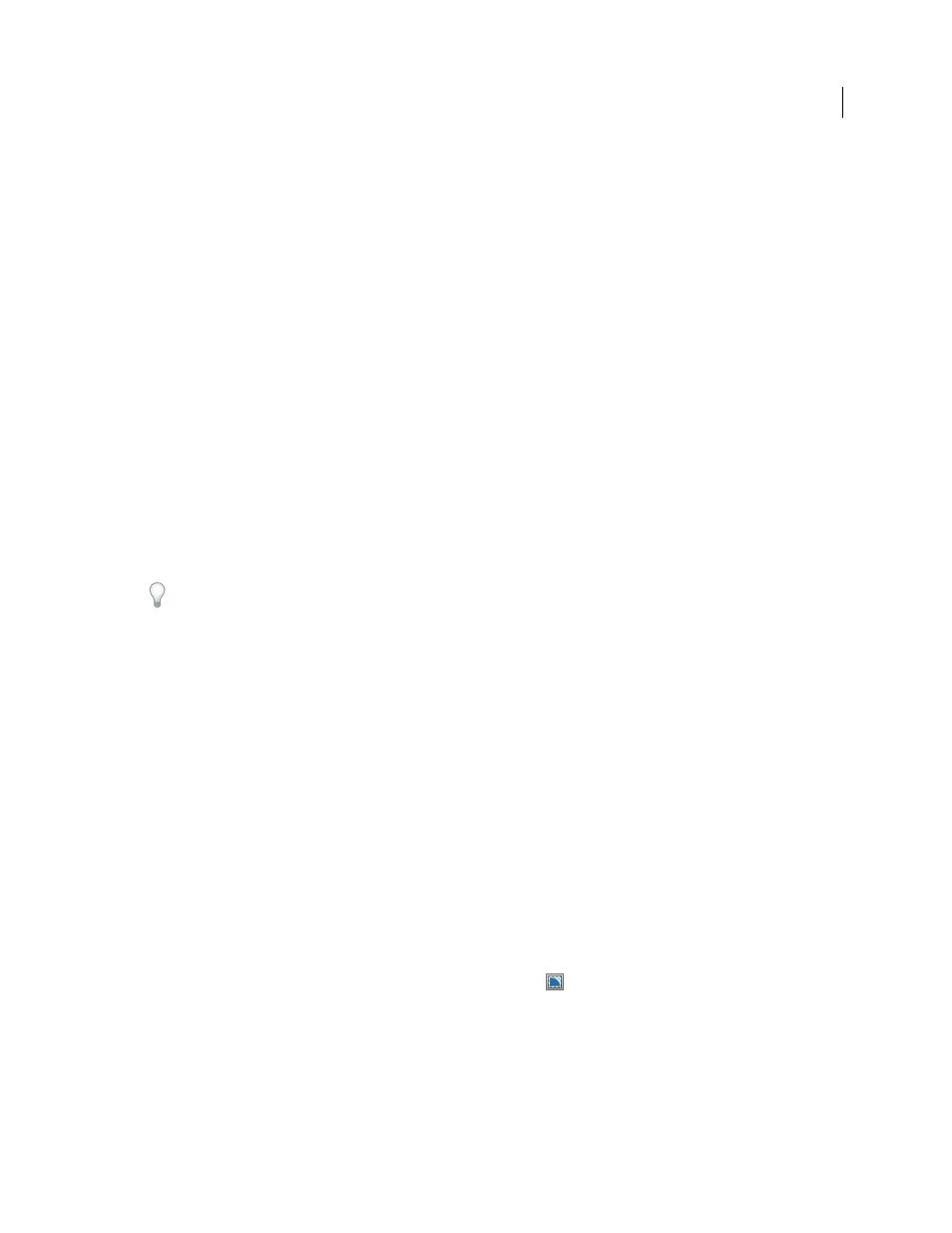
314
USING AFTER EFFECTS CS4
Drawing, painting, and paths
Last updated 12/21/2009
Minimum Area
Specifies the smallest feature in the original image that will be traced. For example, a value of 4 removes
features smaller than 2 pixels wide by 2 pixels high from the tracing result.
Corner Roundness
Specifies the roundness of the mask curve at vertices. Enter a higher value for smoother curves.
Apply To New Layer
Applies the mask to a new solid the same size as the selected layer. This control is automatically
selected for layers that have Collapse Transformations enabled—it creates a new layer the same size as the composition
that contains the layer.
Preview
Select to preview the mask results and the results of the various options of the Auto-trace command.
More Help topics
Keying introduction and resources
Creating shapes and shape layers
You create a shape layer by drawing in the Composition panel with a shape tool or the Pen tool. You can then add
shape attributes to existing shapes or create new shapes within that shape layer. By default, if you draw in the
Composition panel when a shape layer is selected, you create a new shape within that shape layer, above the selected
shapes or group of shapes. If you draw in the Composition panel using a shape tool or Pen tool when an image layer
other than a shape layer is selected, you create a mask.
Press F2 to deselect all layers before drawing in the Composition panel to create a new shape layer.
You can create shapes and shape layers using any of the following methods:
•
a shape or mask by dragging with shape tools
” on page 315 and “
Create a Bezier shape or mask using the Pen tool
•
Convert a text layer to shapes on a shape layer by using the Create Shapes From Text command. (See “
•
Convert a mask path to a shape path.
•
Convert a motion path to a shape path. (See “
Create a mask or shape from a motion path
•
Paste a path copied from another layer or from Adobe Illustrator, Photoshop, or Fireworks. (See “
Illustrator, Photoshop, or Fireworks
•
Create a new, empty shape layer by choosing Layer > New > Shape Layer.
In most cases, a new shape has a fill and a stroke that correspond to the Fill and Stroke settings in the Tools panel at
the time that the shape is drawn. You can use the same controls in the Tools panel to change these attributes for a
selected shape after it has been drawn. Shapes created from text are created with fills and strokes that match the fills
and strokes of the original text.
Note: To draw a mask on a shape layer, click the Tool Creates Mask
button in the Tools panel with a shape tool or
Pen tool active. For more information about creating masks, see “
312.
that shows how to combine multiple paths
into a single compound shape using the Merge Paths path operation.
