Keying, Keying introduction and resources, Keying effects, including keylight – Adobe After Effects CS4 User Manual
Page 389
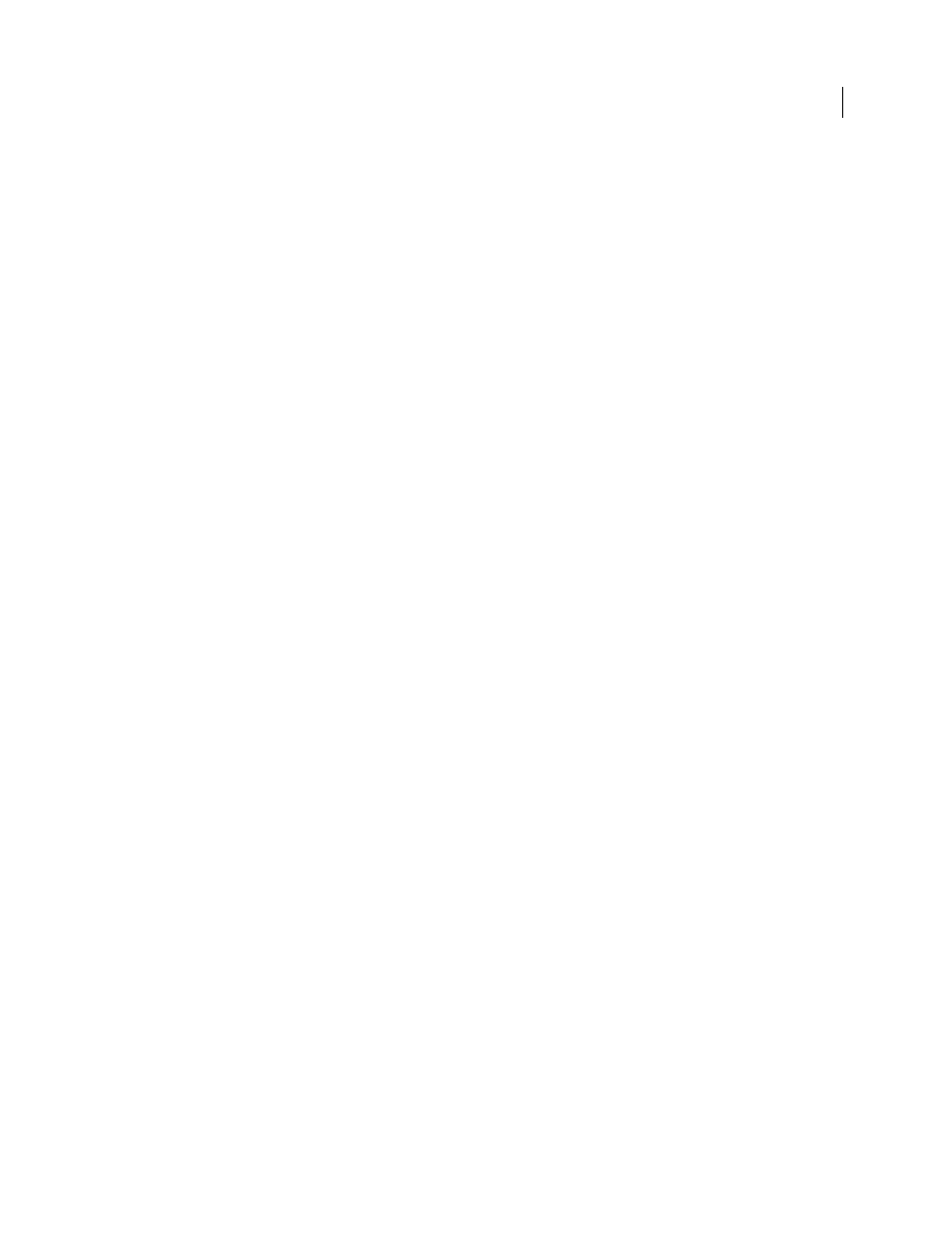
383
USING AFTER EFFECTS CS4
Transparency, opacity, and compositing
Last updated 12/21/2009
Keying
More Help topics
Keying introduction and resources
Note: When a background is not of a consistent and distinctive color, you can’t remove the background with keying
effects. Under these conditions, you may need to use rotoscoping—the manual drawing or painting on individual frames
to isolate a foreground object from its background. (See “
Rotoscoping introduction and resources
322.)
About keying: color keys, luminance keys, and difference keys
Keying is defining transparency by a particular color value or luminance value in an image. When you key out a value,
all pixels that have colors or luminance values similar to that value become transparent.
Keying makes it easy to replace a background, which is especially useful when you work with objects too complex to
mask easily. When you place a keyed layer over another layer, the result forms a composite, in which the background
is visible wherever the keyed layer is transparent.
You often see composites made with keying techniques in movies, for example, when an actor appears to dangle from
a helicopter or float in outer space. To create this effect, the actor is filmed in an appropriate position against a solid-
color background screen. The background color is then keyed out and the scene with the actor is composited over a
new background.
The technique of keying out a background of a consistent color is often called bluescreening or greenscreening, although
you don’t have to use a blue or green screen; you can use any solid color for a background. Red screens are often used
for shooting non-human objects, such as miniature models of cars and space ships. Magenta screens have been used
for keying work in some feature films renowned for their visual effects. Other common terms for this kind of keying
are color keying and chroma keying.
Difference keying works differently from color keying. Difference keying defines transparency with respect to a
particular baseline background image. Instead of keying out a single-color screen, you can key out an arbitrary
background. To use difference keying, you must have at least one frame that contains only the background; other
frames are compared to this frame, and the background pixels are made transparent, leaving the foreground objects.
Noise, grain, and other subtle variations can make difference keying very difficult to use in practice.
Keying effects, including Keylight
After Effects includes several built-in keying effects, as well as the Academy Award-winning Keylight effect, which
excels at professional-quality color keying. For information on the Keylight effect, see its documentation in the folder
in which the Keylight plug-in is installed. (See “
Note: Though the color keying effects built into After Effects can be useful for some purposes, you should try keying with
Keylight before attempting to use these built-in keying effects. Some keying effects—such as the Color Key effect and the
Luma Key effect—have been superseded by more modern effects like Keylight.
.
