Choose a font family, Choose a font style, Choose a font size – Adobe After Effects CS4 User Manual
Page 354: Specify leading, Specify kerning
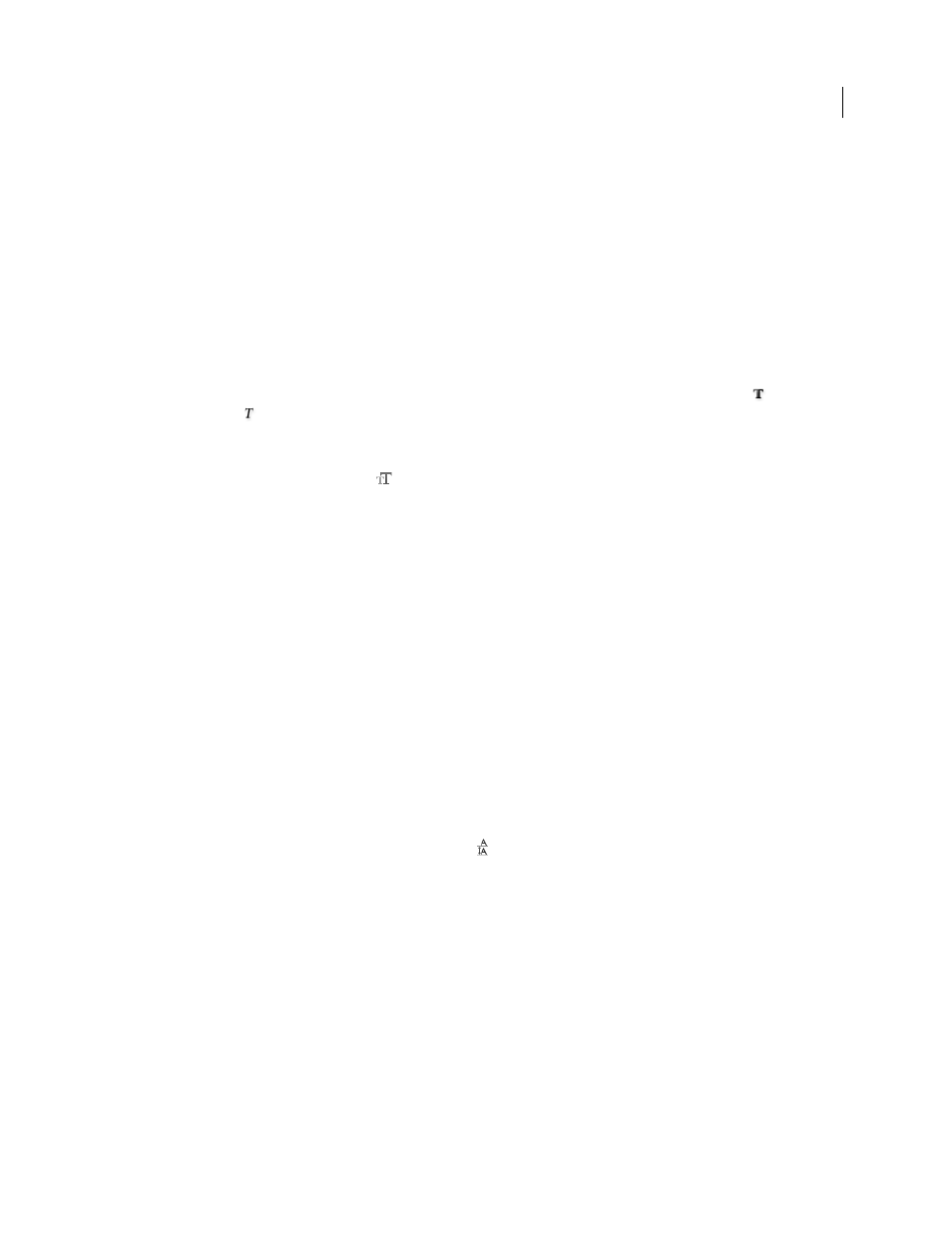
348
USING AFTER EFFECTS CS4
Text
Last updated 12/21/2009
Choose a font family
•
Click in the Font Family menu box, and begin typing the name. Continue typing until the desired font family name
appears.
•
To choose the previous or next font family in the menu, place the pointer over the Font Family menu box and use
your mouse scroll wheel; or click in the Font Family menu box, and press the Up Arrow or Down Arrow.
•
Click the arrow to the right of the Font Family menu box, and press the key for the first letter of the font family
name. Press the key again to advance through the font families with names that begin with that letter.
Choose a font style
•
Choose from the Font Style menu in the Character panel.
•
If the font family you chose does not include a bold or italic style, you can click the Faux Bold button
or the Faux
Italic button
in the Character panel to apply a simulated style.
Choose a font size
•
Enter or select a new value for Size
in the Character panel.
Spacing between characters and lines: kerning, tracking, and leading
Leading is the spacing between lines of text. Kerning is the process of adding or subtracting space between specific letter
pairs. Tracking is the process of creating an equal amount of spacing across a range of letters. Positive kerning or
tracking values move characters apart (increasing the spacing from the default); negative values move characters closer
together (reducing the spacing from the default).
Note: When you open a project that was last saved in After Effects 6.0, text in the project may lie differently than in After
Effects 6.0 because of improvements in kerning behavior.
Tracking and manual kerning are cumulative, so you can first adjust individual pairs of letters and then tighten or
loosen a block of text without affecting the relative kerning of the letter pairs.
Note: Values for kerning and tracking affect Japanese text, but normally these options are used to adjust the aki (spacing)
between Roman characters.
Specify leading
❖
In the Character panel, do one of the following:
•
Choose the desired leading from the Leading menu
.
•
Select the existing leading value, and enter a new value.
•
Drag the underlined leading value.
Specify kerning
You can automatically kern type using metrics kerning or optical kerning. Metrics kerning uses kern pairs, which are
included with most fonts. Kern pairs contain information about the spacing of specific pairs of letters such as LA, To,
Tr, Ta, Tu, Te, Ty, Wa, WA, We, Wo, Ya, and Yo. After Effects uses metrics kerning by default so that specific pairs are
automatically kerned when you import or type text. Some fonts include robust kern-pair specifications.
For fonts for which metrics kerning provides inadequate results, or for two different typefaces or sizes in a line, you
may want to use the optical kerning option. Optical kerning adjusts the spacing between adjacent characters based on
their shapes.
You can also use manual kerning to adjust the space between two letters.
