Create, edit, and manage render settings templates, Render settings – Adobe After Effects CS4 User Manual
Page 704
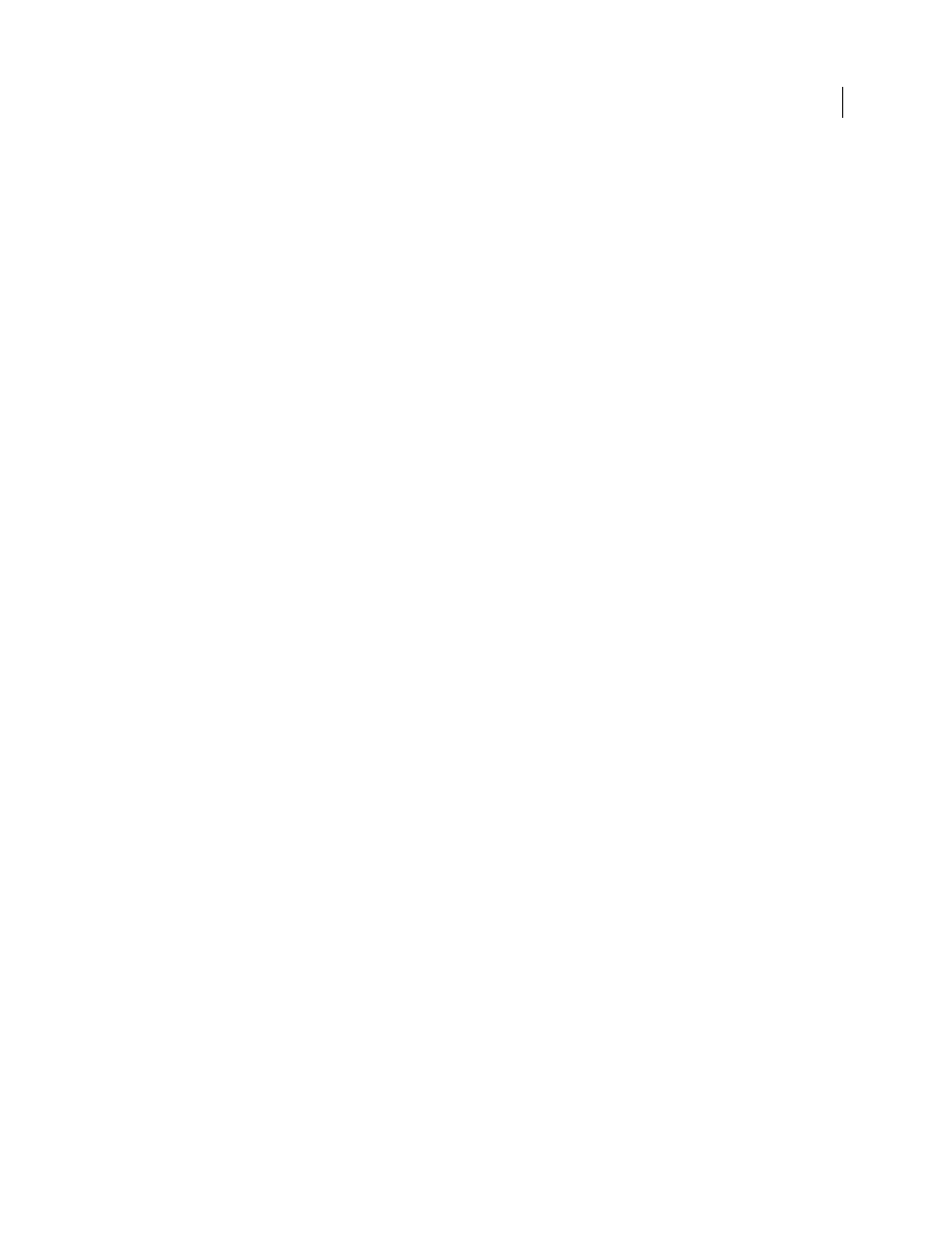
698
USING AFTER EFFECTS CS4
Rendering and exporting
Last updated 12/21/2009
•
To apply a render settings template to selected render items, click the triangle next to the Render Settings heading
in the Render Queue panel, and choose a template from the menu. You can choose a custom render settings
template or one of the preset render settings templates:
Best Settings
Often used for rendering to final output.
Draft Settings
Often appropriate for reviewing or testing motion.
DV Settings
Similar to Best Settings, but with Field Rendering turned on, set to Lower Field First.
Multi-machine Settings
Similar to Best Settings, but with Storage Overflow set to Off.
Note: The default render settings template is assigned to a render item when it is created. To change which render settings
template is the default, hold down Ctrl (Windows) or Command (Mac OS) as you choose a render settings template from
the menu.
Create, edit, and manage render settings templates
You perform the following tasks in the Render Settings Templates dialog box. To open the Render Settings Templates
dialog box, choose Edit > Templates > Render Settings, or click the triangle next to the Render Settings heading in the
Render Queue panel and choose Make Template.
•
To make a new render settings template, click New, specify render settings, and click OK. Enter a name for the new
template.
•
To edit an existing render settings template, choose a template from the Settings Name menu, click Edit, and specify
render settings.
Note: Changes to an existing template do not affect render items that are already in the render queue.
•
To specify a default render settings template to be used when rendering movies, individual frames, pre-rendered
movies, or proxies, choose a template from a menu in the Defaults area of the Render Settings Templates dialog box.
•
To save all currently loaded render settings templates to a file, click Save All.
•
To load a saved render settings template file, click Load, select the render settings template file, and then click Open.
Render settings
Each of these settings overrides composition settings, project settings, or layer switch settings.
Log
You can choose how much information After Effects writes to a render log file. If you choose Errors Only, After
Effects only creates the file if errors are encountered during rendering. If you choose Plus Settings, a log file is created
that lists the current render settings. If you choose Plus Per Frame Info, a log file is created that lists the current render
settings and information about the rendering of each frame. When a log file has been written, the path to the log file
appears under the Render Settings heading and Log menu.
Quality
The quality setting to use for all layers. (See “
Layer image quality and subpixel positioning
Resolution
Resolution of the rendered composition, relative to the original composition dimensions. (See
Note: If you render at reduced resolution, set the Quality option to Draft. Rendering at Best quality when reducing
resolution produces an unclear image and takes longer than Draft quality.
Disk Cache
Determines whether the disk cache preferences are used during rendering. Read Only writes no new
frames to the disk cache while After Effects renders. Current Settings (default) uses the disk cache settings defined in
the Media & Disk Cache preferences. (See “
Use OpenGL Renderer
Determines whether OpenGL is used for rendering. (See “
