Chapter 8: animation and keyframes, Animation basics, About animation, keyframes, and expressions – Adobe After Effects CS4 User Manual
Page 216
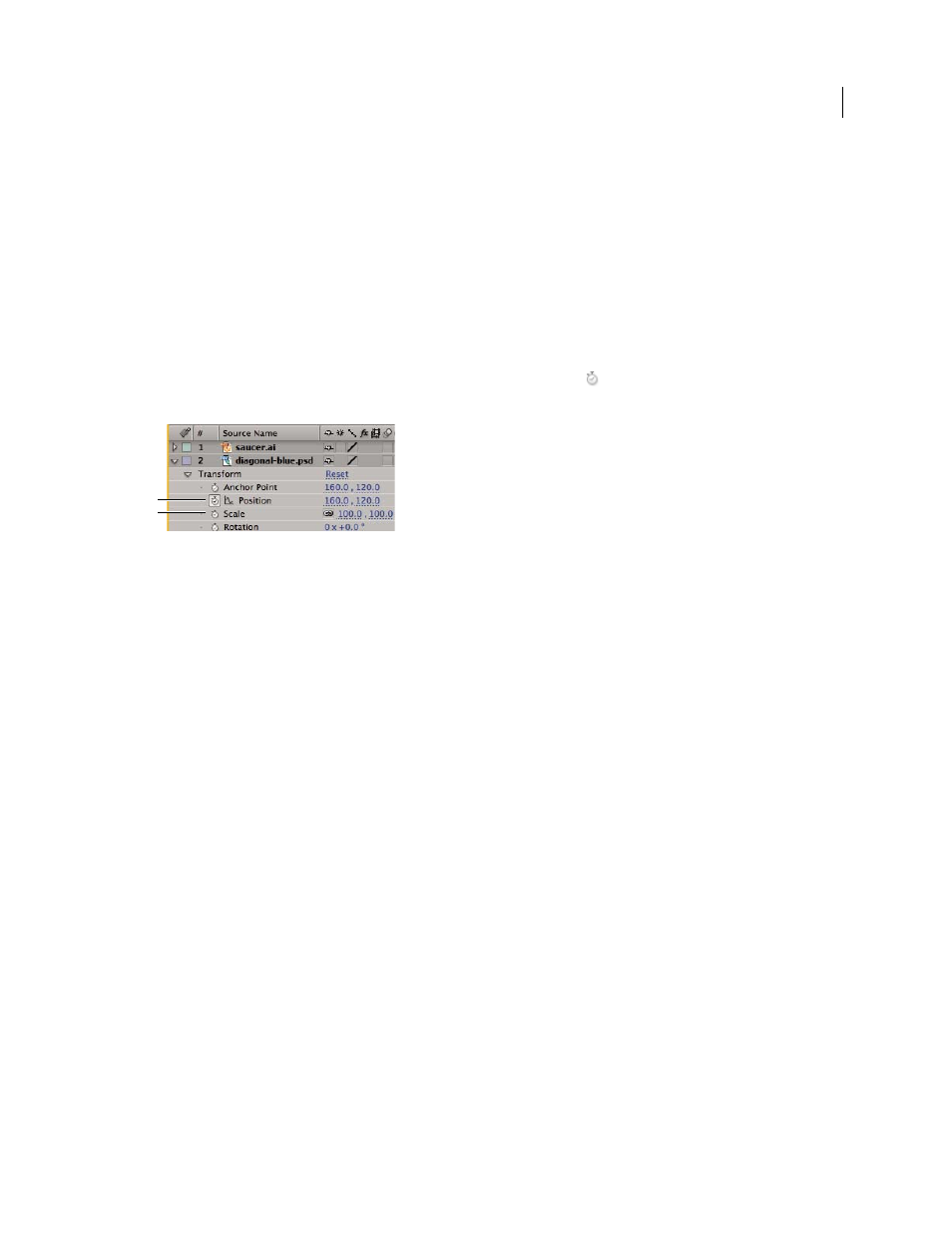
210
Last updated 12/21/2009
Chapter 8: Animation and keyframes
Animation basics
About animation, keyframes, and expressions
Animation is change over time. You animate a layer or an effect on a layer by making one or more of its properties
change over time. For example, you can animate the Opacity property of a layer from 0% at time zero to 100% at time
1 second to make the layer fade in. Any property with a stopwatch button to the left of its name in the Timeline
panel or Effect Controls panel can be animated.
Stopwatch icons
A. Active stopwatch B. Inactive stopwatch
You animate layer properties using keyframes, expressions, or both.
Many animation presets include keyframes and expressions so that you can simply apply the animation preset to the
layer to achieve a complex animated result.
You work with keyframes and expressions in After Effects in one of two modes: layer bar mode or Graph Editor mode.
Layer bar mode is the default, which shows layers as duration bars, with keyframes and expressions aligned vertically
with their properties in the Timeline panel. Graph Editor mode does not show layer bars, and shows keyframes and
expression results in value graphs or speed graphs. (See “
More Help topics
Animation presets overview and resources
Keyframes and the Graph Editor (keyboard shortcuts)
Showing properties and groups in the Timeline panel (keyboard shortcuts)
Keyframes
Keyframes are used to set parameters for motion, effects, audio, and many other properties, usually changing them
over time. A keyframe marks the point in time where you specify a value for a layer property, such as spatial position,
opacity, or audio volume. Values between keyframes are interpolated. When you use keyframes to create a change over
time, you typically use at least two keyframes—one for the state at the beginning of the change, and one for the new
state at the end of the change. (See “
B
A
