Apply the time displacement effect, Timewarp effect – Adobe After Effects CS4 User Manual
Page 606
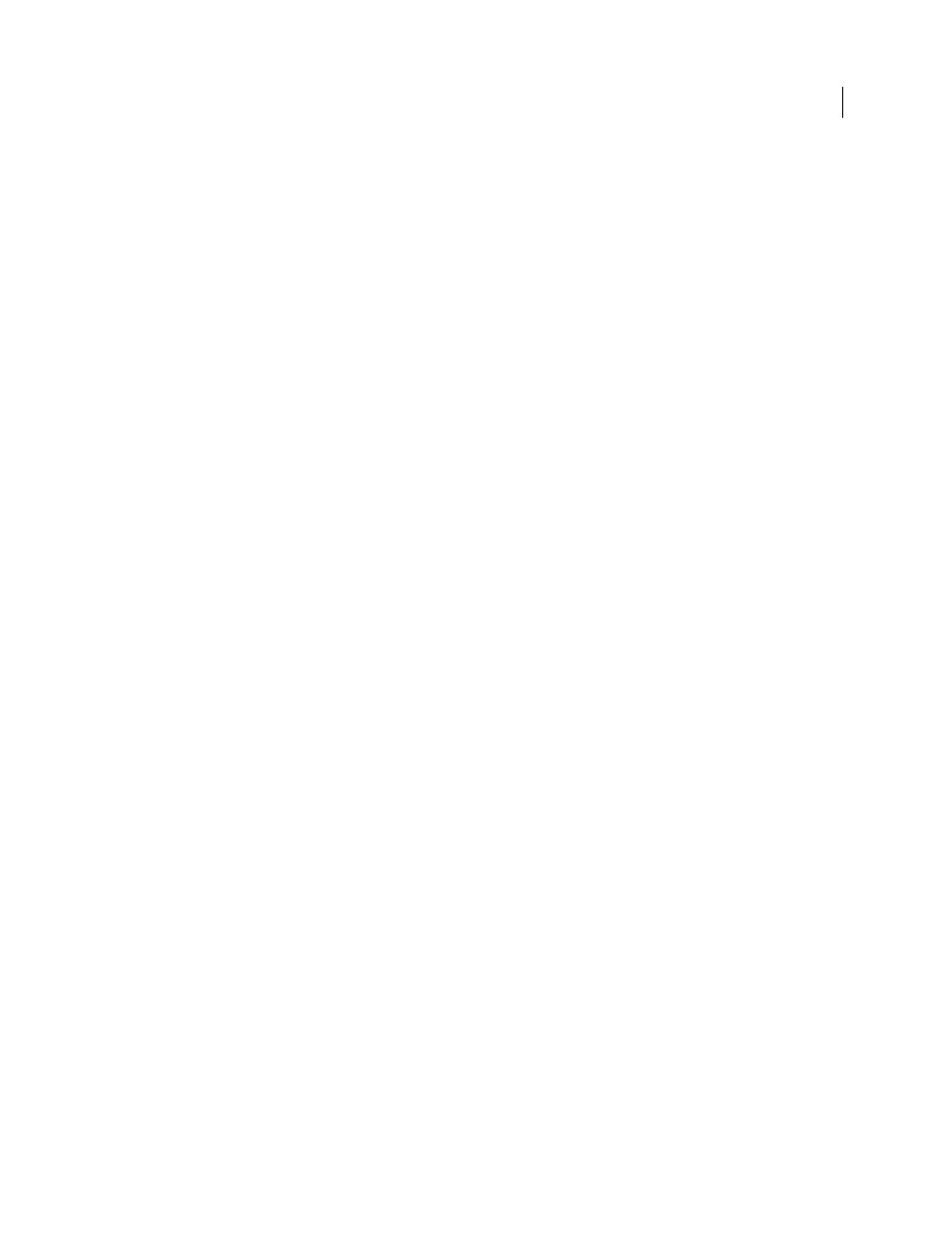
600
USING AFTER EFFECTS CS4
Effects and animation presets
Last updated 12/21/2009
Suppose you specified 2 seconds as the maximum time displacement. After Effects finds the luminance value of each
pixel in the displacement map, and then it replaces the corresponding pixels at the current time with pixels from
another time based on the maximum time of 2 seconds. A luminance value of 255 in the displacement map replaces
that pixel with the pixel 2 seconds ahead in the same position. A luminance value of 42 replaces that pixel with the pixel
1.34 seconds behind in the same position.
Time Displacement Layer
Specifies the layer to use as the displacement map.
Max Displacement Time (sec)
Sets the maximum time, in seconds, from which pixels are replaced, before or after the
current time. Only luminance values of 0 or 255 (maximum darkness and maximum brightness) produce the
maximum time displacement. All other luminance values produce time displacements of less than the maximum time.
Time Resolution (fps)
Sets the number of frames per second in which to replace pixels. Typically, this value shouldn’t
be greater than the frame rate of the affected layer. Increasing Time Resolution can greatly increase rendering time.
Stretch Map To Fit
Resizes the Time Displacement Layer to match the dimensions of the layer you’re distorting. If this
option isn’t selected, the time displacement layer is centered in the composition.
Apply the Time Displacement effect
1
In the Composition panel, display both the layer you want to distort and the displacement map layer.
2
Hide the displacement map layer by clicking the Video switch in the Timeline panel.
3
In the Composition panel, select the layer you want to distort.
4
Choose Effect > Time > Time Displacement.
5
Choose a displacement map from the Time Displacement Layer menu, which lists all layers in the composition.
Grayscale maps are recommended.
Note: After Effects uses the layer you select in its original form, without any masking, effects, or transformations you may
have applied. If you want to use the layer with those alterations included in the displacement map, precompose that layer
using the Move All Attributes into the New Composition option. (See “
61.)
6
Adjust the Time Displacement controls.
Timewarp effect
The Timewarp effect gives you precise control over a wide range of parameters when changing the playback speed of
a layer, including interpolation methods, motion blur, and source cropping to eliminate unwanted artifacts. You can
use the Timewarp effect to create simple slow-motion or fast-motion results or more complex retiming. The Timewarp
effect works independently of the Frame Blending switch in the Timeline panel.
Note: The Timewarp effect does not work on fields for interlaced footage. To use the Timewarp effect on a layer with an
interlaced footage item as its source, double the frame rate in the composition settings. When you render to final output,
modify your render settings in the Render Queue panel to set the frame rate appropriate for the output type.
The Timewarp effect is based on Kronos, a component of the Furnace software package from The Foundry. For
detailed documentation on motion vectors and motion estimation parameters, see the Furnace documentation (in
This effect works with 8-bpc and 16-bpc color.
