Adobe After Effects CS4 User Manual
Page 175
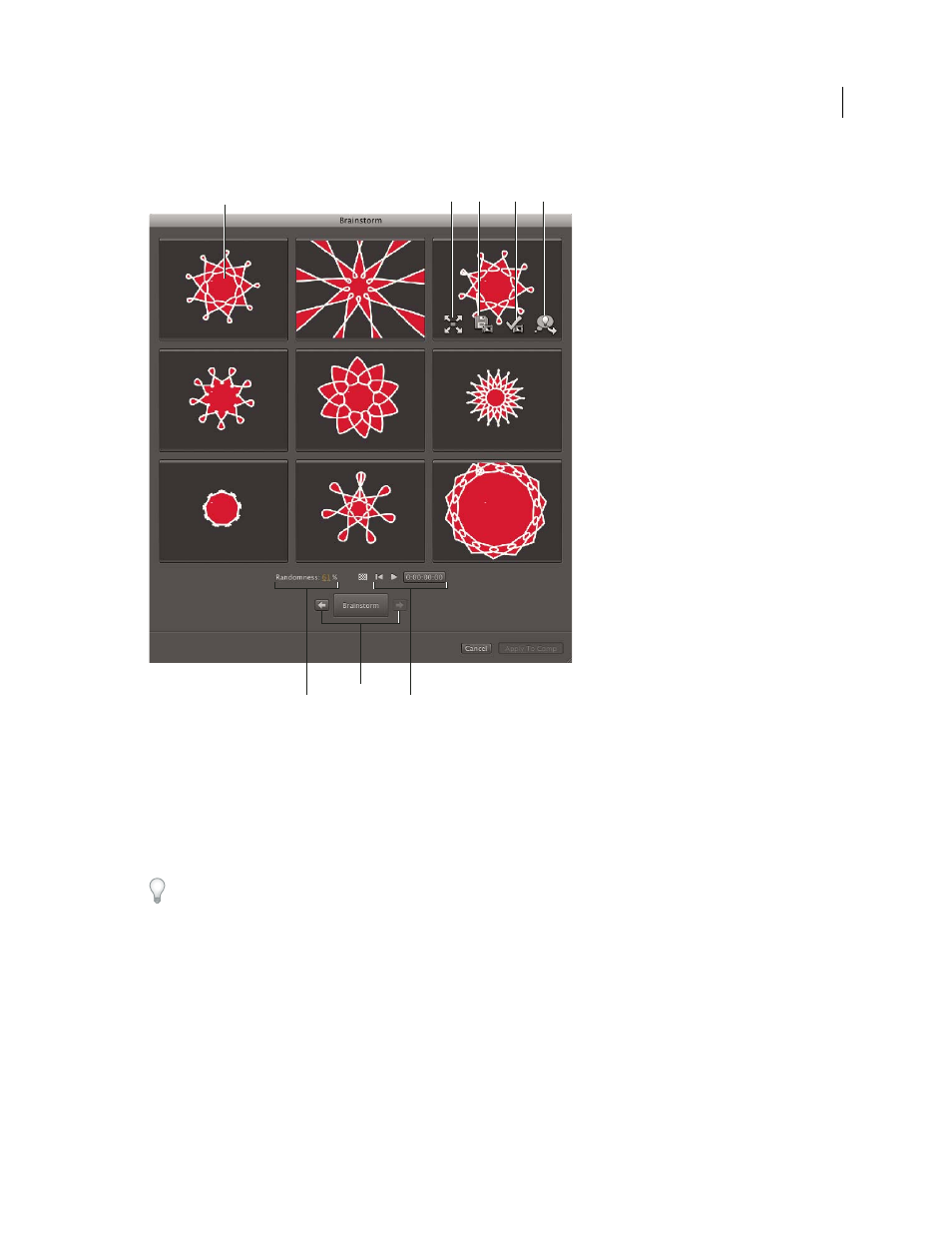
169
USING AFTER EFFECTS CS4
Layers and properties
Last updated 12/21/2009
that demonstrates the use of Brainstorm.
Brainstorm dialog box in Randomness mode
A. Original composition (original in center tile when using Brainstorm on single numeric value) B. Maximize Tile C. Save As New
Composition D. Apply To Composition E. Use In Next Brainstorm F. Randomness control (Spread control when using Brainstorm on single
numeric value) G. Back and Forward to previous and next generations H. Playback controls
With Brainstorm, you can rapidly accomplish the following:
•
Compare the results of multiple values for a single property so that you can find the value that works best.
•
Explore the results of randomly modifying any number of properties to achieve a creative result.
Open a template project or apply an animation preset to a layer, select some properties (or entire property groups),
and then use Brainstorm to quickly modify these properties. Starting from such complete material, you can use
Brainstorm to very quickly create your own projects and animations.
You can use Brainstorm on any number of properties and property groups, from one or more layers in the same
composition. For example, you can use Brainstorm to refine the single Stroke Width property for a star on a shape
layer; or you can select the entire Contents property group and use Brainstorm to explore the entire space of properties
for all shapes on the layer.
You can use Brainstorm on any property that has numeric values or options in a pop-up menu in the Timeline panel.
Examples of properties on which you can’t use Brainstorm are Source Text, Mask Path, and the Histogram property
for the Levels effect; however, you can use Brainstorm on the properties of the Levels (Individual Controls) effect.
Brainstorm operates on all selected keyframes. For a property with no keyframes, Brainstorm operates on the global,
constant value.
A
B
C
D
E
G
F
H
