Online resources about precomposing and nesting, Precompose layers – Adobe After Effects CS4 User Manual
Page 67
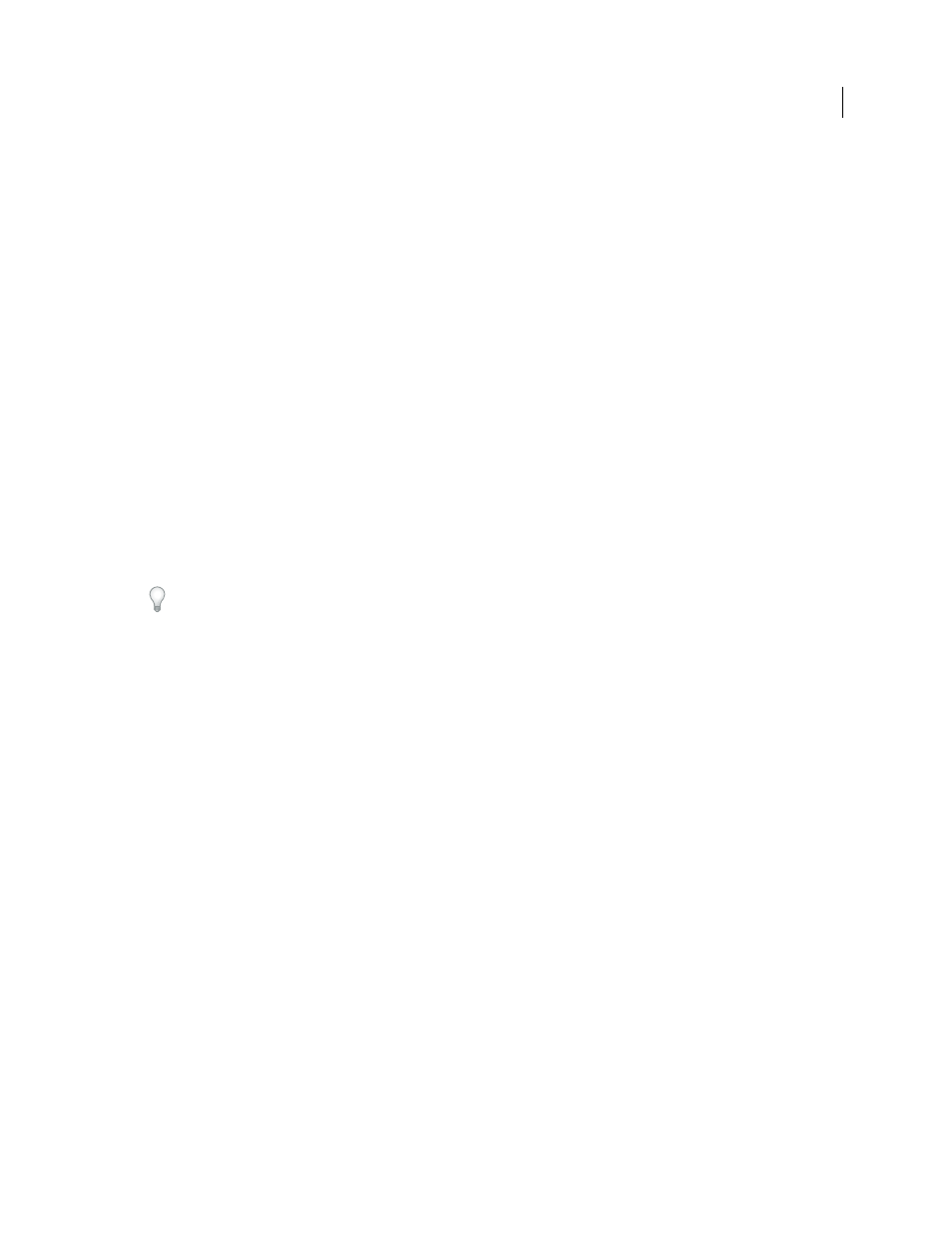
61
USING AFTER EFFECTS CS4
Projects and compositions
Last updated 12/21/2009
Add another set of transform properties to a layer
The layer that represents the composition has its own properties, in
addition to the properties of the layers that it contains. This allows you to apply an additional set of transformations
to a layer or set of layers.
For example, you can use nesting to make a planet both rotate and revolve (moving like the Earth, which spins on its
own axis and also travels around the Sun). To create such a system, animate the Rotation property of the planet layer,
precompose that layer, modify the Anchor Point property of the precomposition layer, and then animate the Rotation
property of the precomposition layer.
Preferences and composition settings that affect nested compositions
Because a precomposition is itself a layer, you can control its behavior using layer switches and composition switches
in the Timeline panel. You can choose whether changes made to the switches in the containing composition are
propagated to the nested composition. To prevent layer switches from affecting nested compositions, choose Edit >
Preferences
> General (Windows) or After Effects
> Preferences
> General (Mac
OS), and then deselect Switches
Affect Nested Comps.
In the Advanced tab of the Composition Settings dialog box (Composition
> Composition Settings), choose Preserve
Resolution When Nested or Preserve Frame Rate When Nested Or In Render Queue for a composition to retain its
own resolution or frame rate, and not inherit those settings from the containing composition. For example, if you
deliberately used a low frame rate in a composition to create a jerky, hand-animated result, you should preserve the
frame rate for that composition when it is nested. Similarly, the results of rotoscoping may look wrong when converted
to a different frame rate or resolution. Use this setting instead of the Posterize Time effect, which is less efficient.
Jeff Almasol provides a script on his
Preserve Frame Rate When Nested Or In Render Queue preference setting more convenient.
Changing the current time in one panel updates the current time in other panels associated with that composition. By
default, the current time is also updated for all compositions related to the current composition by nesting. To prevent
compositions related by nesting from updating their current times when you change the current time in one
composition, deselect the Synchronize Time Of All Related Items preference (Edit > Preferences
> General (Windows)
or After Effects
> Preferences
> General (Mac OS)).
Online resources about precomposing and nesting
Angie Taylor provides an extensive discussion and explanation of animation using nesting, parenting, expressions,
.
Trish and Chris Meyer provide an introduction to precomposing and nesting in a PDF excerpt from the “Parenting
.
Precompose layers
Precomposing layers places them in a new composition (sometimes called a precomposition), which replaces the layers
in the original composition. Precomposing a single layer is useful for adding transform properties to a layer and
influencing the order in which elements of a composition are rendered.
1
Select the layers in the Timeline panel, and choose Layer
> Pre-compose or press Ctrl+Shift+C (Windows) or
Command+Shift+C (Mac OS).
