Control layers for particle playground – Adobe After Effects CS4 User Manual
Page 579
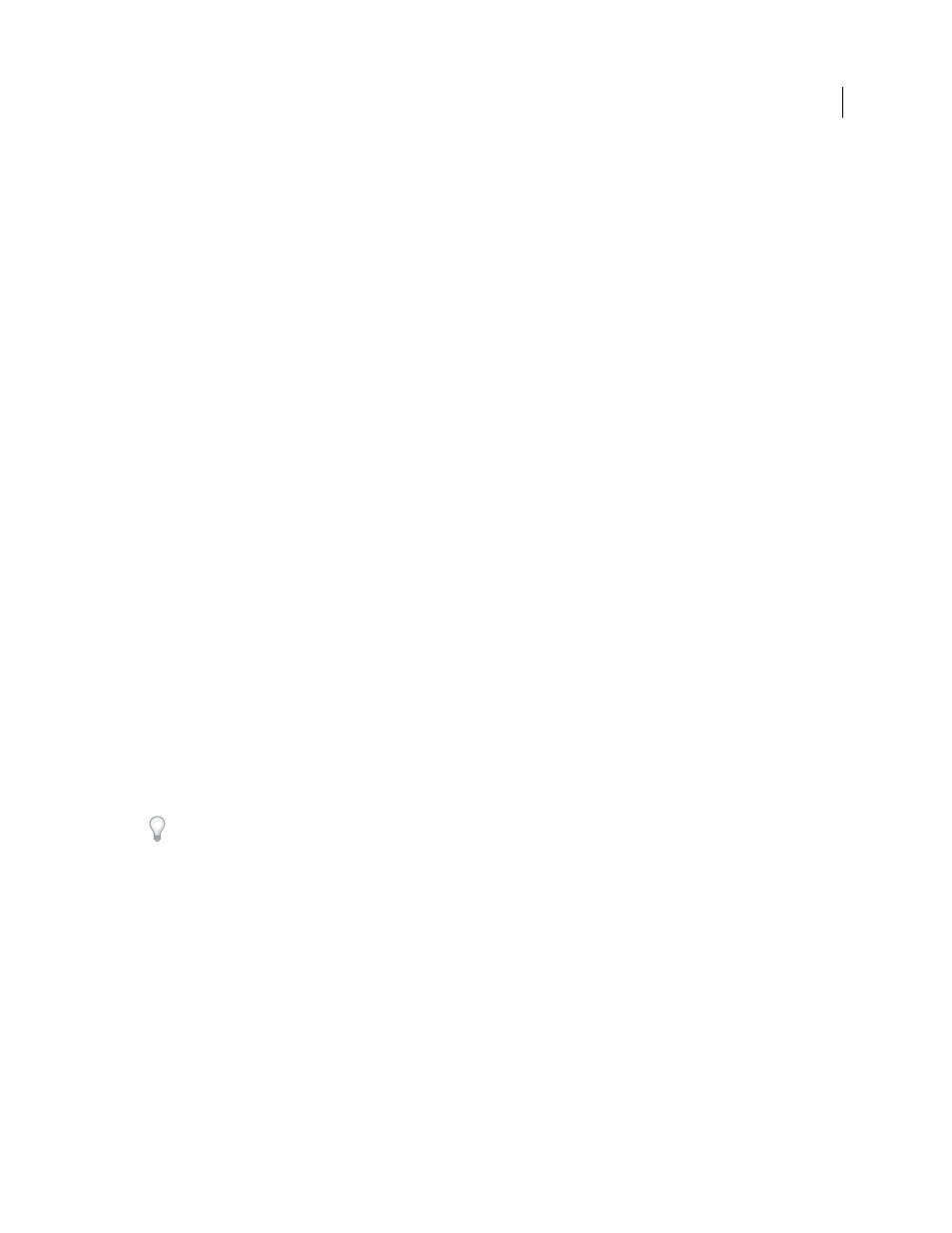
573
USING AFTER EFFECTS CS4
Effects and animation presets
Last updated 12/21/2009
•
You use a layer map to affect the Scale property of particles and find that the smallest particles aren’t small enough
while the largest resulting particles are too large. In this case, the entire output range needs to be shifted down; lower
both the Min and Max
values.
•
You have a layer map that modifies particles in the opposite direction from the one you want. Swap the Min and
Max values, which has the same result as inverting the layer map.
Note: The alpha channel of the layer map is used as the selection map for the Persistent and Ephemeral Property
Mappers.
Operator controls for the Ephemeral Property Mapper
When you use the Ephemeral Property Mapper controls, Particle Playground replaces the value of a particle’s property
with the value represented by the layer map pixel at the particle’s current location. You can also amplify, attenuate, or
limit the resulting values by specifying a mathematical operator and then using both the value of a particle’s property
and its corresponding layer map pixel value.
Set
Replaces the value of a particle property by the value of the corresponding layer map pixel. For example, to replace
the value of a particle property with the brightness value of the corresponding pixel on the layer map, use Set. This
operator is the most predictable and is the default.
Add
Uses the sum of the value of a particle property and the value of the corresponding layer map pixel.
Difference
Uses the absolute value of the difference of the value of a particle property and the brightness value of the
corresponding pixel on the layer map. Because it takes the absolute value of the difference, the resulting value is always
positive. This operator is useful when you want to limit values to only positive values. If you’re trying to model realistic
behavior, the Difference operator may not be ideal.
Subtract
Starts with the value of a particle property and subtracts the value of the brightness value of the
corresponding pixel on the layer map.
Multiply
Multiplies the value of a particle property by the brightness value of the corresponding pixel on the layer map
and uses the result.
Min
Compares the brightness value of the layer map to the value of the particle property and uses the lower value. To
limit a particle property so that it is less than or equal to a value, use the Min operator and set both the Min and Max
controls to that value. If you use a white solid as a layer map, you need only set the Max control to that value.
Max
Compares the brightness value of the layer map to the value of the particle property and uses the higher value.
To amplify existing values of properties, try applying the Add operator with positive values or the Multiply operator
with values above 1.0. To attenuate (tone down) property value changes, try applying the Multiply operator using
values in the range 0.0–1.0.
Control layers for Particle Playground
Particle Playground can use a control layer to control a particle property, such as opacity. For general information
about creating and using control layers, see “
Compound effects and control layers
Regardless of the color depth of the image that you use as a control layer, Particle Playground always uses its red, green,
and blue channels as if each were an 8-bpc grayscale image. If you create a control layer using colors, the Property
Mapper property groups in Particle Playground can extract the brightness values from each RGB color channel
separately.
