Emboss effect, Find edges effect – Adobe After Effects CS4 User Manual
Page 594
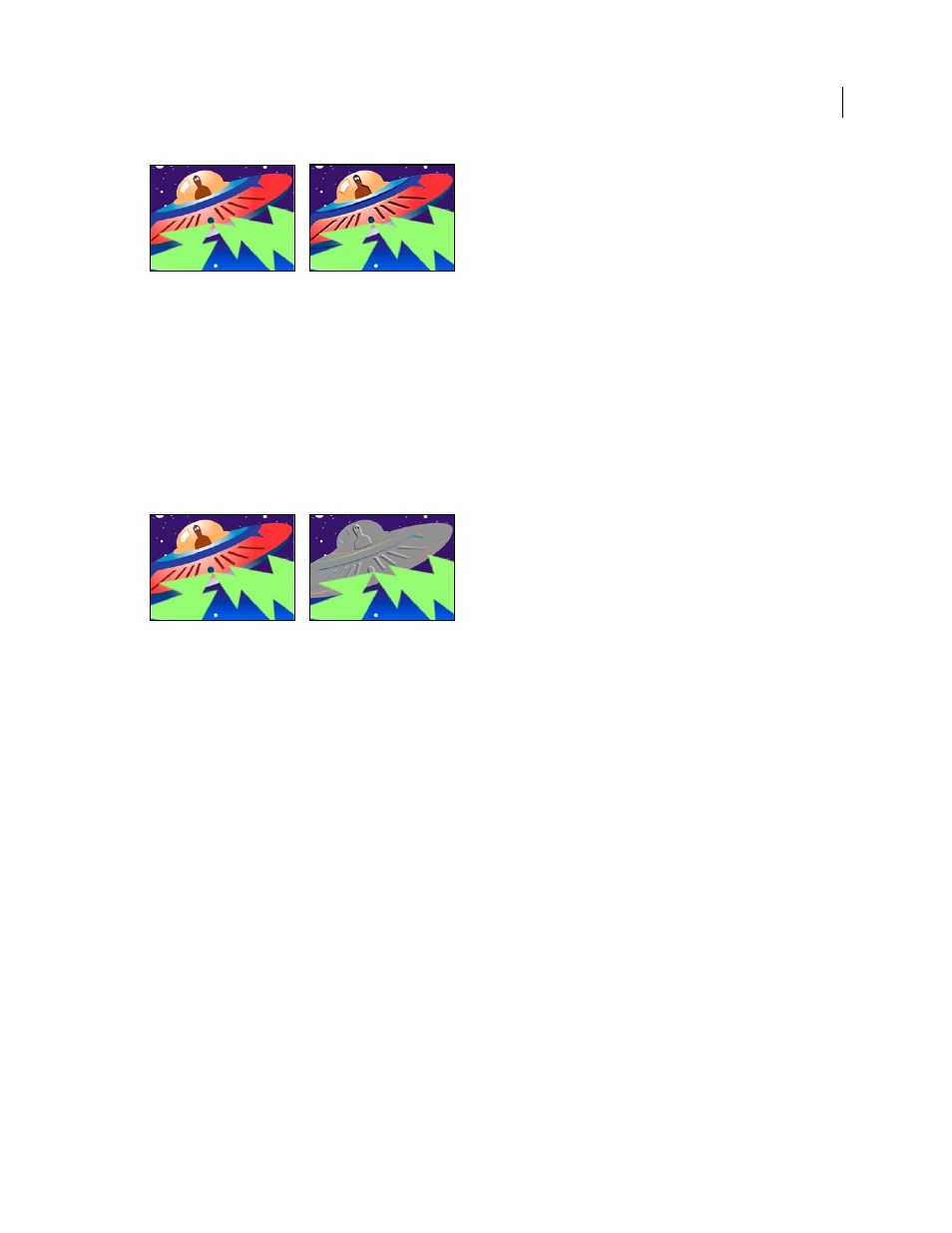
588
USING AFTER EFFECTS CS4
Effects and animation presets
Last updated 12/21/2009
Original (left), and with effect applied (right)
More Help topics
Emboss effect
The Emboss effect sharpens the edges of objects in an image and suppresses colors. The effect also highlights the edges
from a specified angle. The quality setting of the layer influences the Emboss effect by controlling the Relief setting.
Relief is calculated at the subpixel level in Best quality and rounded off to the pixel level in Draft quality.
This effect works with 8-bpc and 16-bpc color.
Original (left), and with effect applied (right)
Direction
The direction from which the highlight source shines.
Relief
The apparent height of the embossing, in pixels. The Relief setting actually controls the maximum width of
highlighted edges.
Contrast
Determines the sharpness of the image.
Blend With Original
The transparency of the effect. The result of the effect is blended with the original image, with the
effect result composited on top. The higher you set this value, the less the effect affects the clip. For example, if you set
this value to 100%, the effect has no visible result on the clip; if you set this value to 0%, the original image doesn’t show
through.
Find Edges effect
The Find Edges effect identifies the areas of an image that have significant transitions and emphasizes the edges. Edges
can appear as dark lines against a white background or colored lines against a black background. With the Find Edges
effect applied, images often look like sketches of the original.
Invert
Inverts the image after the edges are found. If Invert isn’t selected, edges appear as dark lines on a white
background. If selected, edges appear as bright lines on a black background.
This effect works with 8-bpc color.
