Blending mode reference – Adobe After Effects CS4 User Manual
Page 178
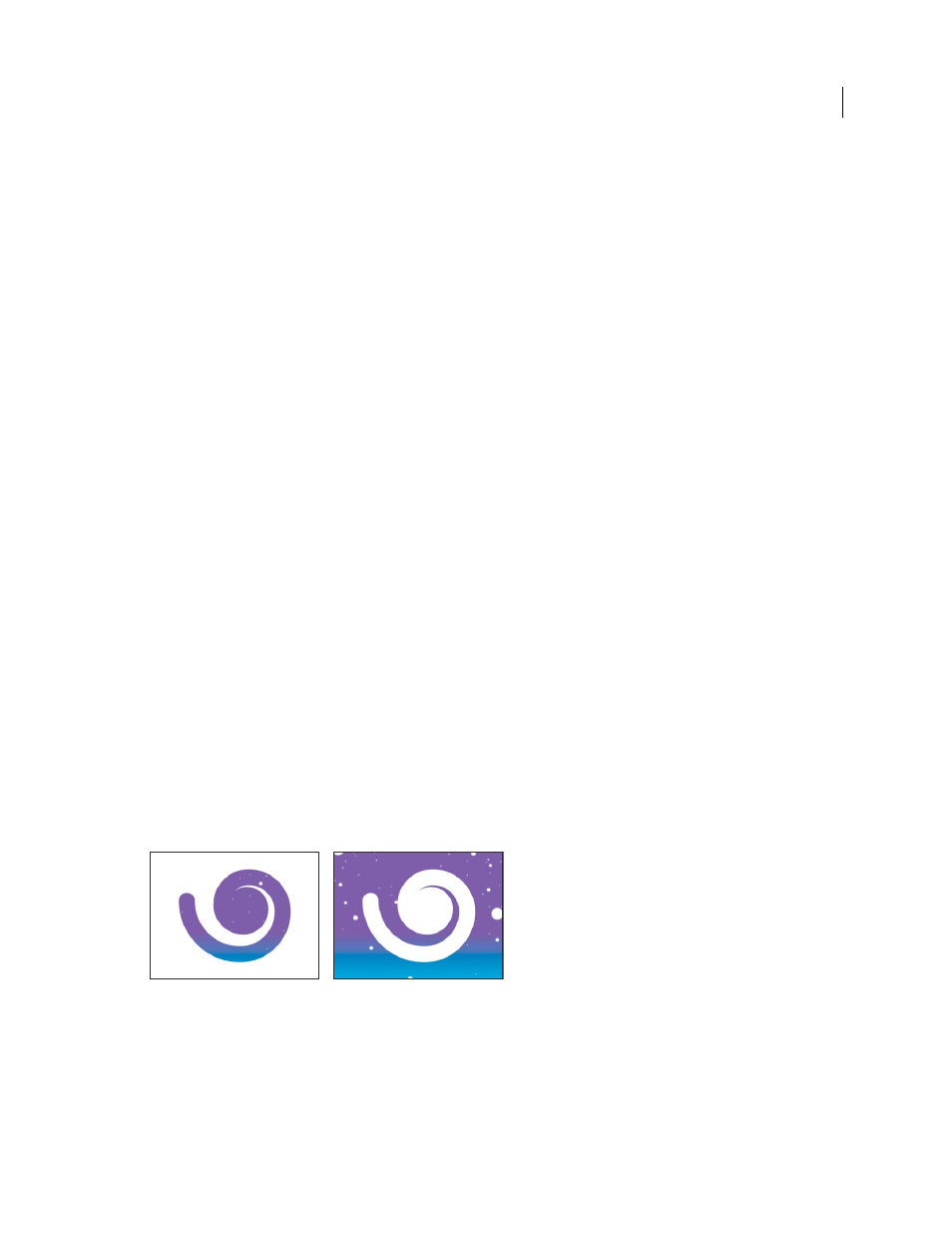
172
USING AFTER EFFECTS CS4
Layers and properties
Last updated 12/21/2009
Blending mode reference
All blending modes described in this section are available for blending between layers. Some of these options are
available for paint strokes, layer styles, and effects.
For in-depth information about the concepts and algorithms behind these blending modes as implemented in several
on the Adobe website.
The blending mode menu is subdivided into eight categories based on similarities between the results of the blending
modes. The category names do not appear in the interface; the categories are simply separated by dividing lines in the menu.
Normal category
Normal, Dissolve, Dancing Dissolve. The result color of a pixel is not affected by the color of the
underlying pixel unless Opacity is less than 100% for the source layer. The Dissolve blending modes turn some of the
pixels of the source layer transparent.
Subtractive category
Darken, Multiply, Color Burn, Classic Color Burn, Linear Burn, Darker Color. These blending
modes tend to darken colors, some by mixing colors in much the same way as mixing colored pigments in paint.
Additive category
Add, Lighten, Screen, Color Dodge, Classic Color Dodge, Linear Dodge, Lighter Color. These
blending modes tend to lighten colors, some by mixing colors in much the same way as mixing projected light.
Complex category
Overlay, Soft Light, Hard Light, Linear Light, Vivid Light, Pin Light, Hard Mix. These blending
modes perform different operations on the source and underlying colors depending on whether one of the colors is
lighter than 50% gray.
Difference category
Difference, Classic Difference, Exclusion. These blending modes create colors based on the
differences between the values of the source color and the underlying color.
HSL category
Hue, Saturation, Color, Luminosity. These blending modes transfer one or more of the components of
the HSL representation of color (hue, saturation, and luminosity) from the underlying color to the result color.
Matte category
Stencil Alpha, Stencil Luma, Silhouette Alpha, Silhouette Luma. These blending modes essentially
convert the source layer into a matte for all underlying layers.
The stencil and silhouette blending modes use either the alpha channel or luma values of a layer to affect the alpha
channel of all layers beneath the layer. Using these blending modes differs from using a track matte, which affects only
one layer. Stencil modes cut through all layers, so that you can, for example, show multiple layers through the alpha
channel of the stencil layer. Silhouette modes block out all layers below the layer with the blending mode applied, so
you can cut a hole through several layers at once. To keep the silhouette and stencil blending modes from cutting
through or blocking all layers underneath, precompose the layers that you want to affect and nest them in your
composition.
Stencil (left) shows all layers below the stencil layer through the frame of the alpha channel of the stencil layer; silhouette (right) cuts a hole
through all layers below the silhouette layer.
Utility category
Alpha Add, Luminescent Premul. These blending modes serve specialized utility functions.
