Material options properties – Adobe After Effects CS4 User Manual
Page 199
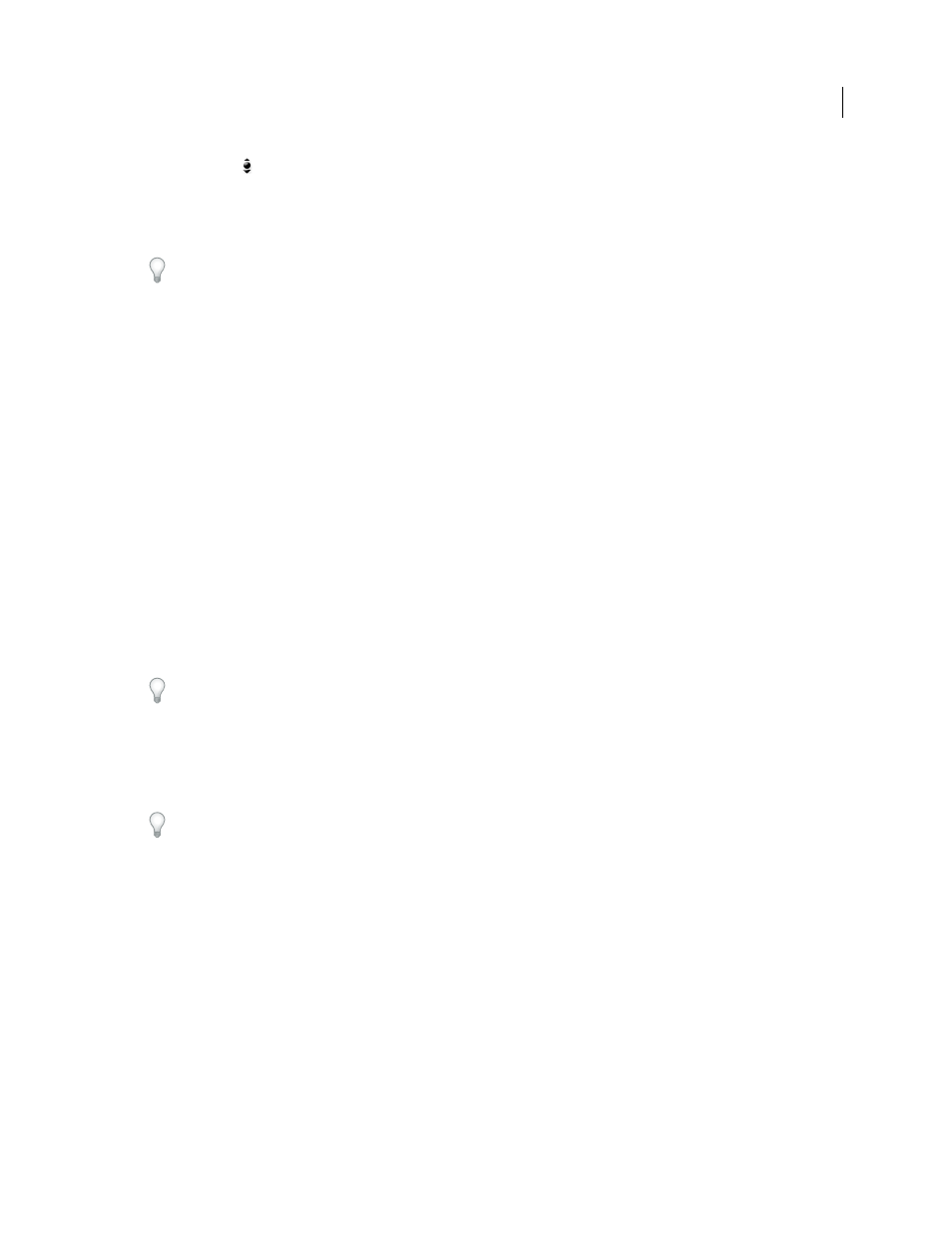
193
USING AFTER EFFECTS CS4
Layers and properties
Last updated 12/21/2009
Track Z Camera
Adjusts the 3D view along the line from the camera to the point of interest. If you are using an
orthographic view, this tool adjusts the scale of the view. (To temporarily activate the Track Z Camera tool when the
Unified Camera Tool is active, hold the right mouse button.)
3
Drag in the Composition panel. You can drag outside the panel after you’ve begun dragging within it.
Rolling the mouse wheel forward and backward when the Unified Camera tool is active has the same result as
dragging with the Track Z Camera tool.
After you’ve modified a 3D view, you can reset it by choosing View > Reset 3D View.
Chris and Trish Meyer provide a video tutorial on the
that demonstrates the use of the
Camera tools to adjust cameras and 3D views.
More Help topics
Choose a view layout and share view settings
Move a camera, light, or point of interest
3D layers (keyboard shortcuts)
Material Options properties
3D layers have Material Options properties, which determine how a 3D layer interacts with light and shadow.
Casts Shadows
Specifies whether a layer casts shadows on other layers. The direction and angle of the shadows are
determined by the direction and angle of the light sources. Set Casts Shadows to Only if you want the layer to be
invisible but still cast a shadow.
Use the Only setting and a nonzero Light Transmission setting to project the colors of an invisible layer onto another
layer. Steve Holmes provides a video tutorial on the
Cast Shadows set to Only to cast shadows of specific shapes within a 3D scene.
Light Transmission
The percentage of light that shines through the layer, casting the colors of the layer on other layers
as a shadow. 0% specifies that no light passes through the layer, casting a black shadow. 100% specifies that the full
values of the colors of the shadow-casting layer are projected onto the layer accepting the shadow.
Use partial light transmission to create the appearance of light passing through a stained glass window.
Accepts Shadows
Specifies whether the layer shows shadows cast on it by other layers.
Accepts Lights
Specifies whether the color of a layer is affected by light that reaches it. This setting does not affect
shadows.
Ambient
Ambient (nondirectional) reflectivity of the layer. 100% specifies the most reflectivity; 0% specifies no
ambient reflectivity.
Diffuse
Diffuse (omnidirectional) reflectivity of the layer. Applying diffuse reflectivity to a layer is like draping a dull,
plastic sheet over it. Light that falls on this layer reflects equally in all directions. 100% specifies the most reflectivity;
0% specifies no diffuse reflectivity.
Specular
Specular (directional) reflectivity of the layer. Specular light reflects from the layer as if from a mirror. 100%
specifies the most reflectivity; 0% specifies no specular reflectivity.
Shininess
Determines the size of the specular highlight. This value is active only if the Specular setting is greater than
zero. 100% specifies a reflection with a small specular highlight. 0% specifies a reflection with a large specular highlight.
