Enter point text – Adobe After Effects CS4 User Manual
Page 349
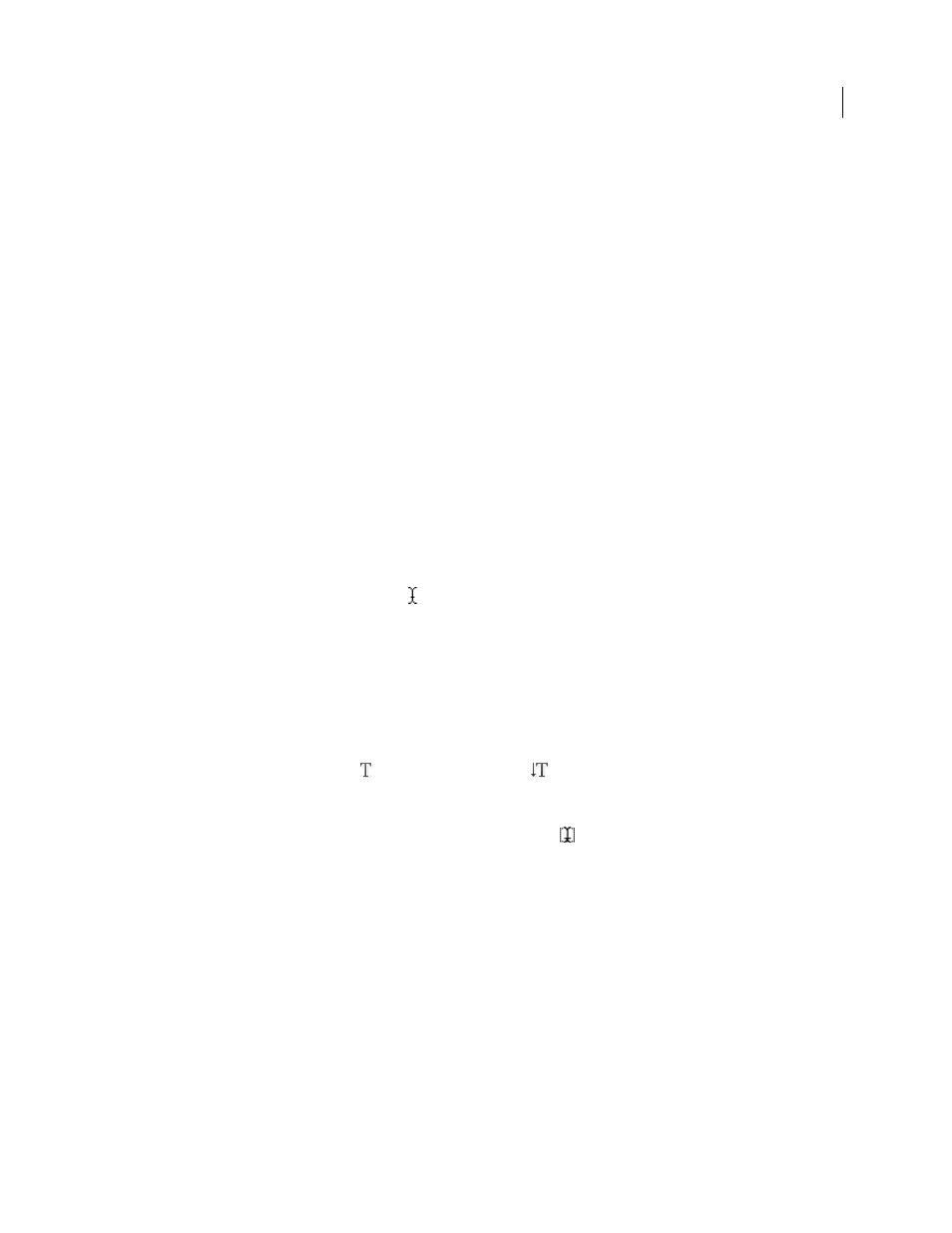
343
USING AFTER EFFECTS CS4
Text
Last updated 12/21/2009
that makes multiple versions of your
compositions using information from a spreadsheet or database. The script goes through your spreadsheet line by line,
making a new version of your composition with text layers in the composition receiving text from the spreadsheet
automatically.
The
provides many scripts for working with text.
automatically creating animated text layers from them.
Jeff Almasol provides a script on his
Jeff Almasol provides a script on his
that converts various plain text punctuation into their “smart”
typographical representations (for example, (c) is converted to the copyright symbol, ©).
Jeff Almasol provides a script on his
and sets the values to text from a text file; the keyframes are placed at times specified by layer markers on the text layer.
For examples of expressions for the Source Text property, see “
Writing expressions for source text
” on page 651 and
MarkerKey attributes (expression reference)
Enter point text
When you enter point text, each line of text is independent—the length of a line increases or decreases as you edit the
text, but it doesn’t wrap to the next line.
The small line through the type tool pointer marks the position of the text baseline. For horizontal text, the baseline
marks the line on which the text rests; for vertical text, the baseline marks the center axis of the characters.
When you enter point text, it is created using the properties currently set in the Character panel. You can change these
properties later by selecting the text and modifying settings in the Character panel.
1
Do one of the following to create a text layer:
•
Choose Layer
> New
> Text. A new text layer is created and an insertion point for the Horizontal Type tool appears
in the center of the Composition panel.
•
Select the Horizontal Type tool
or the Vertical Type tool
, and then click in the Composition panel to set
an insertion point for the text.
Note: The pointer for a type tool changes depending on whether it is over a text layer in the Composition panel. When the
pointer is not directly over a text layer, it appears as a new text pointer
; click to create a new text layer. Shift-click
always creates a new text layer.
2
Enter text characters by typing. Press Enter on the main keyboard (Windows) or Return (Mac OS) to begin a new line.
Note: You can also choose Edit > Paste to paste text that you have copied from any application that uses Unicode
characters. Text receives the formatting of the first character in the text layer into which it is pasted.
3
To end text-editing mode, press Enter on the numeric keypad, select another tool, or press Ctrl+Enter (Windows)
or Command+Return (Mac OS).
More Help topics
