Control speed with the speed graph, Create a bounce or peak – Adobe After Effects CS4 User Manual
Page 247
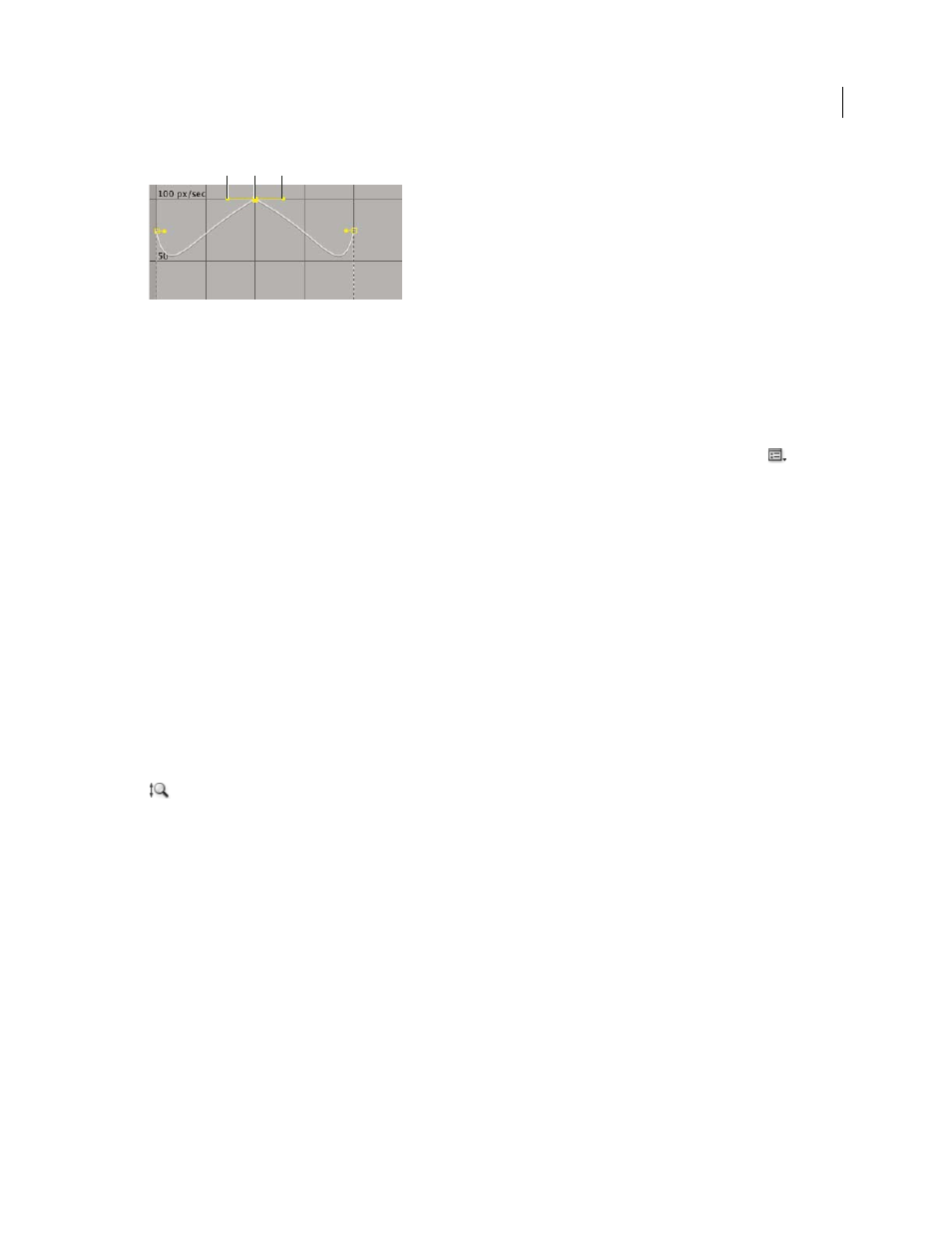
241
USING AFTER EFFECTS CS4
Animation and keyframes
Last updated 12/21/2009
Direction handles in speed graphs
A. Incoming direction handle B. Speed control C. Outgoing direction handle
Note: If you want a handle to have influence over more than one keyframe, use roving keyframes.
Control speed with the speed graph
1
In the Timeline panel, expand the outline for the keyframe you want to adjust.
2
Click the Graph Editor button and select Edit Speed Graph from the Graph Type And Options menu
.
3
Using the Selection tool, click the keyframe you want to adjust.
4
(Optional) Do one of the following:
•
To split the incoming and outgoing direction handles, Alt-drag (Windows) or Option-drag (Mac OS) a direction
handle.
•
To join the direction handles, Alt-drag (Windows) or Option-drag (Mac OS) a split direction handle up or down
until it meets the other handle.
5
Do any of the following:
•
Drag a keyframe with joined direction handles up to accelerate or down to decelerate entering and leaving the
keyframe.
•
Drag a split direction handle up to accelerate or down to decelerate the speed entering or leaving a keyframe.
•
To increase the influence of the keyframe, drag the direction handle away from the center of the keyframe. To
decrease the influence, drag the direction handle toward the center of the keyframe.
Note: When you drag a direction handle beyond the top or bottom of the Graph Editor with Auto Zoom Graph Height
on, After Effects calculates a new minimum or maximum value based on how far you dragged outside the graph, and
it redraws the graph so that all the values you specify for that layer property are visible in the graph by default.
Create a bounce or peak
Use direction handles to simulate the type of acceleration seen in a bouncing ball. When you create this type of result,
the speed graph appears to rise quickly and peak.
1
In the Timeline panel, expand the outline for the keyframe you want to adjust.
2
Click the Graph Editor button and display the speed graph for the property.
3
Make sure the interpolation method for the keyframe you want to peak is set to Continuous Bezier or Bezier.
4
Drag the desired keyframe (with joined direction handles) up until it is near the top of the graph.
5
Drag the direction handles on either side of the keyframe toward the center of the keyframe.
A
B
C
