Stereo mixer effect, Tone effect – Adobe After Effects CS4 User Manual
Page 445
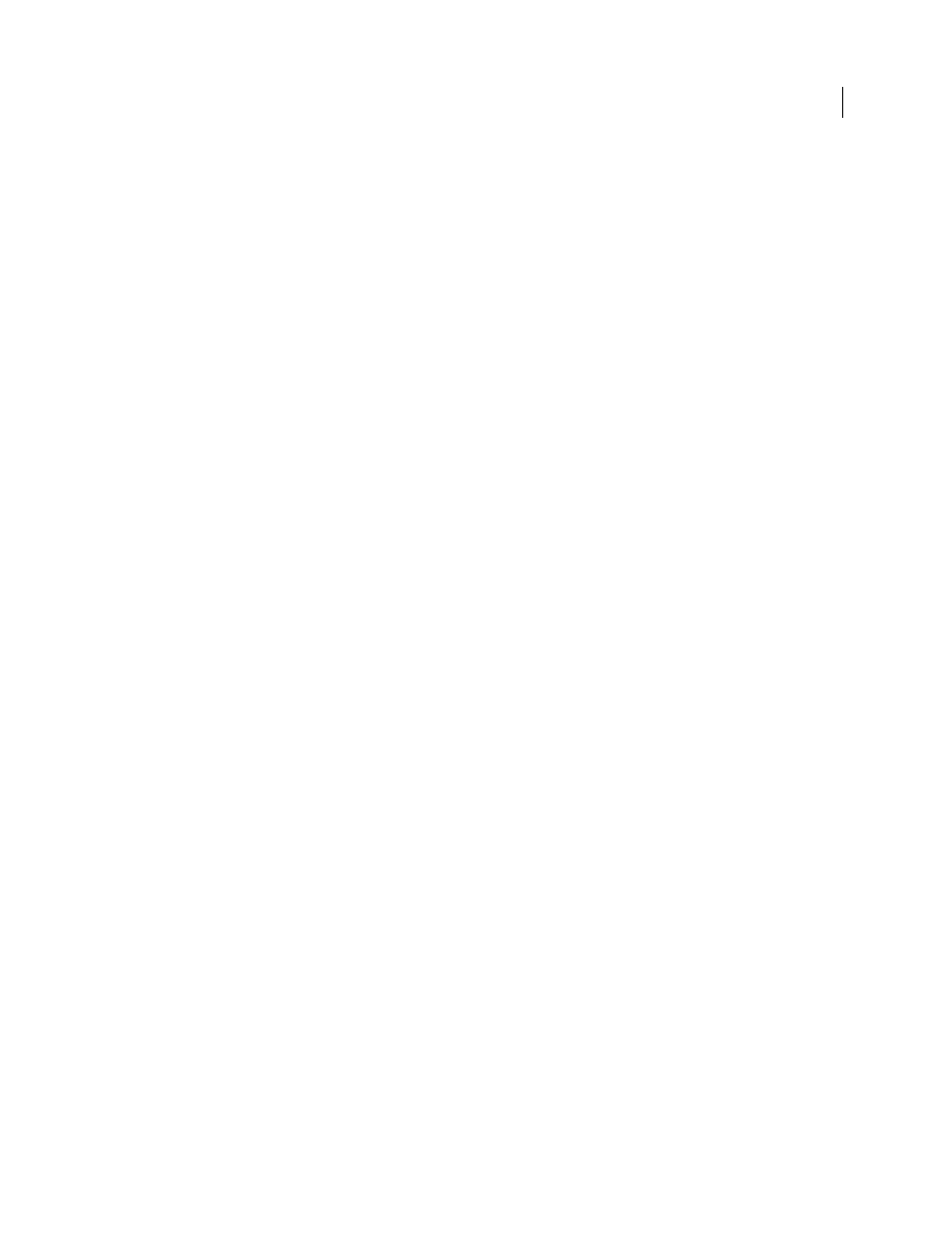
439
USING AFTER EFFECTS CS4
Effects and animation presets
Last updated 12/21/2009
Brightness
Specifies the amount of detail preserved from the original audio. High brightness simulates a room with
live (highly reflective) acoustics.
Dry Out, Wet Out
The amounts of the original (dry) sound and delayed (wet) sound in the final output. Values of 50%
are commonly used.
More Help topics
Stereo Mixer effect
The Stereo Mixer effect mixes the left and right channels of audio and pans the entire signal from one channel to the
other.
Invert Phase
Inverts the phase of both channels of the stereo signal. Use this control to prevent two sounds at the same
frequency from canceling each other out.
More Help topics
Tone effect
The Tone effect synthesizes simple audio tones to create sounds, such as the low rumble of a submarine, a telephone
ringing in the background, sirens, or a laser blast. You can have up to five tones for each instance of the Tone effect, to
create a chord. When you apply this effect to a layer with audio, the dry (original, unprocessed) audio is ignored, and
only the tone plays.
You can also apply the Tone effect to a layer that has no audio, such as a solid layer, to synthesize audio.
Note: The Tone effect doesn’t generate audio on a placeholder layer; for the effect to generate audio, replace the
placeholder with a footage item.
Waveform Options
Specifies the type of waveform to use. Sine waves produce the purest tones. Square waves produce
the most distorted tones. Triangle waves have elements of both sine waves and square waves but are closer to sine
waves. Saw waves have elements of both sine waves and square waves but are closer to square waves.
Frequency
Frequency in Hz. To turn off a tone, set its frequency to 0.0.
Level
Changes the amplitude of all tones in this instance of the effect. To avoid clipping and popping, use a Level value
that is no greater than 100 divided by the number of frequencies you use. For example, if you use all five frequencies,
specify 20%.
Note: To avoid clicks at the end of a tone, set a keyframe for the desired Level value at the frame immediately before the
end of the tone, and then set a keyframe for a Level value of 0.0 at the end of the tone. This technique works well for any
audio that you end abruptly.
More Help topics
