Remove spots in camera raw, Adjust sharpening in camera raw – Adobe After Effects CS4 User Manual
Page 133
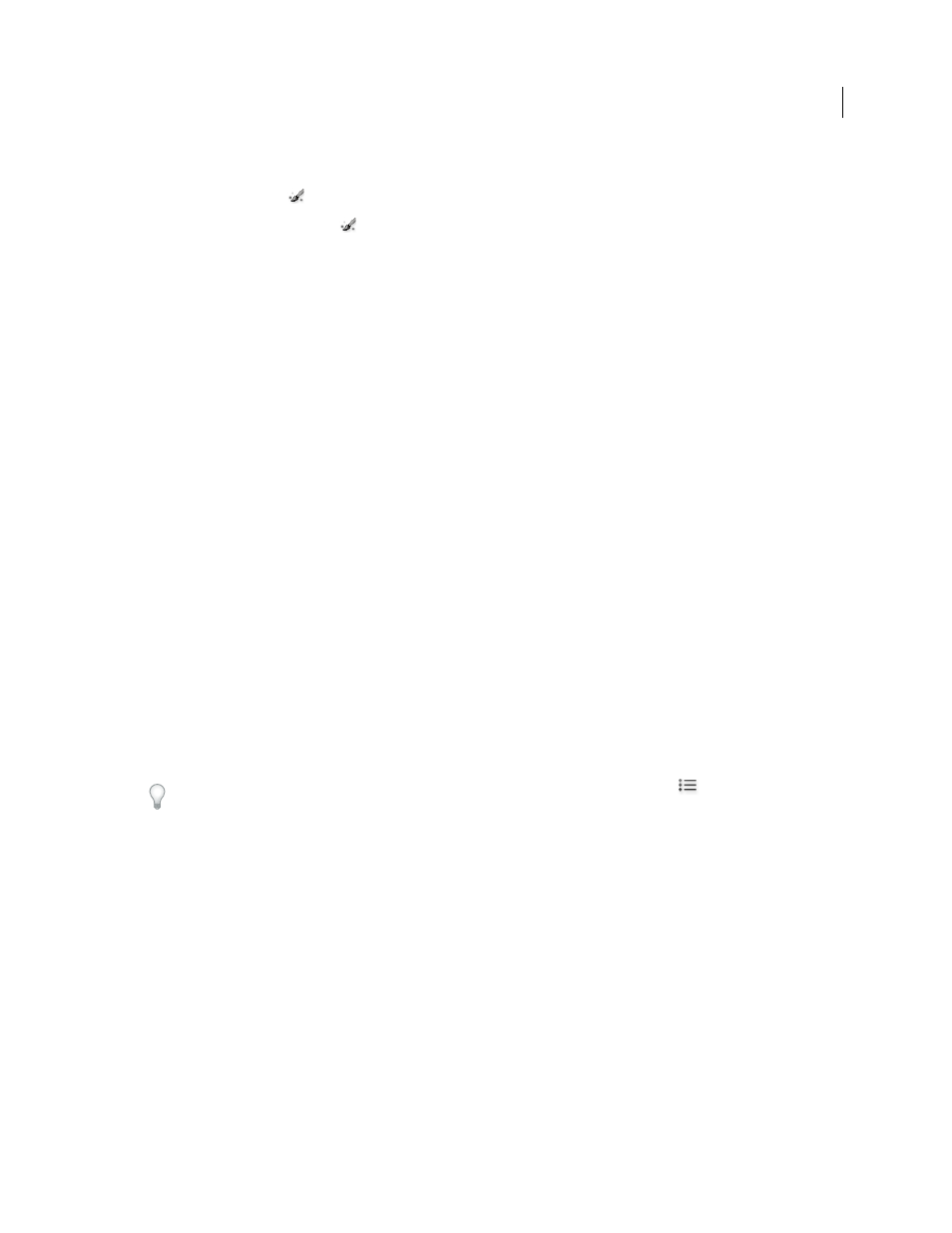
127
USING AFTER EFFECTS CS4
Importing and managing footage items
Last updated 12/21/2009
Remove spots in Camera Raw
The Spot Removal tool
lets you repair a selected area of an image with a sample from another area.
1
Select the Spot Removal tool
from the toolbar.
2
Select one of the following from the Type menu:
Heal
Matches the texture, lighting, and shading of the sampled area to the selected area.
Clone
Applies the sampled area of the image to the selected area.
3
(Optional) In the tool options under the Histogram, drag the Radius slider to specify the size of the area that the
Spot Removal tool affects.
4
Move the Spot Removal tool into the photo and click the part of the photo to retouch. A red-and-white dashed circle
appears over the selected area. The green-and-white dashed circle designates the sampled area of the photo used to
clone or heal.
5
Do any of the following:
•
To specify the sampled area, drag inside the green-and-white circle to move it to another area of the image.
•
To specify the selected area being cloned or healed, drag inside the red-and-white circle.
•
To adjust the size of the circles, move the pointer over the edge of either circle until it changes to a double-pointing
arrow, and then drag to make both circles larger or smaller.
•
To cancel the operation, press Backspace (Windows) or Delete (Mac
OS).
Repeat this procedure for each area of the image that needs retouching. To remove all sample areas and start over, click
the Clear All button in the tool options.
Adjust sharpening in Camera Raw
The sharpening controls on the Detail tab adjust edge definition in the image. Camera Raw provides four adjustments
to help you fine-tune image sharpness.
Use the Apply Sharpening To preference in the Camera Raw preferences to specify whether sharpening is applied to
all images or just to previews.
To open preferences from within Camera Raw, click the Open Preferences Dialog button
in the toolbar. To open
Camera Raw preferences from within Adobe Bridge, choose Edit > Camera Raw Preferences (Windows) or
Adobe Bridge
CS4
> Camera Raw Preferences (Mac OS). To open Camera Raw preferences from within Photoshop,
choose Edit > Preferences > Camera Raw (Windows) or Photoshop
> Preferences > Camera Raw (Mac OS).
1
Zoom the preview image to at least 100%.
2
In the Detail tab, adjust any of these controls:
Amount
Adjusts edge definition. Increase the Amount value to increase sharpening. A value of zero (0) turns off
sharpening. In general, set Amount to a lower value for cleaner images. The adjustment is a variation of Unsharp Mask,
which locates pixels that differ from surrounding pixels based on the threshold you specify and increases the pixels’
contrast by the amount you specify. When opening a camera raw image file, the Camera Raw plug-in calculates the
threshold to use based on camera model, ISO, and exposure compensation.
Radius
Adjusts the size of the details that sharpening is applied to. Photos with very fine details may need a lower
setting. Photos with larger details may be able to use a larger radius. Using too large a radius generally results in
unnatural-looking results.
