Change multiple keyframe values at once, Move or change keyframes in the graph editor – Adobe After Effects CS4 User Manual
Page 227
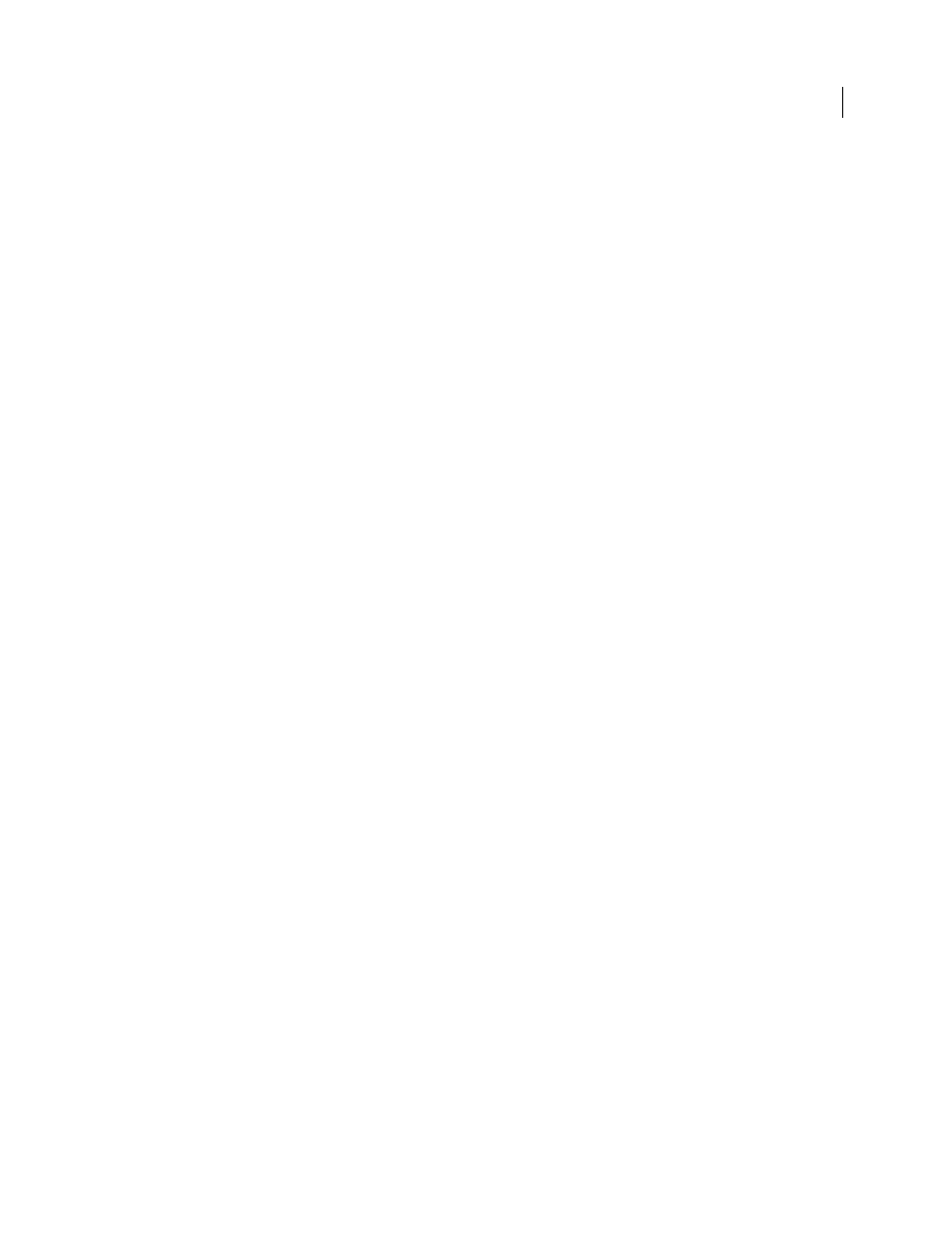
221
USING AFTER EFFECTS CS4
Animation and keyframes
Last updated 12/21/2009
4
Move or stretch the layer duration bar to its new In and Out points.
5
Move the current-time indicator to the composition marker at the time at which the first keyframe appeared before
you cut the keyframes.
6
Choose Edit > Paste.
More Help topics
Keyframes and the Graph Editor (keyboard shortcuts)
Showing properties and groups in the Timeline panel (keyboard shortcuts)
Change multiple keyframe values at once
You can change the values of multiple keyframes on multiple layers at one time; however, all keyframes you select must
belong to the same layer property. The way the selected values change depends on the method you use to make the
change:
•
If you change a value numerically, all selected keyframes use the new value exactly. In other words, you make an
absolute change. For example, if you select several Position keyframes on a motion path and numerically specify a
Position value for one of them, all selected keyframes change to the same position value.
•
If you change a value by dragging the underlined value, all selected keyframes change by the same amount. In other
words, you make a relative change. For example, if you select several Position keyframes on a motion path and drag
the underlined value for one of them, all selected keyframe values change by the same amount.
•
If you change a value graphically in the Composition or Layer panel, all selected keyframes change using the
difference between the old and new values, not the values themselves. In other words, you make a relative change.
For example, if you select several Position keyframes on a motion path and then drag one of them 10 pixels to the
left, they all move 10 pixels to the left of their original positions.
You can also change the value of several layers at once in layer bar mode by parenting them.
Mathias Möhl provides the KeyTweak script on
simultaneously. With KeyTweak, you can modify a few keyframes manually, and the script modifies the remaining
keyframes in between accordingly. KeyTweak is especially useful for Mask Path keyframes in a rotoscoping workflow.
(See “
Rotoscoping introduction and resources
More Help topics
Modify multiple keyframes in the Graph Editor
About animation, keyframes, and expressions
Keyframes and the Graph Editor (keyboard shortcuts)
Showing properties and groups in the Timeline panel (keyboard shortcuts)
Move or change keyframes in the Graph Editor
A value graph in the Graph Editor displays the values for each keyframe and the interpolated values between
keyframes. When the value graph of a layer property is level, the value of the property is unchanged between
keyframes. When the value graph goes up or down, the value of a layer property increases or decreases between
keyframes.
