Set matte effect, Shift channels effect – Adobe After Effects CS4 User Manual
Page 458
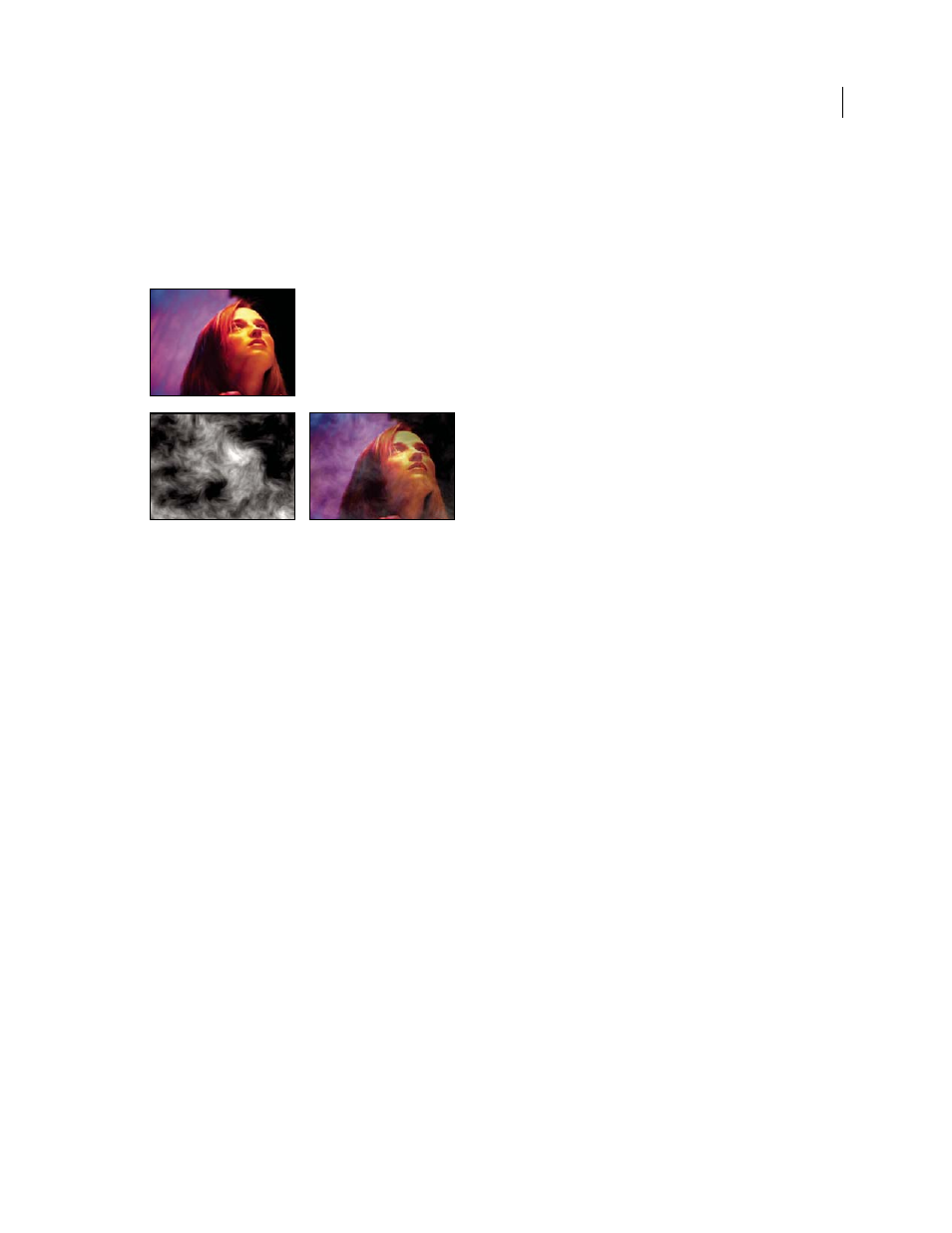
452
USING AFTER EFFECTS CS4
Effects and animation presets
Last updated 12/21/2009
Set Matte effect
The Set Matte effect replaces the alpha channel (matte) of a layer with a channel from another layer above it for the
creation of traveling matte results. The Set Matte effect is intended only to provide compatibility with projects created
in earlier versions of After Effects that use the Set Matte effect.
This effect works with 8-bpc and 16-bpc color.
Original (upper-left), matte layer (lower-left), and result (lower-right)
Sometimes, it’s easier and faster to create traveling mattes by using a track matte instead of using the Set Matte effect.
However, using the Set Matte effect provides some advantages over defining a layer as a track matte layer. The layer
used as the matte with the Set Matte effect can be anywhere in the layer stacking order, unlike a track matte layer, which
must be directly above the matted layer in the layer stacking order. Also, one layer can be used as the matte for multiple
layers with the Set Matte effect. (See “
Track mattes and traveling mattes
Take Matte From Layer
The layer to use as the replacement matte.
Use For Matte
The channel to use for the matte.
Invert Matte
Inverts the transparency values of the matte.
Stretch Matte To Fit
Scales the selected layer to match the size of the current layer. If Stretch Matte To Fit is deselected,
the layer designated as the matte is centered in the first layer.
Composite Matte With Original
Composites the new matte with the current layer, rather than replacing it. The
resulting matte allows the image to show through only where the current matte and the new matte both have some
opacity.
Premultiply Matte Layer
Premultiplies the new matte layer with the current layer.
Shift Channels effect
The Shift Channels effect replaces red, green, blue, and alpha channels in the image with values from other channels.
This effect works with 8-bpc, 16-bpc, and 32-bpc color.
Take Channel From
The channel to use as a source.
Channels effects to remove black backgrounds from images.
