Arrange layers in time sequentially – Adobe After Effects CS4 User Manual
Page 157
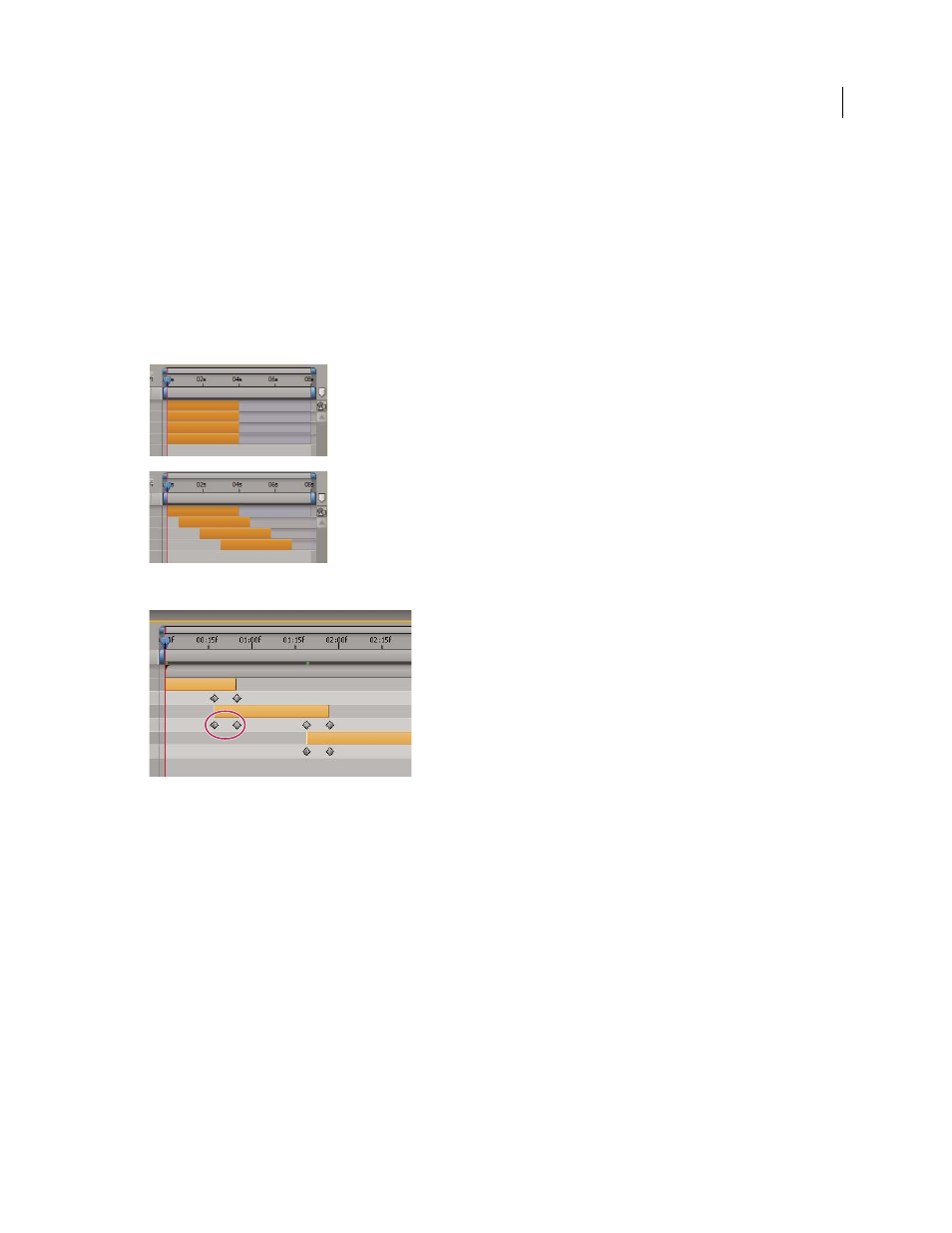
151
USING AFTER EFFECTS CS4
Layers and properties
Last updated 12/21/2009
Trim, extend, or slip-edit a layer
Arrange layers in time sequentially
Use the Sequence Layers keyframe assistant to automatically arrange layers in a sequence. When you apply the
keyframe assistant, the first layer you select remains at its initial time, and the other selected layers move to new times
in the Timeline panel based on the order in which you selected them.
Layers selected in Timeline panel (top), and layers arranged in sequence by applying the Sequence Layers Keyframe Assistant (bottom)
Overlapping layers can have Opacity keyframes set automatically to create a cross-dissolve.
For a layer to be put into a sequence, its duration must be less than the length of the composition so that it leaves time
for other layers. (See “
Trim, extend, or slip-edit a layer
1
In the Timeline panel, hold down Ctrl (Windows) or Command (Mac OS) and select layers in sequential order,
beginning with the layer to appear first.
2
Choose Animation
> Keyframe Assistant > Sequence Layers.
3
In the Sequence Layers dialog box, do one of the following:
•
To arrange the layers end to end, leave the Overlap option unselected.
•
To overlap layers, select Overlap, enter a Duration value for the duration of the overlap, and select a transition.
Select Cross Dissolve Front And Back Layers to use the transparency of the selected layers; otherwise, choose
Dissolve Front Layer.
•
To leave gaps between the layers, select Overlap and enter a negative Duration value.
