Adobe After Effects CS4 User Manual
Page 507
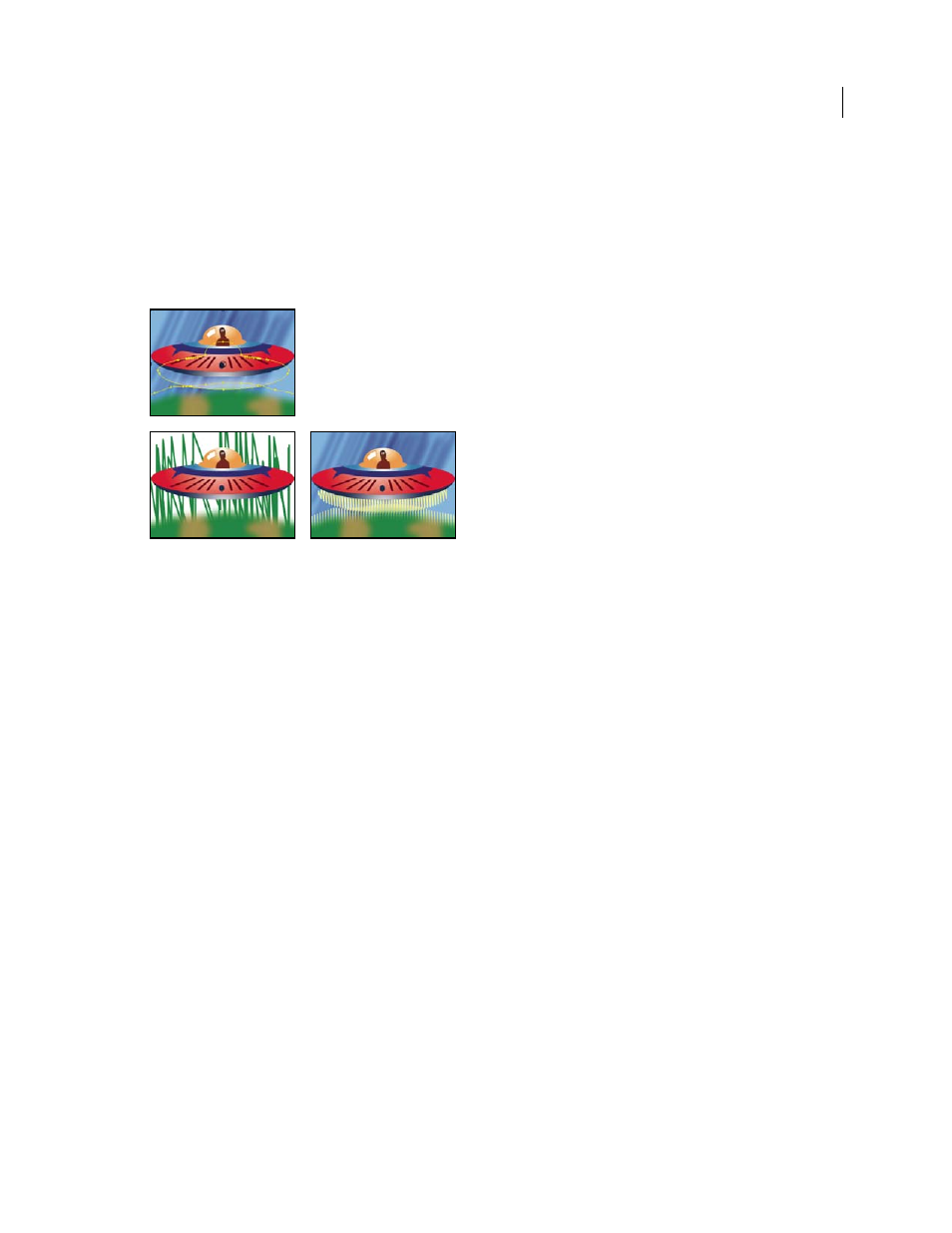
501
USING AFTER EFFECTS CS4
Effects and animation presets
Last updated 12/21/2009
For example, the Scribble effect can simulate fills that look like marker, crosshatching, or textiles. It fills a mask with a
single zigzagging line that crisscrosses the path. Some paths, because of their geometry, cannot be filled with a single
line. The Scribble effect breaks these paths into several simpler paths, each of which it then fills with a zigzagged stroke.
that shows how to use Auto-trace with the
Scribble effect to create a stylized animated fill from video footage or from Illustrator graphics.
This effect works with 8-bpc color.
Masks (upper-left), Scribble applied to outside edges (lower-left), and Scribble applied to inside edges with Composite on Original (lower-right)
Scribble
Single Mask scribbles a specified mask on the layer; All Masks scribbles all masks on the layer; All Masks
Using Modes combines the masks using their modes and then scribbles the resulting shape.
Mask
The mask to use if Scribble is set to Single Mask.
Fill Type
Controls whether the fill is drawn inside the path or creates a scribble along the path. Left Edge draws the fill
along the left edge of the path; Right Edge draws the fill along the right edge of the path. The left and right edges of a
path are determined by the direction in which the path is drawn. When using the Left Edge or Right Edge fill types on
masks that have tight curves, you get best results by making the Edge Width less than the radius of the curve.
Edge Options
Options for the edge of the scribble if Fill Type is set to an edge.
•
Edge Width
Controls the width of the edge.
•
End Cap
Controls the ends of scribble lines. Use Round for stroked lines with semicircular ends; use Butt for
stroked lines with squared ends; and use Projecting for stroked lines with squared ends that extend half the line width
beyond the end of the line, making the weight of the line extend equally in all directions around the line. This option
is enabled only if Fill Type is set to Centered Edge.
•
Join
Specifies how the corners of a scribble line appear. Use Round for stroked lines with rounded corners; use
Bevel for stroked lines with squared corners; and use Miter for stroked lines with pointed corners.
•
Miter Limit
Controls when the effect switches from a miter (pointed) join to a bevel (squared-off) join. Specify a
value in the range from 1 to 500. For example, if the value is set to the default of 4, the effect switches from a miter to
a bevel join when the length of the point reaches four times the stroke weight. A miter value of 1 results in a bevel join.
It’s enabled if Join is set to the Miter option.
•
Start/End Apply To
Specifies how changes to the Start and End options for the effect in the Timeline panel are
applied; Scribble Result affects the scribble in the order in which it is drawn, and Mask Path follows the path of the
mask to create more continuous drawing in or out of the scribble.
Angle
Specifies the angle of the scribbled stroke.
Stroke Width
Specifies the width of the stroke. Specify a value from 0.1 to 50.
