Use particle playground property mapper controls – Adobe After Effects CS4 User Manual
Page 576
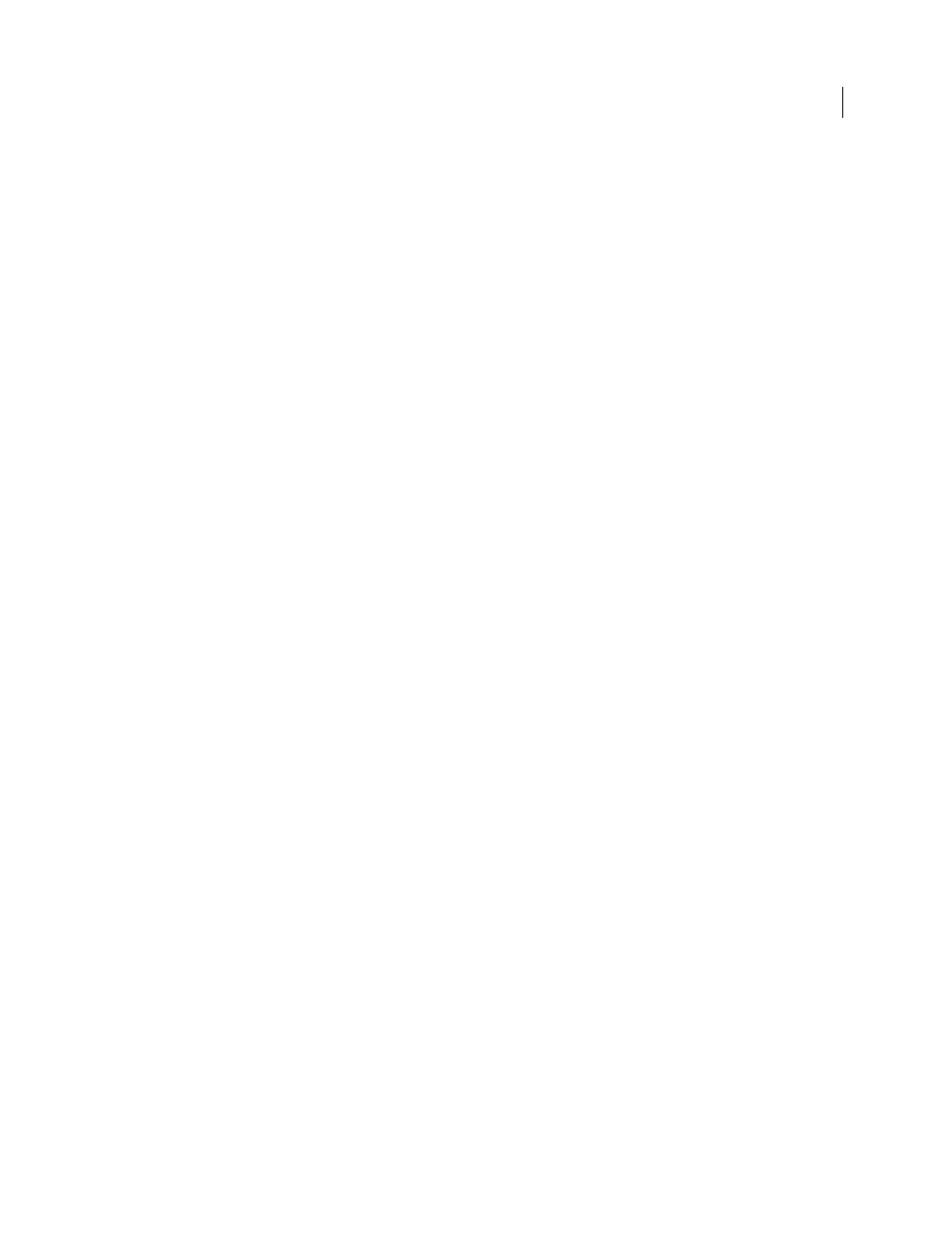
570
USING AFTER EFFECTS CS4
Effects and animation presets
Last updated 12/21/2009
Note: The simulation space is not bounded by the dimensions of the layer to which Particle Playground is applied. You
may need to use a selection map that is larger than the Particle Playground layer so that the selection map affects dots
that are not visible.
Characters
Specifies the characters you want to affect. This control applies only if you are using text characters as the
particle type.
Older/Younger Than
Specifies the age threshold, in seconds, above or below which you want to affect a particle.
Positive values affect older particles, and negative values affect younger particles. For example, a value of 10 means that
as soon as a particle reaches 10 seconds, it changes to the new value.
Age Feather
Specifies the age range in seconds within which the Older/Younger Than value is feathered, or softened.
Feathering creates a gradual, rather than abrupt, change. For example, if you set Older/Younger Than to 10 and Age
Feather to 4, about 20% of particles start changing when they’re 8 seconds old, 50% change when they’re 10 seconds
old (the Older/Younger Than value), and the remainder change by the time they’re 12 seconds old.
Use Particle Playground Property Mapper controls
You can control specific properties of individual particles by using a layer map and either the Persistent Property
Mapper or the Ephemeral Property Mapper. You can’t alter a specific particle directly, but you can use a layer map to
specify what happens to any particle that passes over a specific pixel in the layer. Particle Playground interprets the
brightness of each layer map pixel as a specific value. The Property Mapper associates a specific layer map channel
(Red, Green, or Blue) with a specific property, so that as a particle passes over a certain pixel, the brightness value at
that pixel modifies the property.
A particle property can be modified in either a persistent or an ephemeral way:
•
A persistent change to a particle property retains the most recent value set by a layer map for the remaining lifespan
of the particle, unless the particle is modified by another control such as Repel, Gravity, or Wall. For example, if
you use a layer map to modify particle size and you animate the layer map so it exits the frame, the particles keep
the last size value set by the layer map after it exits the frame.
•
An ephemeral change to a particle property causes the property to revert to its original value after each frame. For
example, if you use a layer map to modify particle size and you animate the layer map so that it exits the frame, each
particle returns to its original size value as soon as no layer map pixels correspond to it. Similarly, if you apply an
operator such as Add, each time a particle passes over a different layer map pixel, the value of the layer map pixel
is added to the original value of the particle.
In both the Persistent and Ephemeral Property Mappers, you can control up to three particle properties independently
by using a single RGB image as a layer map. Particle Playground achieves this independent three-component control
by extracting brightness values separately from the red, green, and blue channels in the image. You don’t have to use
all three channels if you want to modify only one property. To change only one property or change up to three
properties using the same values, use a grayscale image as the layer map because the RGB channels are identical.
In combination with keyframes or expressions, the Property Mappers provide complete control over individual
particle properties in space and time. Using layer maps, you can change particle properties at any location within a
frame. By applying keyframes or expressions to Property Mapper options and animating a layer map, you can control
how particle properties change.
1
For Use Layer As Map, choose a layer map to use as the source for values that modify particle values. The layer map
must be part of the composition.
2
To apply the effect to a subset of particles, specify the Affects controls as necessary.
3
Choose a property for each of the Map Red To, Map Green To, and Map Blue To controls. You don’t have to map
properties to all of the color channels. For example, if you want to change scale over an image map, you can map
the color red to scale without setting other properties.
