Scroll or zoom with the mouse wheel – Adobe After Effects CS4 User Manual
Page 24
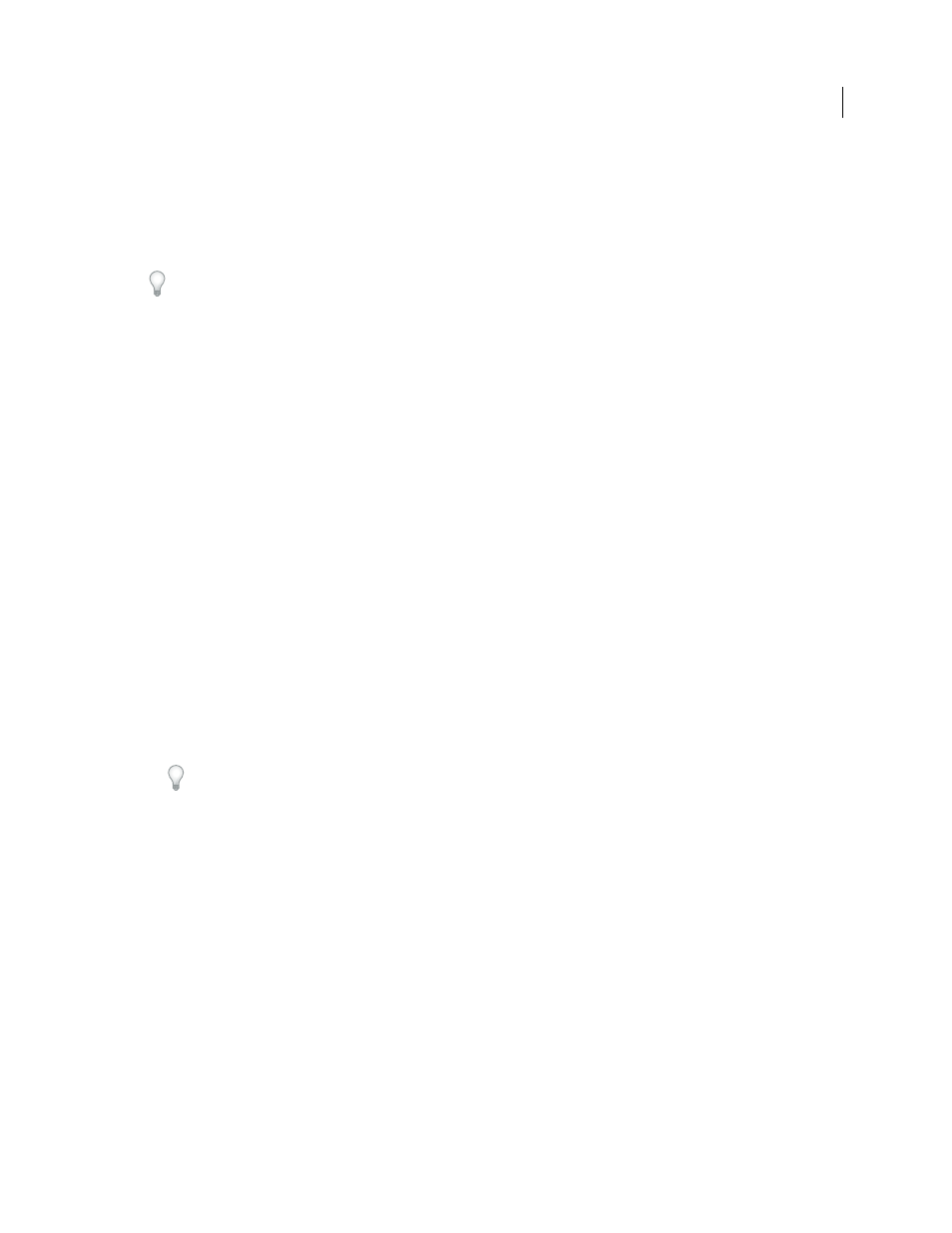
18
USING AFTER EFFECTS CS4
User interface
Last updated 12/21/2009
If one or more layers are selected in a composition, the filtering operation in the Timeline panel only affects selected
layers. In this case, unselected layers are not filtered out (hidden) if they don’t match the search query. However, if no
layers are selected in the composition, the filtering operation applies to all layers in the composition. This behavior
matches that for showing and hiding of layer properties by pressing their property shortcut keys. (See “
properties in the Timeline panel
Clearing the search field and ending the search causes expanded folders and property groups to collapse (close).
Therefore, it’s easier to work with the items that are found by the filter operation if you operate on them before you
clear the search field and end the search.
If the text that you type in the search field in the Project or Timeline panel contains spaces, the spaces are treated as
AND operators. For example, typing dark solid matches footage items or layers named Dark Red Solid and Dark Gray
Solid. Spaces are treated as space characters in the search field in the Effects & Presets panel. For example, typing
change color matches the Change Color effect, but not the Change To Color effect.
Examples of searches in the Project panel
•
To show only footage items for which the name or comment contains a specific string, start typing the string.
•
To show only footage items for which the source file is missing, type the entire word missing. (This search works
whether or not the File Path column is shown, which is an exception to the general rule that only shown columns
are searched.)
•
To show only unused footage items, type the entire word unused.
•
To show only used footage items, type the entire word used.
•
To show only Cineon footage items, type Cineon with the Type column shown.
Examples of searches in the Timeline panel
•
To show only layers and properties for which the name or comment contains a specific string, type the string. For
example, type starch to show pins created by the Puppet Starch tool.
•
To show only properties that have an expression that uses a specific method, type the method name.
•
To show only layers with a specific label, type the label name.
Click the swatch for a label to see the context menu that lists the label names. Alternatively, drag the right edge of
the Label column heading to expand the column to read the label names.
More Help topics
Organize, view, and manage footage items in the Project panel
Scroll or zoom with the mouse wheel
You can use the mouse wheel to zoom in the Timeline, Composition, Layer, and Footage panels. You can use the
mouse wheel to scroll in the Timeline, Project, Render Queue, Flowchart, Effect Controls, Metadata, and Effects &
Presets panels.
•
To zoom into the center of the panel, or into the feature region when tracking, roll the mouse wheel forward.
•
To zoom out of the center of the panel, or out of the feature region when tracking, roll the mouse wheel backward.
