Write-on effect – Adobe After Effects CS4 User Manual
Page 510
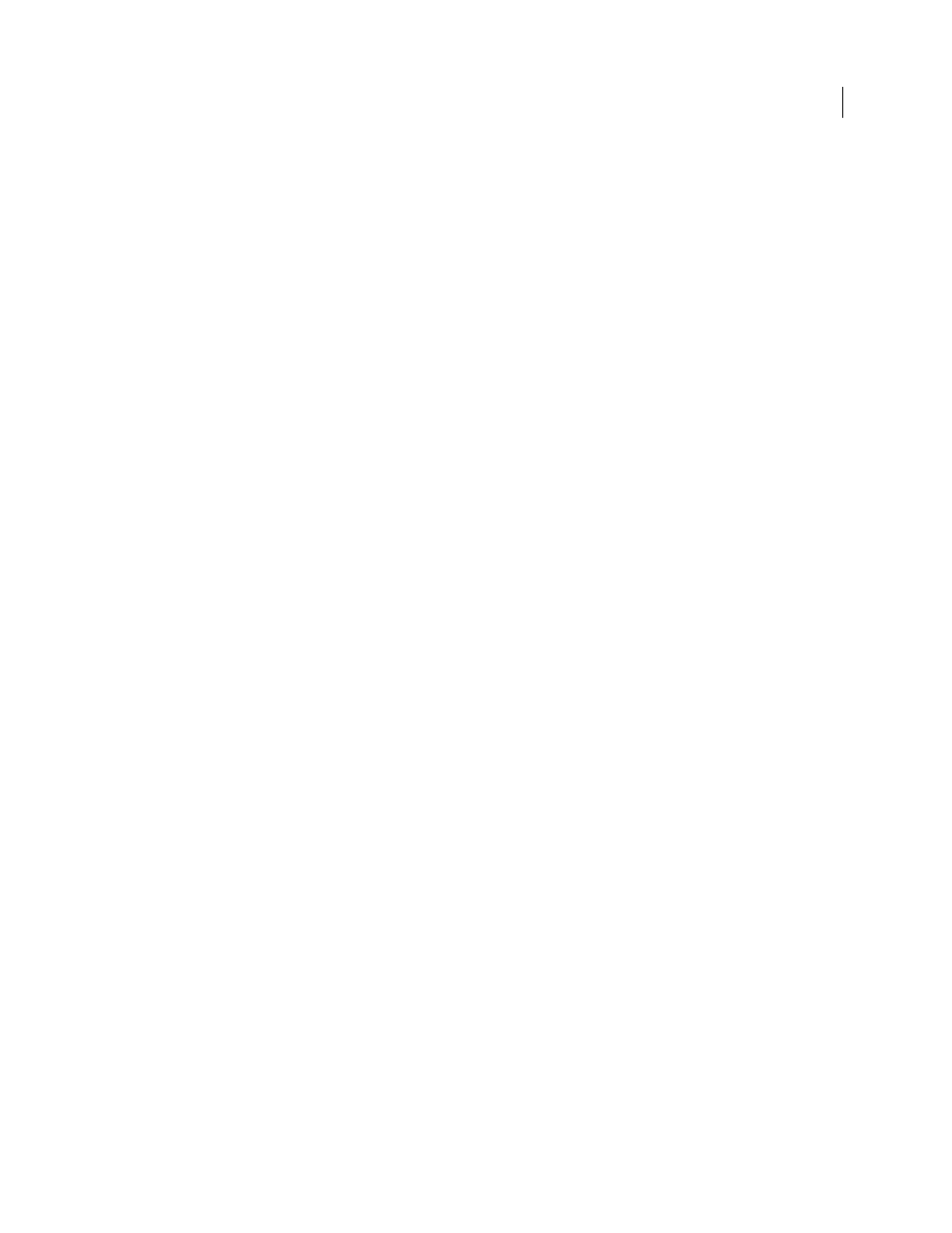
504
USING AFTER EFFECTS CS4
Effects and animation presets
Last updated 12/21/2009
Length
Determines the length of the stroke of a segment in relation to its maximum possible length. For example, if
Segments is set to 1, the maximum length of a stroke is one complete trip around the object outline. If Segments is set
to 3, the maximum length of a segment is 1/3 of the total outline, and so on.
Segment Distribution
Determines the spacing of the segments. Bunched puts the segments together like boxcars in a
train: The shorter the segment length, the shorter the overall length of the train. Even spaces the segments evenly
around the contour.
Rotation
Animates the segments around the contour. For example, to create the appearance of running lights, start
with a large number of segments set to 50% of their length, and then animate Rotation to move the lights around the
shapes.
Random Phase
Specifies that the stroke starting point is different for each contour. By default, the effect strokes a
contour beginning at its highest point on the screen. In the event of a tie, it starts at the leftmost highest point.
Blend Mode
Determines how the stroke is applied to the layer. Transparent creates the effect on a transparent
background. Over places the stroke over the existing layer. Under places the stroke behind the existing layer. Stencil
uses the stroke as an alpha channel mask, filling the stroke with the pixels of the original layer.
Color
Specifies the color of the stroke, unless Stencil is chosen for Blending Mode.
Width
Specifies the width of the stroke in pixels. Fractional values are supported.
Hardness
Determines how sharp or blurry the edges of the stroke are. A value of 1 creates a slight blur; a value of 0.0
blurs the line so that few solid areas of color remain.
Start, End Opacity
Specify the opacity at the beginning or end of the stroke.
Mid-point Opacity
Specifies the opacity of the midpoint of the stroke. This control works in terms of relative opacity,
not absolute opacity. Setting it to 0 makes the change in opacity smooth from the start point to the end point, as if there
were no midpoint at all.
Mid-point Position
Specifies the location of the midpoint within a segment: Lower values move the midpoint closer to
the beginning; higher values move the midpoint closer to the end. Use this control to move the midpoint opacity from
the center of the stroke.
More Help topics
Write-on effect
The Write-on effect animates strokes on a layer. For example, you can simulate the action of hand-writing of cursive
text or signatures.
Note: A convenient way to animate Brush Position is to use Motion Sketch to create Position keyframes on a new solid
layer and then use an expression on the Brush Position property to link it to the Position property on the new solid layer.
(See “
Sketch a motion path with Motion Sketch
Add, edit, and remove expressions
This effect works with 8-bpc color.
