Render and export a movie using the render queue – Adobe After Effects CS4 User Manual
Page 698
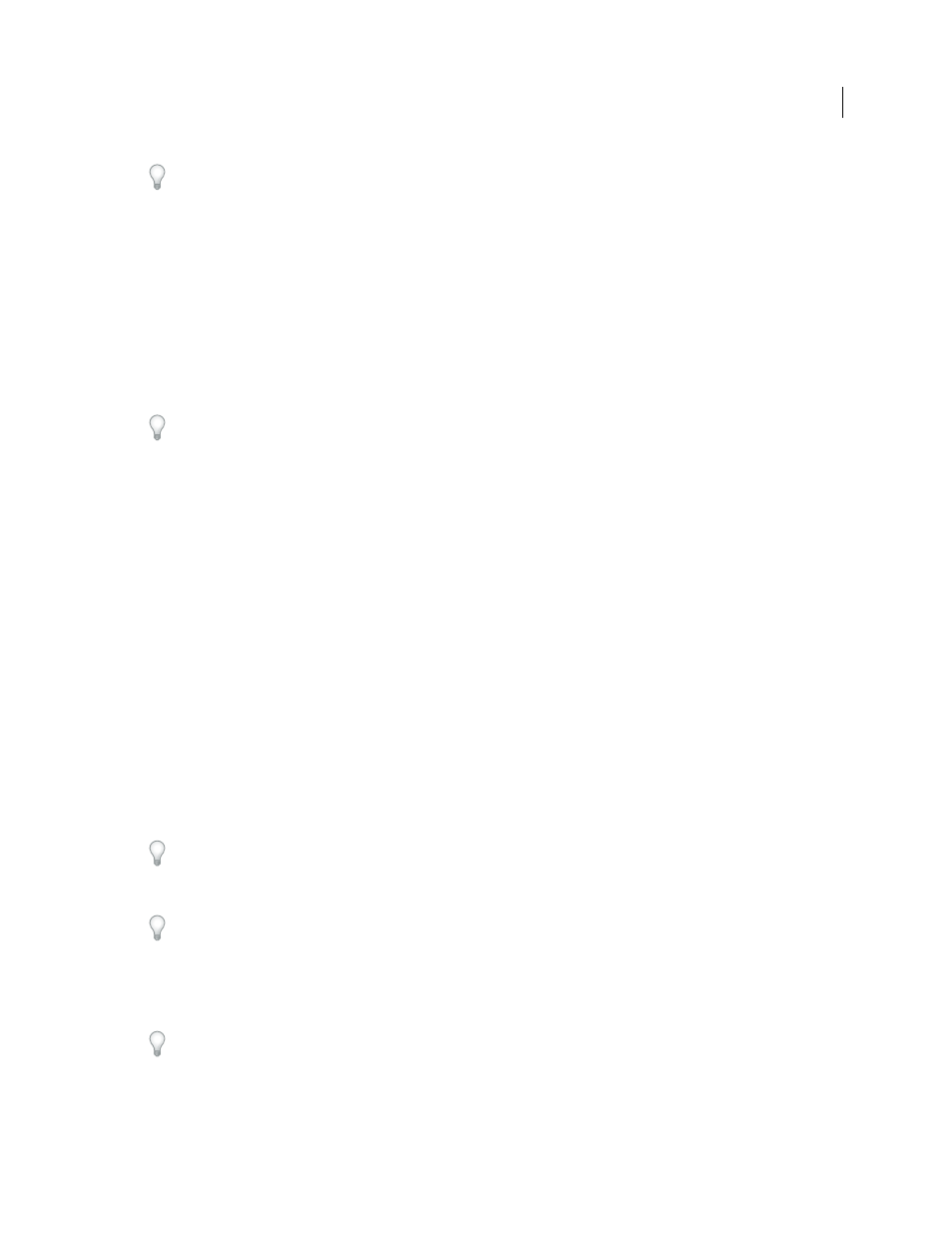
692
USING AFTER EFFECTS CS4
Rendering and exporting
Last updated 12/21/2009
When working with multiple render items, it is often useful to add comments in the Comment column in the Render
Queue panel. If the Comment column is not visible, right-click (Windows) or Control-click (Mac OS) a column
heading, and choose Columns > Comment.
You can select, duplicate, and reorder render items using many of the same keyboard shortcuts that you use for
working with layers and other items. See “
Render and export a movie using the render queue
1
Select the composition from which to make a movie in the Project panel, and then do one of the following to add
the composition to the render queue:
•
Choose Composition > Add To Render Queue.
•
Drag the composition to the Render Queue panel.
To create a new composition from a footage item and immediately add that composition to the render queue, drag
the footage item from the Project panel to the Render Queue panel. This is a convenient way to convert a footage item
from one format to another.
2
Click the triangle next to the Output To heading in the Render Queue panel to choose a name for the output file
based on a naming convention, and then choose a location; or click the text next to the Output To heading to enter
any name. (See “
Specify filenames and locations for rendered output
3
Click the triangle to the right of the Render Settings heading to choose a render settings template, or click the
underlined text to the right of the Render Settings heading to customize the settings. (See “
page 697.)
4
Choose a Log type from the Log menu.
When a log file has been written, the path to the log file appears under the Render Settings heading and Log menu.
5
Click the triangle to the right of the Output Module heading to choose an output module settings template, or click
the underlined text to the right of the Output Module heading to customize the settings. You use the output module
settings to specify the file format of the output movie. In some cases, a format-specific dialog box opens after you
choose a format, in which you can specify format-specific settings. (See “
Output modules and output module
Encoding and compression options for movies
When an output name and location have been set, and render settings and an output module have been selected, the
entry in the Render column automatically becomes selected (shown by a check mark) and the status changes to
Queued. The status Queued means that the render item is in the render queue.
Press Caps Lock before you start rendering to prevent the Composition panel from displaying rendered frames. By not
updating the Composition panel, After Effects requires less time to process simple render items with many frames.
6
Click the Render button in the upper-right corner of the Render Queue panel.
After an item has been rendered, you can import the finished movie as a footage item by dragging its output module
from the Render Queue panel into the Project panel. (See “
70.)
Rendering a composition into a movie can take a few seconds or many hours, depending on the composition’s frame
size, quality, complexity, and compression method. As After Effects renders the item, you are unable to work in the
program. An audio alert indicates when rendering is complete.
A chime plays when all items in the render queue have been rendered and exported; a different noise plays if a render
operation fails. You can replace the render-complete sounds on Windows by placing files named rnd_okay.wav and
rnd_fail.wav in this folder: C:\Documents and Settings\[user_name]\Application Data\Adobe\After Effects\9.0 or
C:\Users\[user_name]\AppData\Roaming\Adobe\After Effects\9.0.
