Use the extract effect, Inner/outer key effect, Use the inner/outer key effect – Adobe After Effects CS4 User Manual
Page 517
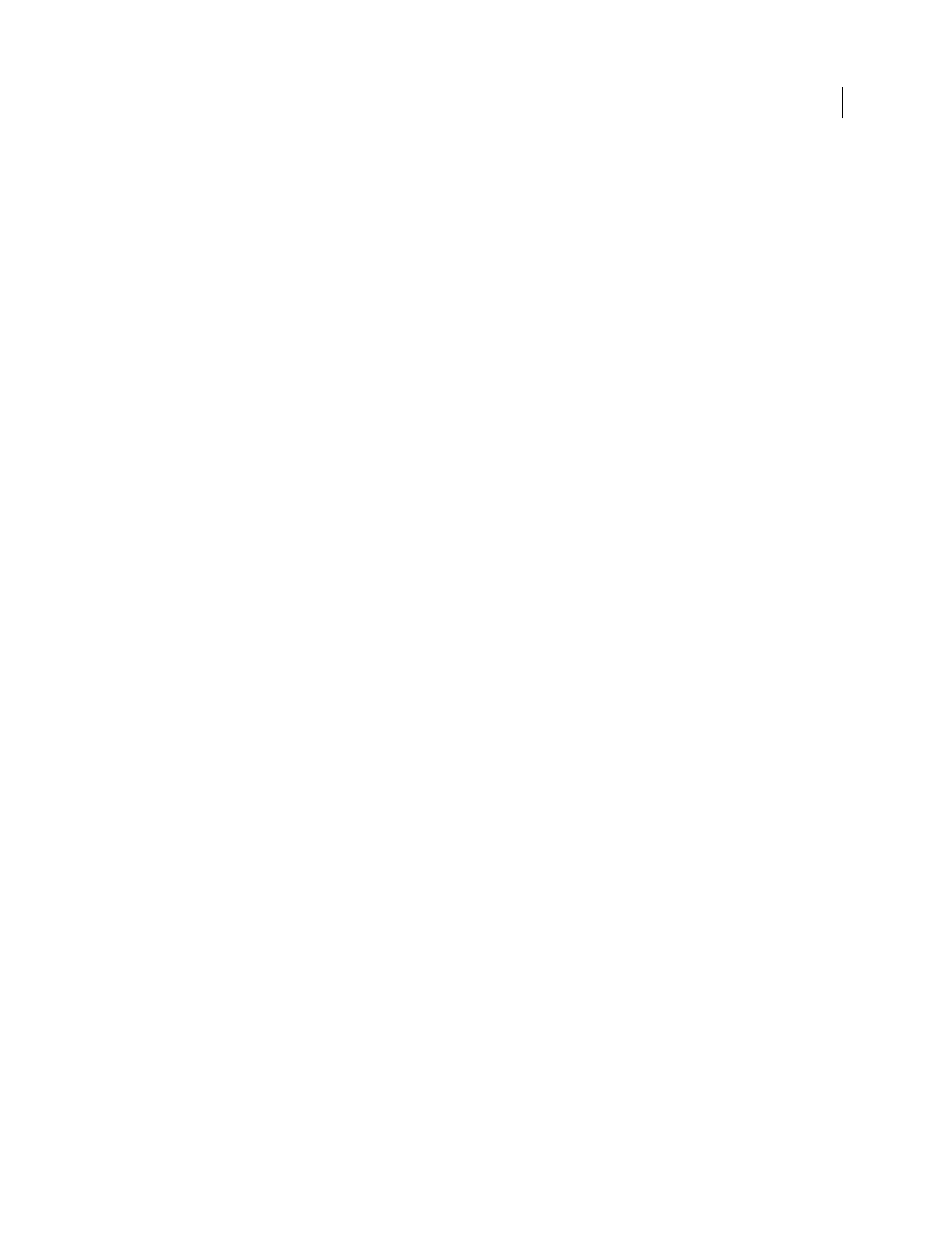
511
USING AFTER EFFECTS CS4
Effects and animation presets
Last updated 12/21/2009
Use the Extract effect
In the Effect Controls panel, the Extract effect displays a histogram for a channel specified in the Channel menu. The
histogram displays a representation of the brightness levels in the layer, showing the relative number of pixels at each
level. From left to right, the histogram extends from the darkest (a value of 0) to the lightest (a value of 255).
Using the transparency control bar beneath the histogram, you can adjust the range of pixels that are made
transparent. The position and shape of the bar in relation to the histogram determine transparency. Pixels
corresponding to the area covered by the bar remain opaque; pixels corresponding to the areas not covered by the bar
are made transparent.
1
Select the layer you want to make partially transparent, and choose Effect > Keying > Extract.
2
If you are keying out bright or dark areas, choose Luminance from the Channel menu. To create visual effects,
choose Red, Green, Blue, or Alpha.
3
Adjust the amount of transparency by dragging the transparency control bar in the following ways:
•
Drag the upper right or upper left selection handles to adjust the length of the bar and to shorten or lengthen the
transparency range. You can also adjust the length by moving the White Point and Black Point sliders. Values above
the white point and below the black point are made transparent.
•
Drag the lower right or lower left selection handles to taper the bar. Tapering the bar on the left affects the softness
of transparency in the darker areas of the image; tapering it on the right affects the softness in the lighter areas. You
can also adjust the softness levels by adjusting White Softness (lighter areas) and Black Softness (darker areas).
Note: To taper the edges of the transparency control bar, first shorten the transparency bar.
•
Drag the entire bar left or right to position it under the histogram.
Inner/Outer Key effect
Note: Though the color keying effects built into After Effects can be useful for some purposes, you should try keying with
Keylight before attempting to use these built-in keying effects. Some keying effects have been superseded by more modern
effects like Keylight.
For information about keying in general, including links to tutorials and other resources, see “
The Inner/Outer Key effect isolates a foreground object from its background.
This effect works with 8-bpc and 16-bpc color.
More Help topics
Keying introduction and resources
Use the Inner/Outer Key effect
To use the Inner/Outer key, create a mask to define the inside and outside edge of the object you want to isolate. The
mask can be fairly rough—it doesn’t need to fit exactly around the edges of the object.
