Adobe After Effects CS4 User Manual
Page 556
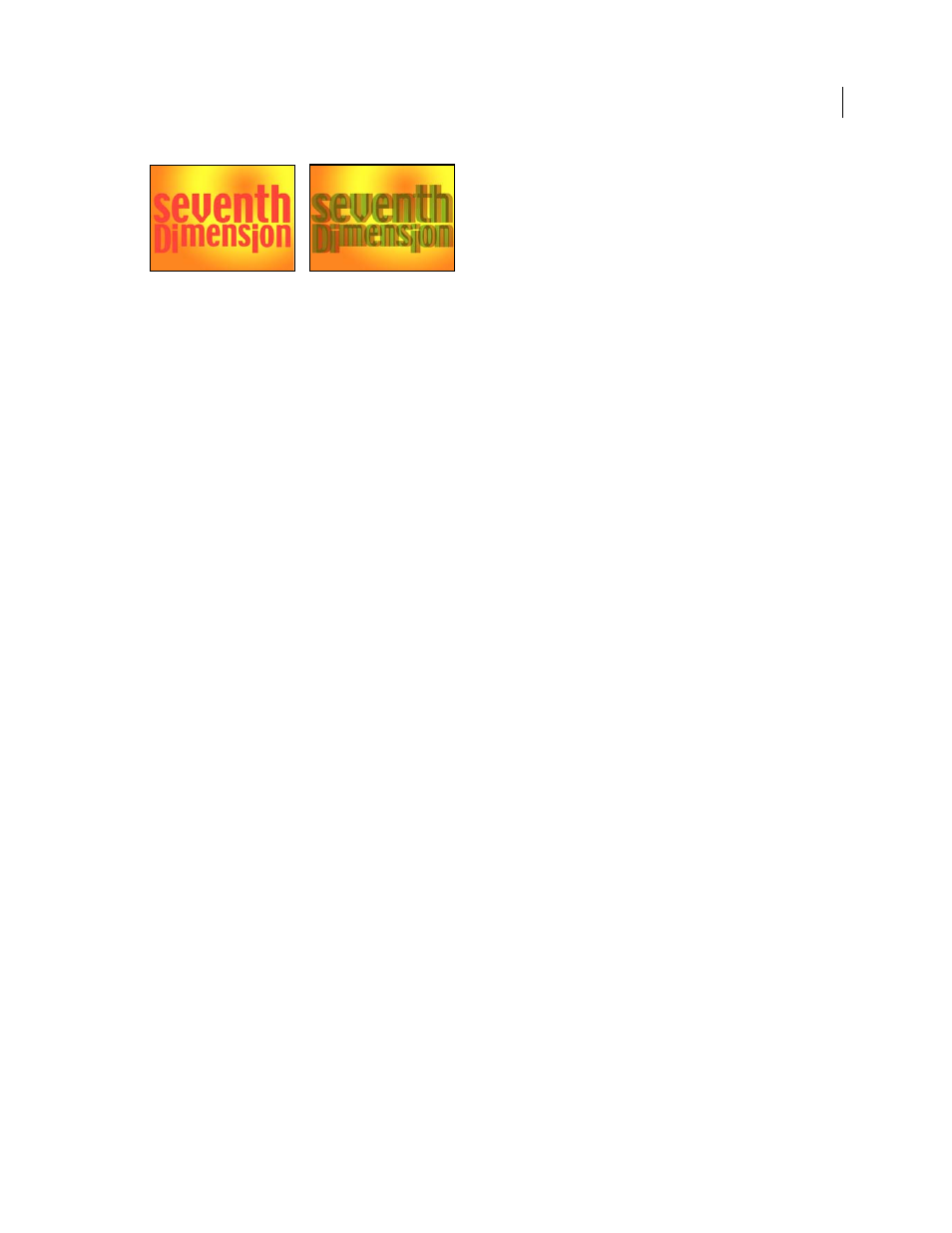
550
USING AFTER EFFECTS CS4
Effects and animation presets
Last updated 12/21/2009
Original (left), and with effect applied (right)
To avoid problems with flipped views, keep in mind the following guidelines:
•
Use the same vertical dimensions for the composition and source images. A one-pixel difference produces the same
result as moving the position one pixel vertically.
•
Make sure that the Position values for the layer are whole numbers (such as 240 instead of 239.7).
•
If the left and right view images are interlaced, de-interlace them before using 3D Glasses to avoid field mismatch.
•
Because 3D Glasses creates interlaced frames, don’t select an interlace option in the Render Settings dialog box.
Ghost effects occur if the luminance values of one color exceed the luminance values of another color to such an extent
that you can see the first color through the wrong lens of anaglyph glasses. For example, an excessive red luminance
value becomes visible through the blue lens. If you adjust the Balance value, test the results on the final output media.
If you set the Balance value too high, a reversed shadow may appear.
When you work with red and blue images, the blue color in glasses with red and blue lenses is actually cyan, not blue.
Red and cyan are complementary colors, producing the best separation because they filter each other out more efficiently.
When you work with red and green images, it may appear that the green isn’t as bright as the red. However, viewing the
images with red and green lenses produces an even result because green has a higher luminance value than red.
Left View, Right View
The layer to use as the left or right view. You only need to apply 3D Glasses to one layer in a
composition. If you use a second layer, make sure that the two layers are the same size. The second layer doesn’t need
to be visible in the composition.
Convergence Offset
The amount that the two views are offset. Use this control to realign uncalibrated camera views
of rendered material. Photos or images rendered from 3D programs are generally misaligned and require a negative
Convergence Offset value. If the original footage was shot with correct convergence, changing this value isn’t
necessary. Keyframing this value may result in erratic animation.
Swap Left-Right
Swaps the left and right views.
3D View
How the views are combined.
•
Stereo Pair
Scales both layers to fit side by side within the bounding box of the effect layer. Select Swap Left-Right
to create cross-eyed vision. Selecting Stereo Pair disables Convergence Offset.
•
Interlace Upper L Lower R
Takes the upper (first) field from the Left View layer, and the lower (second) field from
the Right View layer, and combines them into a sequence of interlaced frames. Use this option if you want to view the
results with polarized or LCD shutter glasses. Select Swap Left-Right to switch fields.
•
Red Green LR
Tints the Right View layer red, and the Left View layer green using the luminance values of each
layer.
•
Red Blue LR
Tints the Right View layer red and the Left View layer blue (cyan) using the luminance values of each
layer.
•
Balanced Red Green LR
Performs the same operation as Red Green LR but also balances the colors to reduce
shadows or ghosting effects caused by one view showing through the other. Setting a high value reduces the overall
contrast.
