Hanging punctuation for roman fonts, Text composition methods, Animating text – Adobe After Effects CS4 User Manual
Page 360: About text animation
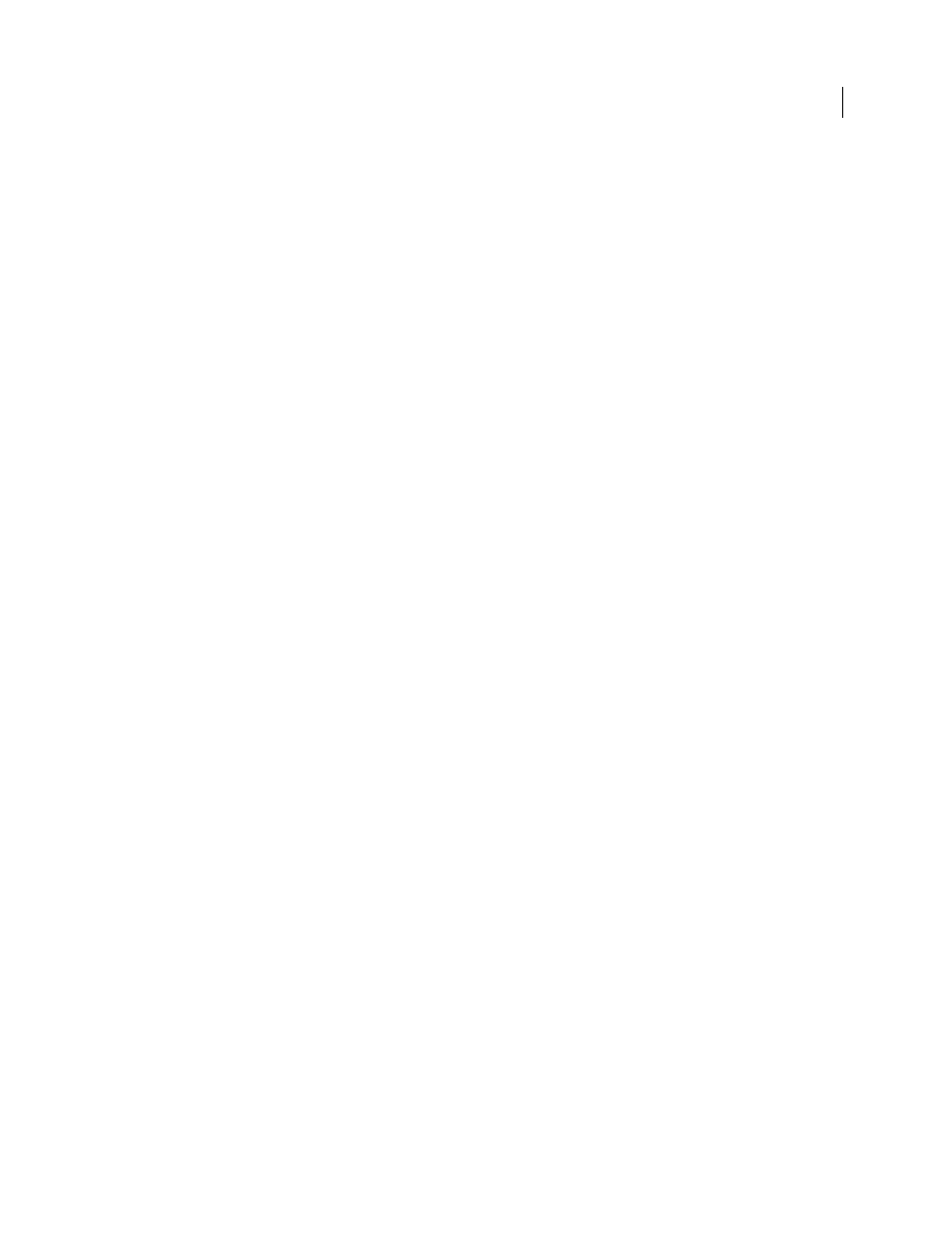
354
USING AFTER EFFECTS CS4
Text
Last updated 12/21/2009
Hanging punctuation for Roman fonts
Hanging punctuation controls whether punctuation marks fall inside or outside the margins. If hanging punctuation
is turned on for Roman fonts, then periods, commas, single quotation marks, double quotation marks, apostrophes,
hyphens, em dashes, en dashes, colons, and semicolons appear outside the margins.
❖
To enable or disable hanging punctuation for Roman fonts, choose Roman Hanging Punctuation from the
Paragraph panel menu.
Note: When you use Roman Hanging Punctuation, any double-byte punctuation marks available in Chinese, Japanese,
and Korean fonts in the selected range do not appear outside the margins.
Text composition methods
The appearance of text on the page depends on a complex interaction of processes called text composition. Using the
word spacing, letter spacing, and glyph spacing options you’ve selected, After Effects evaluates possible line breaks and
chooses the one that best supports the specified parameters.
After Effects offers two composition methods, which you choose from the Paragraph panel menu:
Adobe Single-line Composer
Offers a traditional approach to composing text one line at a time. This option is useful
if you prefer to have manual control over how lines break. If spacing must be adjusted, the Single-line Composer first
tries to compress, rather than expand text.
Adobe Every-line Composer
Considers a network of breakpoints for a range of lines and thus can optimize earlier lines
in the paragraph to eliminate especially unattractive breaks later on. Working with multiple lines of text results in more
even spacing and fewer hyphens. The Every-line Composer approaches composition by identifying possible
breakpoints, evaluating them, and assigning a weighted penalty based on these principles:
•
Highest importance is given to evenness of letter and word spacing. Possible breakpoints are evaluated and
penalized according to how much they deviate from optimal spacing.
•
After breakpoint penalty values are identified for a range of lines, they are squared, magnifying the bad breakpoints.
The composer then uses the good breakpoints.
Animating text
About text animation
Animating text layers is useful for many purposes, including animated titles, lower thirds, credit rolls, and dynamic
typography.
As with other layers in After Effects, you can animate entire text layers. However, text layers offer additional animation
features with which you can animate the text within the layers. You can animate text layers by using any of the
following methods:
•
Animate the Transform properties, as you would any other layer, to change the entire layer, not its text contents.
•
Apply text animation presets. (See “
•
Animate the source text of the layer, so that the characters themselves change to different characters or use different
character or paragraph formats over time. (See “
Select and edit text in text layers
” on page 344 and “
•
Use text animators and selectors to animate many properties of individual characters or a range of characters. (See
“
