Remove noise or grain from an image – Adobe After Effects CS4 User Manual
Page 541
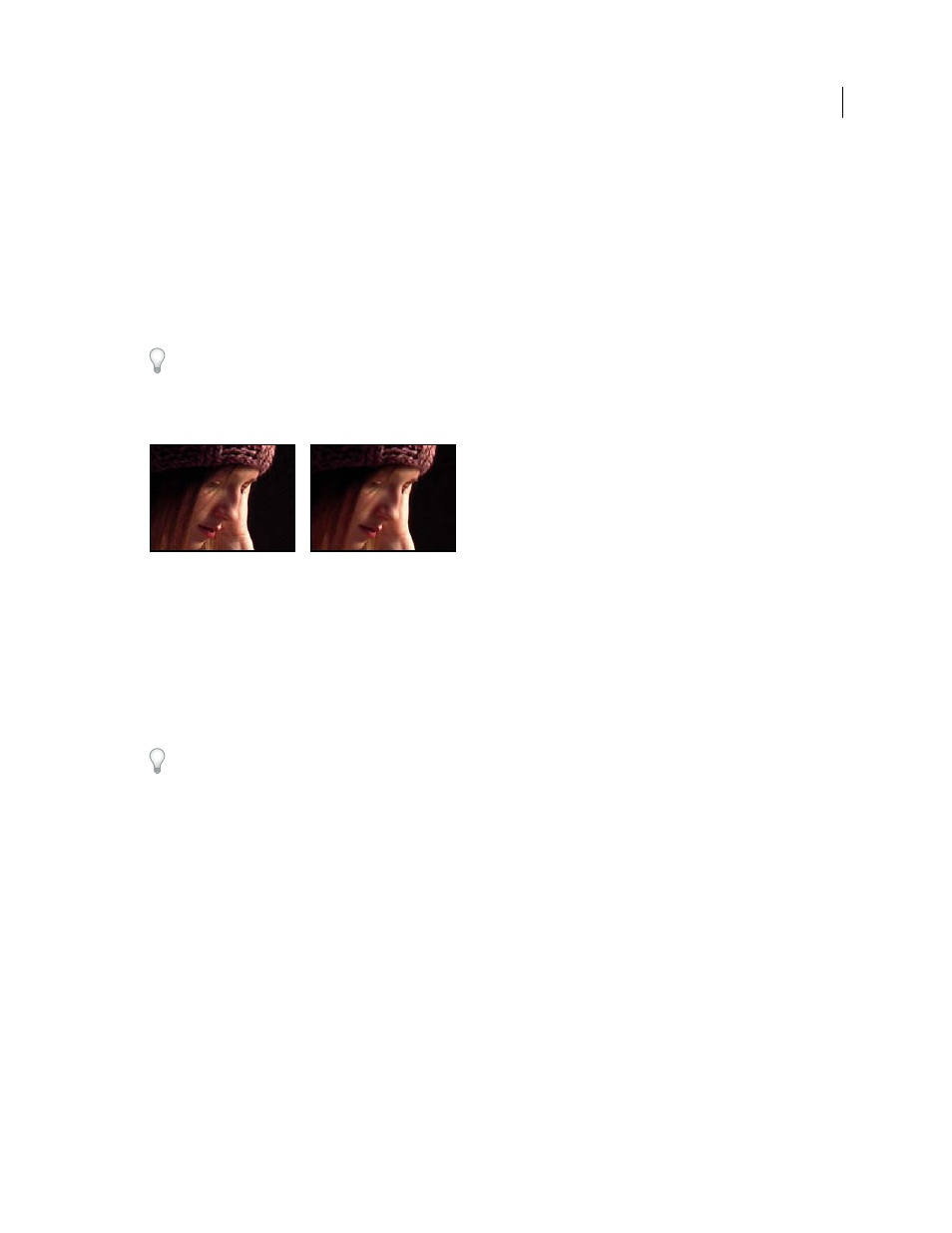
535
USING AFTER EFFECTS CS4
Effects and animation presets
Last updated 12/21/2009
Note: Good degraining depends on good noise sampling. The results of the automatic sampling depend on the image
content and noise type. You can also change the number, size, and position of the samples to get the best results for a
particular image.
The Temporal Filtering controls of the Remove Grain effect use a statistical algorithm to blend the current frame with
previous and next frames. These controls are especially effective in removing compression artifacts from DV or video
footage. Because temporal filtering works on the basis of differences between frames, it is useful only for sequences.
To properly evaluate the results of this filter, the sequence must be viewed in real time, either with a RAM preview or
by viewing a movie rendered to a file.
To increase the speed of the Remove Grain effect preview, adjust the Remove Grain controls in order in the Effect
Controls panel. Specifically, the most efficient workflow is to find effective degraining settings first and to adjust the
last three controls last.
This effect works with 8-bpc and 16-bpc color.
Original (left), and with effect applied (right)
Remove noise or grain from an image
1
Select the layer, and choose Effect > Noise & Grain
> Remove Grain.
2
Adjust any of the following using the Noise Reduction Settings controls group:
•
To adjust the overall amount of noise in the image, adjust the Noise Reduction value.
•
To adjust the amount of noise on each channel individually, adjust the Red, Green, and Blue Noise Reduction
values in the Channel Noise Reduction controls.
The blue channel often has the most pronounced grain in a chemical film-based image. Try reducing the noise in only
the blue channel to retain all image detail in the other two channels.
3
Adjust the Passes value to control the maximum noise radius that can be detected:
•
If your grain is large and chunky, try increasing the Passes value. A higher number of passes reduces larger-sized
noise.
•
If your render time is longer than desired because your file size is large, try lowering the number of passes to reduce
the memory usage and render time.
Note: Once the optimum number of passes is applied, additional passes have no effect.
4
Choose one of the following from the Mode pop-up menu:
Multichannel
Degrains all channels of a color image together, which generally produces the best results on color
images. This mode takes advantage of correlations between channels to improve the accuracy of the denoising process.
Single Channel
Degrains each channel independently. Use this mode for a monochromatic image or if Multichannel
causes objectionable color artifacts.
