Eraser tool, Animate and edit paint strokes – Adobe After Effects CS4 User Manual
Page 310
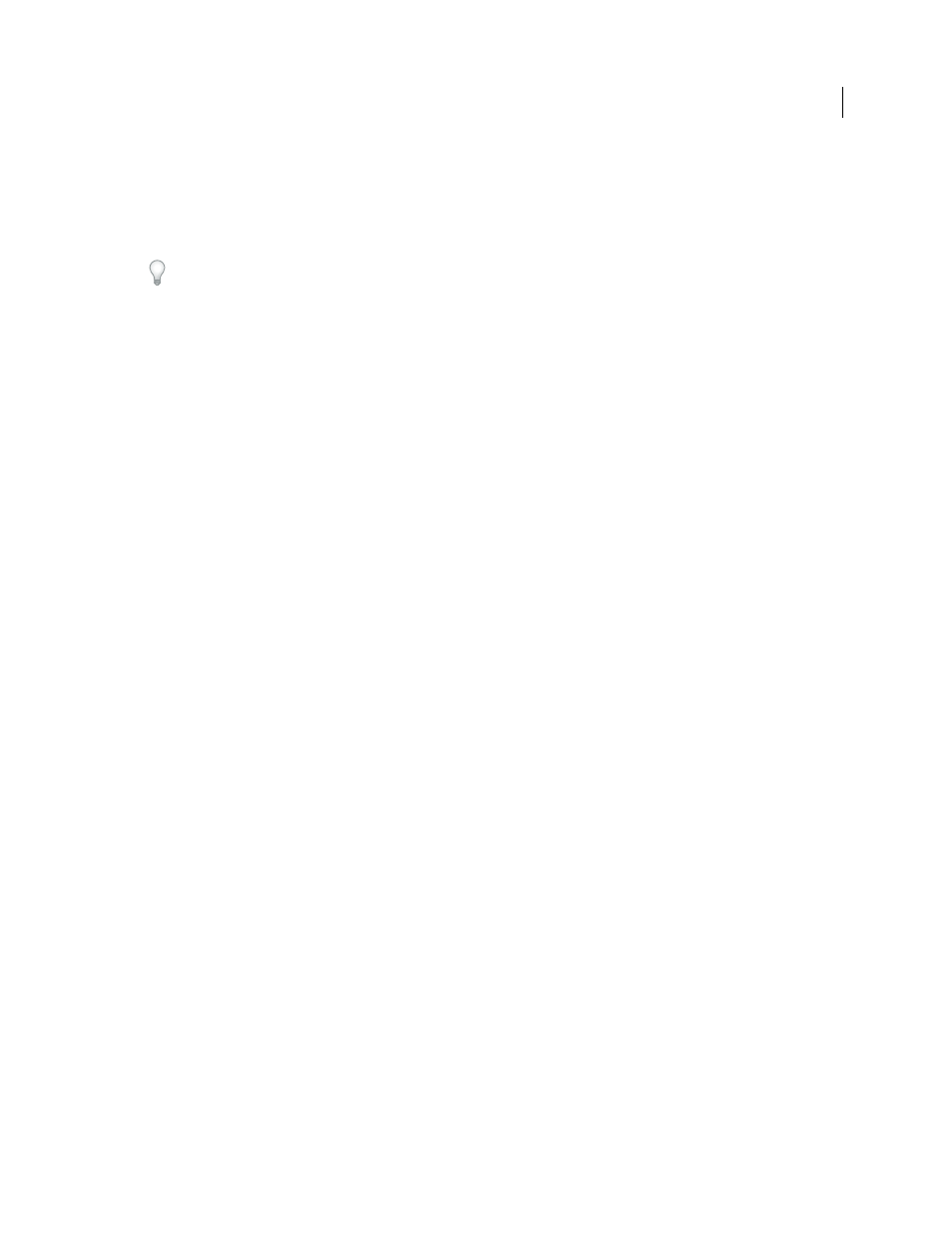
304
USING AFTER EFFECTS CS4
Drawing, painting, and paths
Last updated 12/21/2009
Eraser tool
If you use the Eraser tool in Layer Source & Paint or Paint Only mode, it creates Eraser strokes that can be modified
and animated. In contrast, using the Eraser tool in Last Stroke Only mode only affects the last paint stroke drawn and
does not create an Eraser stroke.
To temporarily use the Eraser tool in Last Stroke Only mode, Ctrl+Shift-drag (Windows) or Command+Shift-drag
(Mac OS).
1
Select the Eraser tool from the Tools panel.
2
Choose settings in the Paint panel.
3
Select a brush in the Brushes panel, and set brush options.
4
Drag through the area you want to erase in the Layer panel.
Each time you release the mouse button, you stop drawing a stroke. When you drag again, you create a new stroke.
Shift-drag to resume drawing the previous stroke.
Note: If you use a pen tablet, pressing the eraser side of the pen to the tablet temporarily activates the Eraser tool.
More Help topics
Layer properties in the Timeline panel
Paint tools (keyboard shortcuts)
Animate and edit paint strokes
You animate a paint stroke by setting keyframes or expressions for its properties. After Effects animates paint stroke
properties—even the Path property of a paint stroke—by interpolating values for all frames between keyframes.
By modifying and animating the Start and End properties of a paint stroke, you can control how much of a stroke is
shown at any time. For example, by automatically animating the End property from 0% to 100% with the Write On
setting, you can make a paint stroke appear to be drawn on over time.
As with all properties, you can link paint stroke properties to other properties using expressions. For example, you can
make a paint stroke follow a moving element in your footage by tracking the moving element and then linking the
Position property of the paint stroke to the Attach Point property of the tracker.
Rotoscoping is a special case of painting or drawing on individual frames in which some item in the frame is being
traced. Often, rotoscoping refers to drawing animated masks rather than paint strokes. (See “
Scott Squires provides a pair of movies on his Effects Corner website that show how to rotoscope, both painting and
masking:
•
•
Eran Stern provides a video tutorial on the
interpolate between several hand-drawn pictures so that each morphs into the next.
