Adobe After Effects CS4 User Manual
Page 373
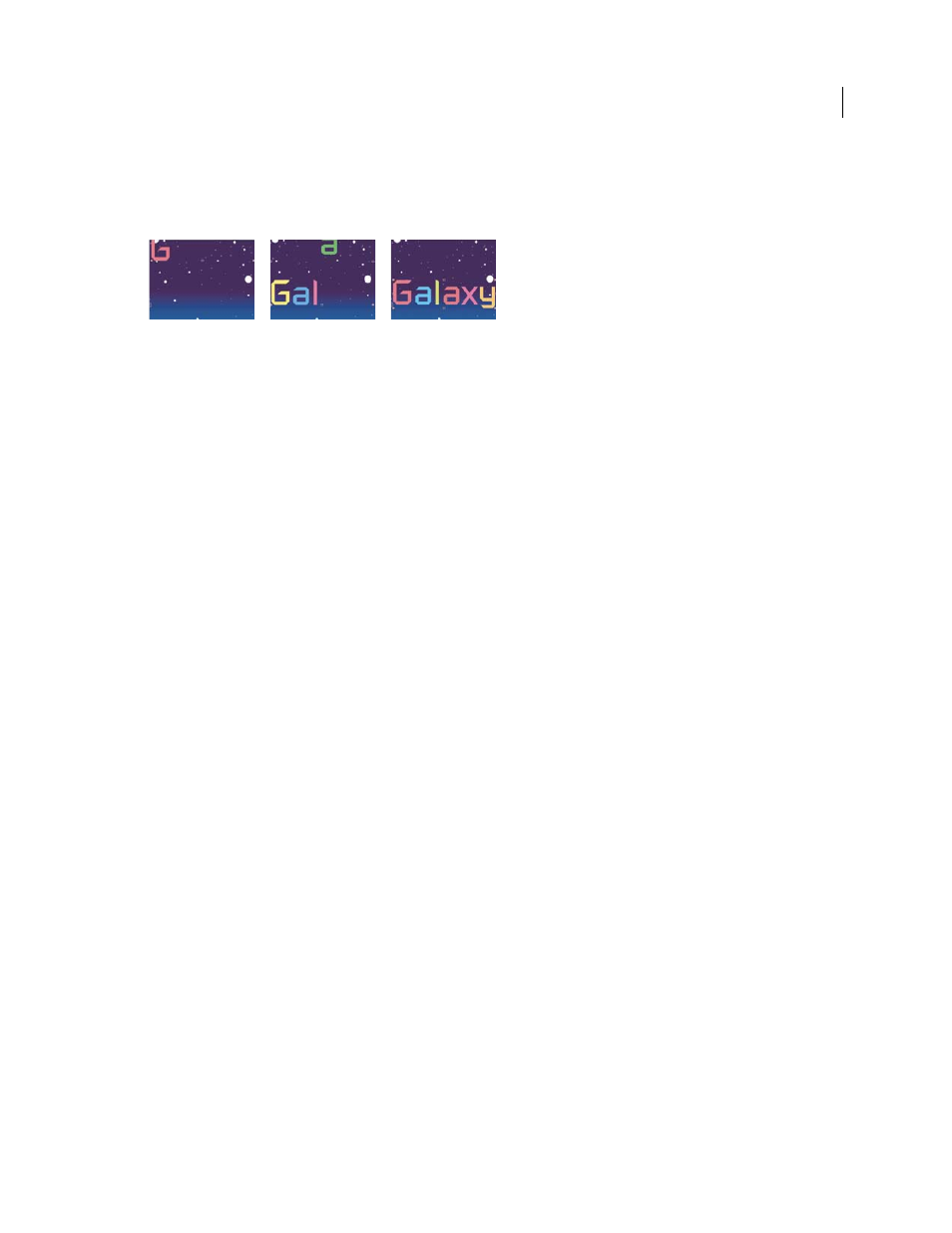
367
USING AFTER EFFECTS CS4
Text
Last updated 12/21/2009
Example: Animate characters with the Wiggly selector
This example demonstrates how easy it is to animate the position of individual characters. It also shows how the
Wiggly selector can create a dramatic change to the animation simply by adding it to the layer.
Animating the color and position of the characters in the word Galaxy
1
Create a new composition.
2
Create a new text layer with the word Galaxy and set the color to blue in the Character panel.
3
Choose Animation
> Animate Text
> Position.
4
In the Timeline panel, drag the y value of the Position property to the left until all of the characters are out of the
frame.
5
Expand Range Selector 1.
6
Click the Start stopwatch and leave it at 0% at 0 seconds; then move the current-time indicator to 5 seconds and set
Start to 100%.
7
Preview the composition.
8
Collapse the Animator 1 group.
9
Make sure that nothing is selected except the text layer name in the Timeline panel, and choose Fill Color > Hue
from the Animate menu. A new animator group, Animator 2, appears in the Timeline panel.
10
Set Fill Hue to 1x+0.0.
11
Expand the Range Selector 1 for Animator 2.
12
Click the Start stopwatch and leave it at 0% at 0 seconds; then move the current-time indicator to 5 seconds and set
Start to 100%.
13
Preview the animation. The colors change now as they drop from the top of the screen, but they all use the same
color and end up the same, original color.
14
With Fill Hue selected, choose Selector > Wiggly from the Add menu.
15
Expand the Wiggly Selector 1 property and choose Add from the Mode menu.
16
Preview the composition.
Note: If you add the Fill Hue property to Animator 1 and then add the Wiggly selector, both the position and the colors
wiggle, instead of just the colors.
More Help topics
