Adobe After Effects CS4 User Manual
Page 300
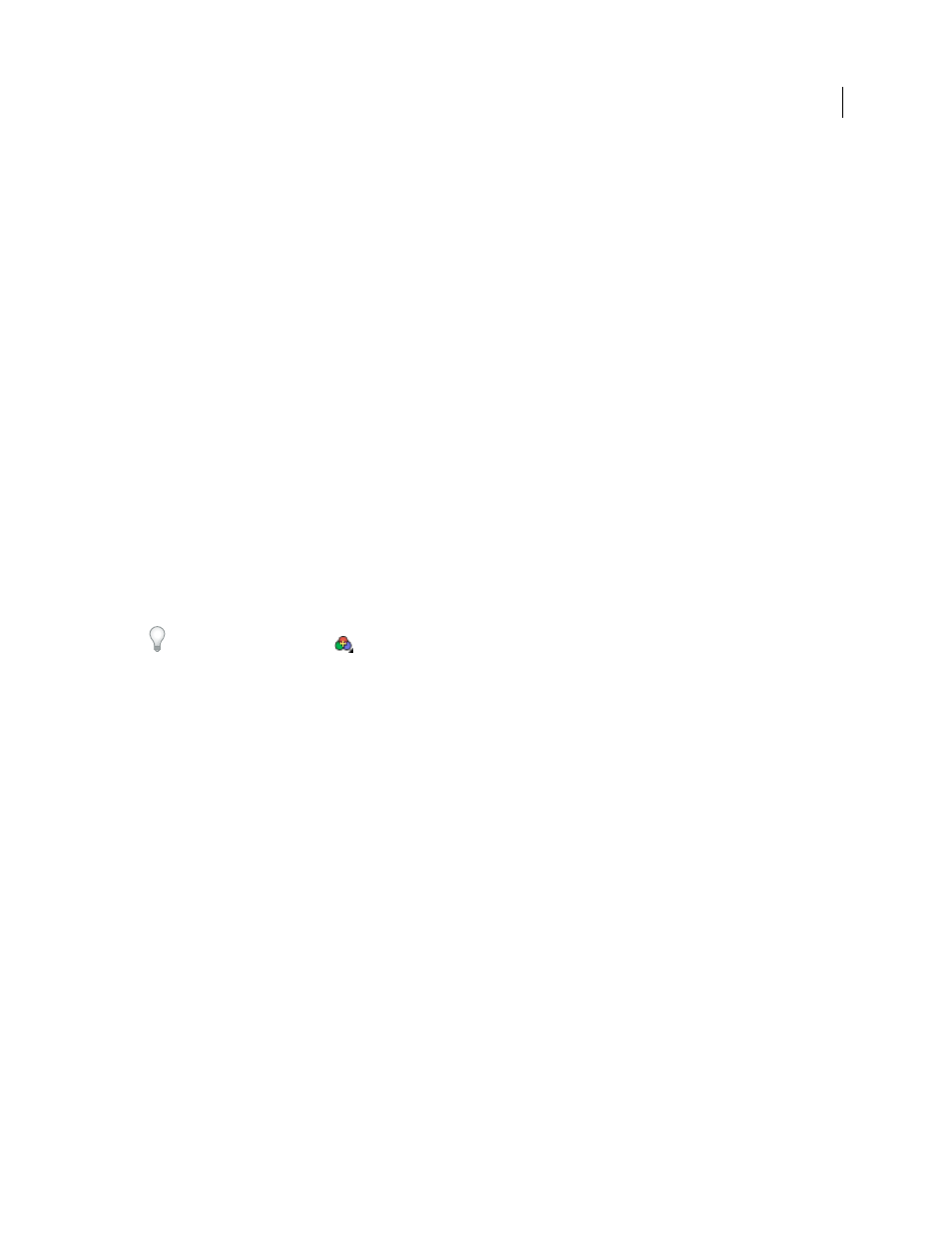
294
USING AFTER EFFECTS CS4
Color
Last updated 12/21/2009
Macintosh RGB
Show how colors will appear when displayed by a non–color managed application on a Macintosh
computer (with a gamma of 1.8). This option is not available if Linearize Working Space is selected.
Windows RGB
Show how colors will appear when displayed by a non–color managed application on Windows (with
a gamma of 2.2). This option is not available if Linearize Working Space is selected.
Kodak 5218 To Kodak 2383
Show how colors will appear when output to the Kodak 5218 negative film stock and then
projected from Kodak 2383 positive film stock in a theater environment.
Note: The DPX Theater Preview and DPX Standard Camera profiles provided by After Effects 7.0 for use with the Proof
Colors command have been replaced by the Kodak 2383 and Kodak 5218 profiles used with the Simulate Output
command.
Custom
If you don’t see an entry for the output type that you want to simulate, you can create your own output
simulation preset by choosing Custom. You can specify a profile to use for each of the conversion or reinterpretation
steps.
•
To preview how a movie will look if you output the movie to a device and view it on that device, use the same value
for Output Profile and Simulation Profile.
•
To preview how a movie will look if you output the movie to one device and then view it on another, color-managed
device, use different values for Output Profile and Simulation Profile, and deselect Preserve RGB.
•
To preview how a movie will look if you output the movie to one device and view it on another device, use different
values for Output Profile and Simulation Profile, and select Preserve RGB.
You can choose an output simulation preset for each view. Custom output simulation settings are shared between all
views.
To toggle between no output simulation and the most recently used output simulation, click the Show Channel And
Color Management Settings
button at the bottom of the viewer and choose Simulate Output.
Simulate an output type in a movie rendered for final output
Color management for output simulation is only for previews, but you can render a movie with a look that simulates
a particular output type. For example, you can render a movie for HDTV that simulates a film appearance, which is
especially useful for creating dailies when doing film work.
1
Choose Layer > New > Adjustment Layer to create a new adjustment layer at the top of your composition.
2
Choose Effect > Utility > Color Profile Converter to apply the Color Profile Converter to the adjustment layer.
3
Choose Edit > Duplicate to duplicate the effect.
4
In the Effect Controls panel, set the following options for the first instance of the effect:
Input Profile
Project Working Space
Output Profile
The type of output to simulate; for example, a film printing density profile, such as Kodak 5218/7218
Printing Density
Intent
Absolute Colorimetric
5
In the Effect Controls panel, set the following options for the second instance of the effect:
Input Profile
The type of playback to simulate; for example, a theater preview profile
Output Profile
The color space of the output medium; for example HDTV (Rec. 709)
Intent
Relative Colorimetric
To enable and disable this type of output simulation, you can turn the adjustment layer on and off by selecting and
deselecting its Video switch in the Timeline panel.
