Select shape paths, shapes, and shape groups, Select a shape layer – Adobe After Effects CS4 User Manual
Page 330
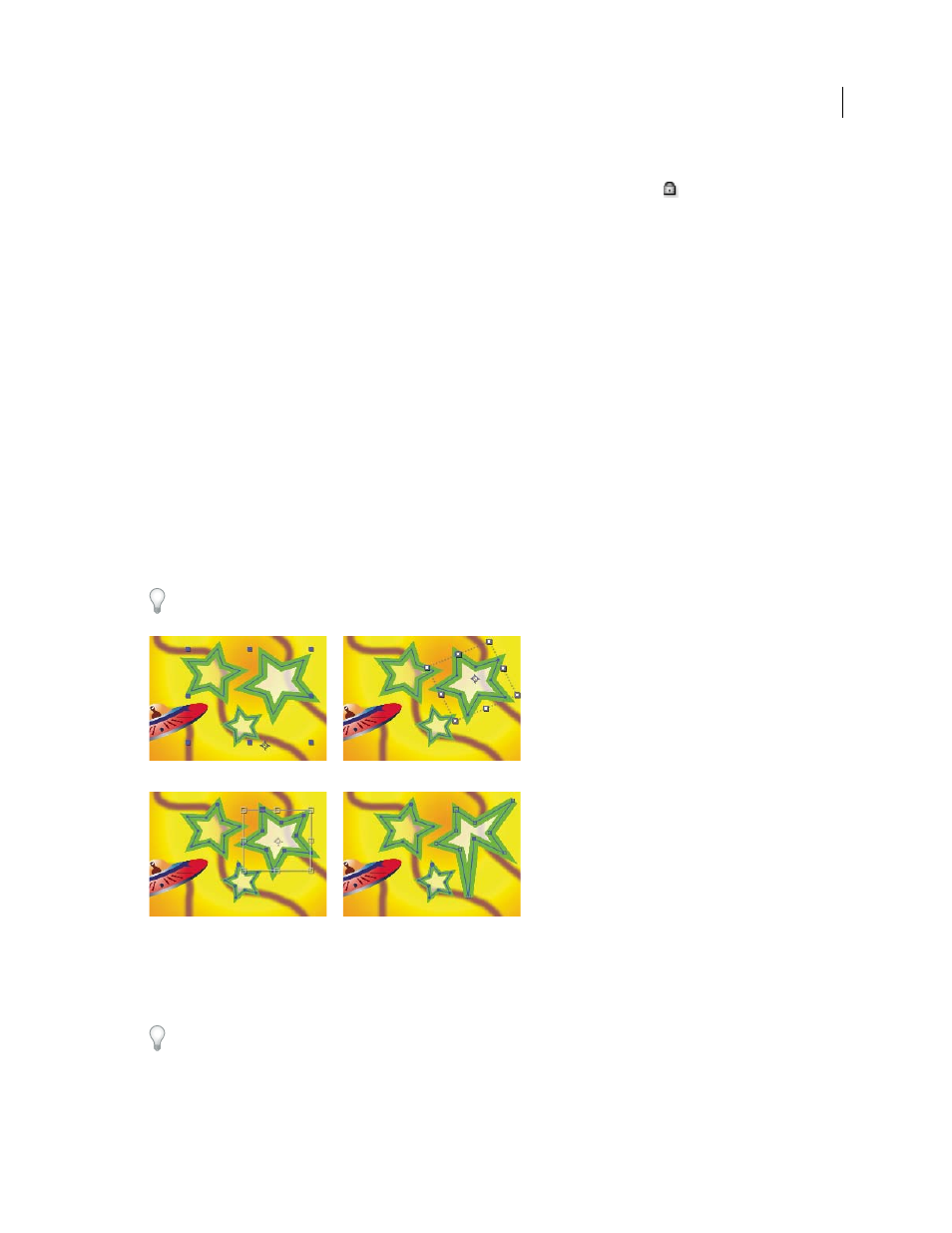
324
USING AFTER EFFECTS CS4
Drawing, painting, and paths
Last updated 12/21/2009
•
To view mask paths in the Layer panel, choose Masks from the Layer panel View menu.
•
To hide a mask path while showing others, lock the mask by selecting its Lock switch
in the Timeline panel, and
then choose Layer
> Mask
> Hide Locked Masks.
•
To isolate selected masks and hide others, choose Layer > Mask > Lock Other Masks, and then choose Layer > Mask
Hide Locked Masks.
Select shape paths, shapes, and shape groups
You can select shape layers and their components at any of four levels of selection, referred to as selection modes:
Layer selection mode
The entire shape layer is selected. Transformations apply to the transform properties for the
layer, in the Transform property group that is at the same level as the Contents property group.
Group selection mode
An entire shape group is selected. Transformations apply to the transform properties for the
group, in the Transform property group within the shape group in the Timeline panel.
Free-transform mode
Multiple vertices on one or more Bezier paths are selected. A free-transform bounding box is
shown around the vertices in the Composition panel. By operating on this box, you can move multiple vertices with a
single transformation. Transformations apply to the vertices themselves, which are contained within the Path property
in the Timeline panel.
Path-editing mode
Only vertices are selected. In this mode, you can perform path-editing operations, such as adding
vertices to a path and moving individual vertices.
When a pen tool is active, path-editing mode is active. To remain in path-editing mode, select the Pen tool; press V or
Ctrl (Windows) or Command (Mac OS) to temporarily activate the Selection tool as needed.
Selection modes for shapes on shape layers
A. Layer selection B. Group selection C. Free-transform D. Path editing
For information on selecting masks, see “
Select masks, segments, and vertices
Press Ctrl+A (Windows) or Command+A (Mac OS) with a shape vertex selected to select all vertices on that path.
Press again to select all shapes. Press again to select all layers.
Select a shape layer
•
Click the layer name or layer duration bar in the Timeline panel.
A
B
C
D
