Purging memory (ram), Storage requirements for output files, Ram and disk caches – Adobe After Effects CS4 User Manual
Page 639: Enable disk cache and maximum disk cache size
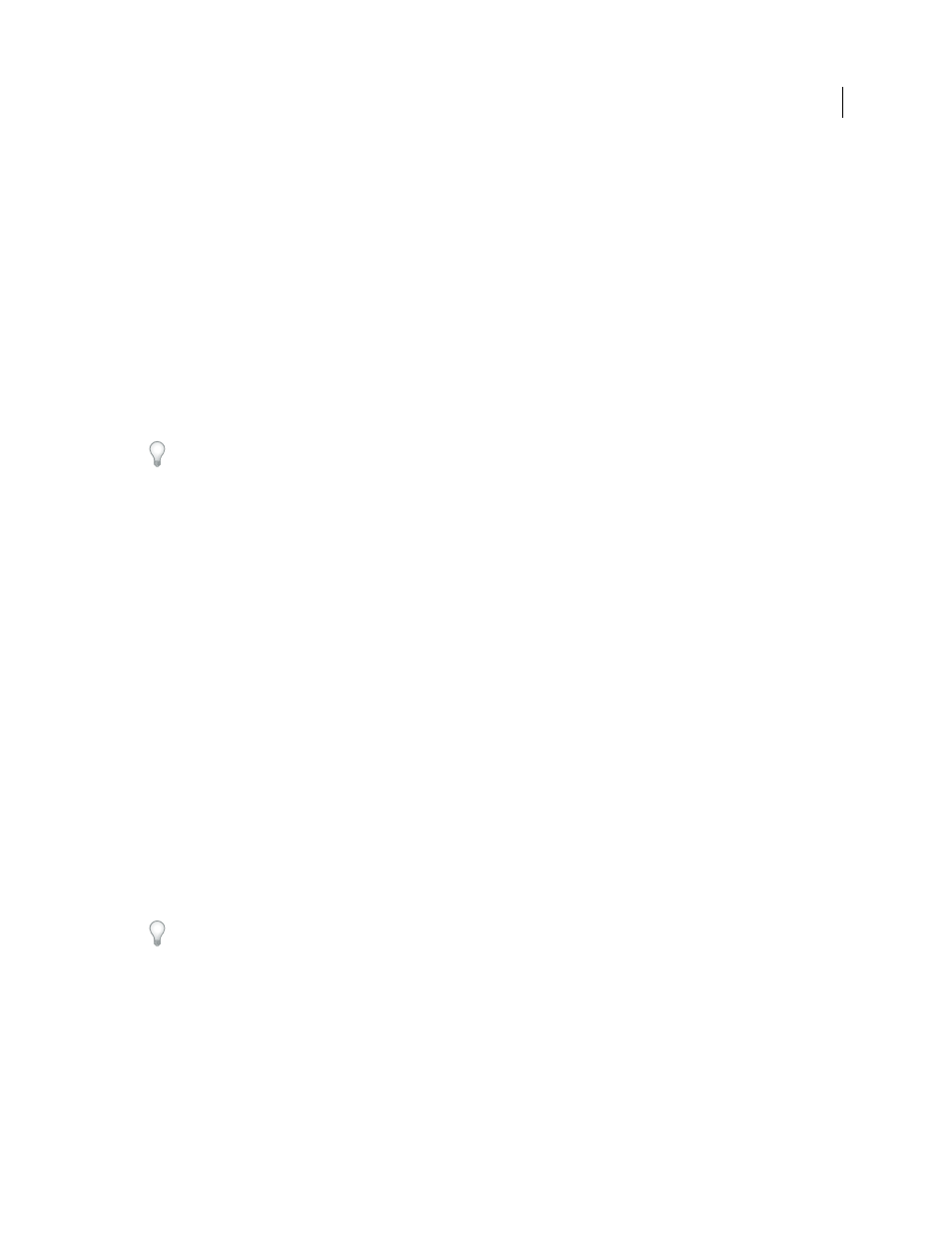
633
USING AFTER EFFECTS CS4
Memory, storage, and performance
Last updated 12/21/2009
Use the following formula to determine the number of megabytes required to store one uncompressed frame at full
resolution:
(height in pixels) x (width in pixels) x (number of bits per channel) / 2,097,152
Note: The value 2,097,152 is a conversion factor that accounts for the number of bytes per megabyte (2
20
), the number of
bits per byte (8), and the number of channels per pixel (4).
For example, a DV NTSC frame in an 8-bpc project requires 1.3 megabytes, and a D1/DV PAL frame in an 8-bpc
project requires 1.6 megabytes, whereas a 1080i60 DVCPRO HD frame in a 32-bpc project requires 21.1 megabytes.
Purging memory (RAM)
Occasionally, After Effects may display an alert message indicating that it requires more memory to display or render
a composition. If you receive an out-of-memory alert, free memory or reduce the memory requirements of the most
memory-intensive layers, and then try again.
Free memory immediately with one or more of the commands in the Edit > Purge menu.
Storage requirements for output files
Because video is typically compressed during encoding when you render to final output, you can’t just multiply the
amount of memory required for a single frame by the frame rate and composition duration to determine the amount
of disk space required to store your final output movie. However, such a calculation can give you a rough idea of the
maximum storage space you may need. For example, one second of uncompressed standard-definition 8-bpc video
requires approximately 40 megabytes (MB). A feature-length movie at that data rate would require more than 200 GB
to store. Even with DV compression, which reduces file size to 3.6 MB per second of video, this storage requirement
translates to more than 20 GB for a typical feature-length movie. It is not unusual for a feature-film project—with its
higher color bit depth and greater frame size—to require terabytes of storage for footage and rendered output movies.
RAM and disk caches
As you work on a composition, After Effects temporarily stores some rendered frames and source images in RAM, so
that previewing and editing can occur more quickly. After Effects does not cache frames that require little time to
render. Frames remain uncompressed in the image cache. You can control how After Effects stores images by setting
image-caching preferences. For information on preferences that affect the RAM cache, see “
After Effects also caches at the footage and layer levels for faster previews; layers that have been modified are rendered
during the preview, and unmodified layers are displayed from the cache.
Blue bars in the Timeline panel mark frames that are cached to disk. Green bars mark frames that are cached to RAM.
Choose Show Cache Indicators from the Timeline panel menu to turn the cache indicators on and off. Showing the
cache indicators decreases performance slightly.
When the image cache is full, any new frame added to the image cache replaces a frame cached earlier. When After
Effects renders frames for RAM previews, it stops adding frames to the image cache when the cache is full and begins
playing only the frames that could fit in the image cache.
