View and change layer information, Layer switches and columns in the timeline panel – Adobe After Effects CS4 User Manual
Page 160
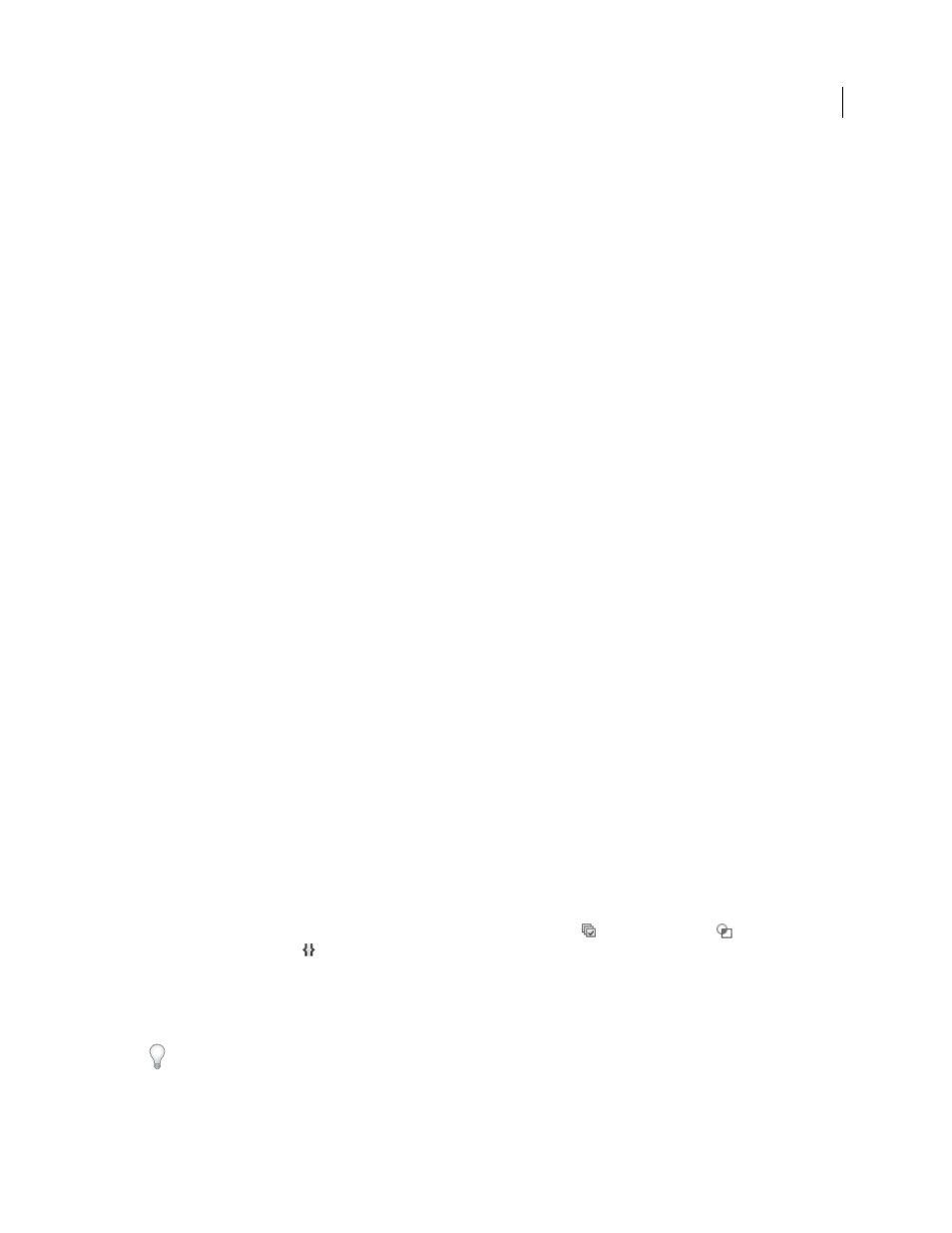
154
USING AFTER EFFECTS CS4
Layers and properties
Last updated 12/21/2009
View and change layer information
•
To rename a layer or property group, do one of the following:
•
Select the item in the Timeline panel, press Enter (Windows) or Return (Mac OS), and enter the new name.
•
Right-click (Windows) or Control-click (Mac OS) the item, choose Rename, and enter the new name.
•
To alternate between viewing the names of source footage items and the names of layers in the Timeline panel, click
the Layer Name/Source Name column heading in the Timeline panel.
•
To show the name of the source footage file for a selected layer in the Info panel, press Ctrl+Alt+E (Windows) or
Command+Option+E (Mac OS).
•
To see what footage item is the source for a layer, right-click (Windows) or Control-click (Mac OS) the layer in the
Timeline panel and choose Reveal Layer Source In Project.
The source footage item is selected in the Project panel.
You can filter layers in the Timeline panel to show only layers with properties that match a search string or certain
other characteristics. See “
Search and filter in the Timeline, Project, and Effects & Presets panels
Showing properties and groups in the Timeline panel (keyboard shortcuts)
Jeff Almasol provides a script on his
that automatically writes specified information about footage
items or layers to the Comment fields for the respective items in the Project panel or Timeline panel.
multiple layers selected in the Timeline panel. You can search and replace text in the names, append characters to the
beginning or end of the names, trim a specified number of characters from the beginning or end of the names, or
replace the names with numbers in a series.
More Help topics
Layer switches and columns in the Timeline panel
Many of characteristics of a layer are determined by its layer switches, which are arranged in the Timeline panel in
columns. By default, the A/V Features column appears to the left of the layer name, and the Switches and Modes
(Transfer Controls) columns appear to the right, but you can arrange columns in a different order. (See “
page 17.)
To show or hide columns in the Timeline panel, click the Layer Switches
, Transfer Controls
, or
In/Out/Duration/Stretch
button in the lower-left corner of the Timeline panel. Press Shift+F4 to show or hide the
Parent column. Press F4 to toggle the Switches and Modes columns.
The results of some layer switch settings depend on the settings of composition switches, which are in the upper right
of the layer outline in the Timeline panel.
Quickly change the state of a switch for multiple layers by clicking the switch for one layer and dragging up or down
that column for the adjacent layers.
Jeff Almasol provides a script on his
layer switch settings for all layers in a composition.
