Vegas effect – Adobe After Effects CS4 User Manual
Page 509
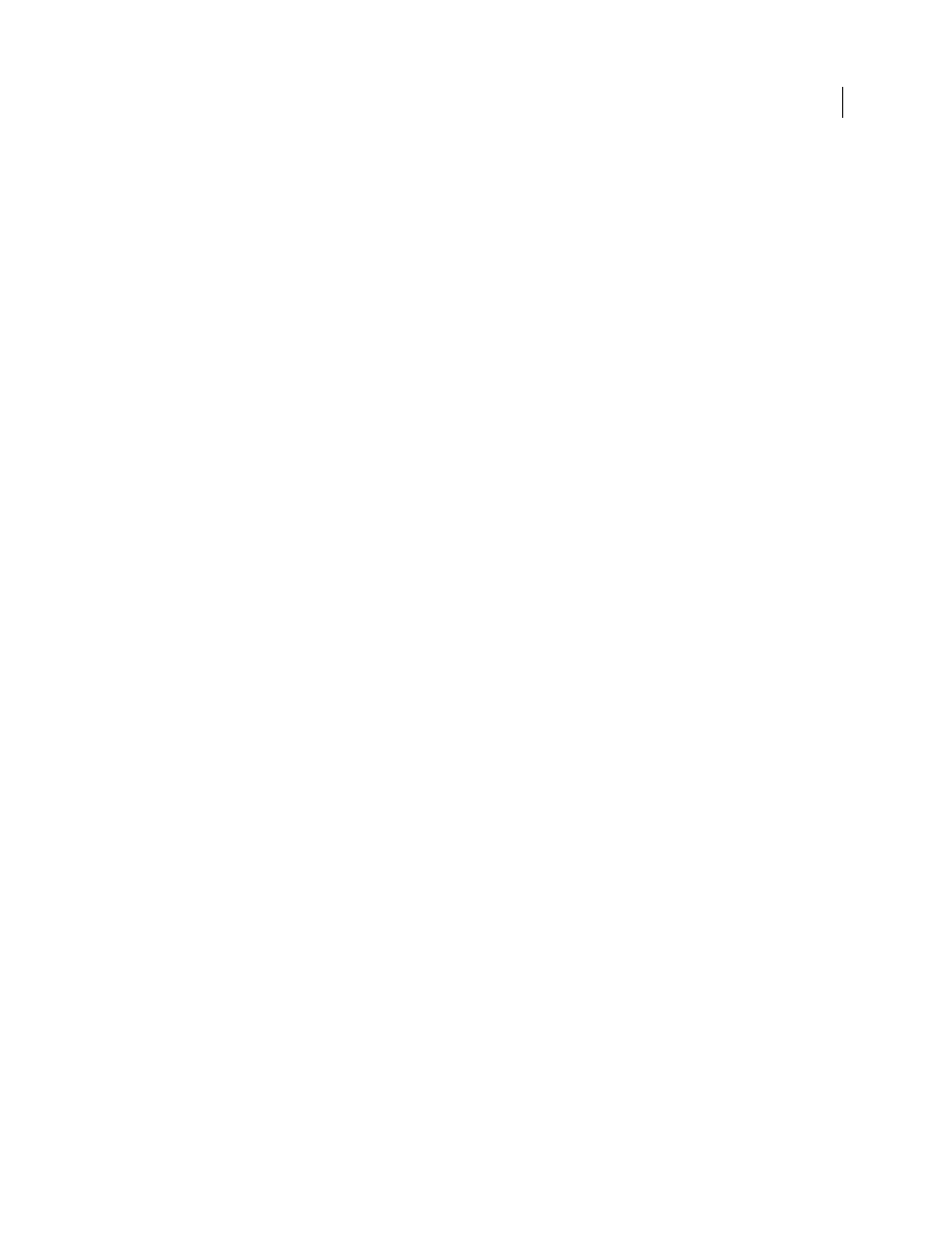
503
USING AFTER EFFECTS CS4
Effects and animation presets
Last updated 12/21/2009
Paint Style
Specifies whether the stroke is applied to the original layer or to a transparent layer.
More Help topics
Vegas effect
The Vegas effect generates running lights and other path-based pulse animations around an object. You can outline
just about anything, surround it with lights or longer pulses, and then animate it to create the appearance of lights
chasing around the object.
This effect works with 8-bpc color.
of an EKG (electrocardiogram) simulation created
using the Vegas effect.
Stroke
What to base the stroke on: Image Contours or Mask/Path.
Image Contours
If Image Contours is chosen from the Stroke menu, you specify what layer to take the image contours
from and how to interpret the input layer.
•
Input Layer
The layer whose image contours are used. High-contrast, grayscale layers, and alpha channels work
well and are easy to work with.
•
Invert Input
Inverts the input layer before creating the stroke.
•
If Layer Sizes Differ
Determines how to adjust the layers if the size of the input layer differs from the size of the layer
to which Vegas is applied. Center centers the input layer in the composition at its original size. Stretch To Fit scales the
input layer to match the layer to which Vegas is applied.
•
Channel
The color attribute of the input layer used to define the contours.
•
Threshold
The percentage value at which everything below or above is mapped to either white or black. This
property is important in determining the location of the edges that the effect strokes.
•
Pre-Blur
Smooths out the input layer before the threshold is sampled. Set this option to 0 if you have a high-contrast
image and want the stroke to follow the edges very closely.
•
Tolerance
Defines how tightly the stroke conforms to the input layer. A high value results in sharp corners, while
low values can make the stroking sensitive to noise.
•
Render
Specifies whether to apply the effect to a selected contour or to all contours in the layer.
•
Selected Contour
Specifies the contour to use when Selected Contour is selected from the Render menu. Contours
are numbered from upper-left to lower-right; the contour with the highest point is number 1, the second highest point
is number 2, and so on.
•
Shorter Contours Have
Specifies whether shorter contours have fewer segments. By default, the effect breaks each
contour into the same number of segments. For example, if you apply the effect to the letter R, the outside contour may
look fine with 32 segments, but the inside contour may be almost solid. To resolve this issue, select Fewer Segments.
Mask/Path
The mask or path to use for the stroke. You can use either closed or open masks.
Segments
Specifies the number of segments used to create each stroked contour. For example, if the effect is applied
to the word Vegas and Segments is set to 10, the outline of each of the letters, plus the inner contours of e, g, and a, are
broken into 10 segments.
