Time-stretching and time-remapping, Time-stretch a layer, Time-stretch a layer from a specific time – Adobe After Effects CS4 User Manual
Page 251: The time stretch command. (see
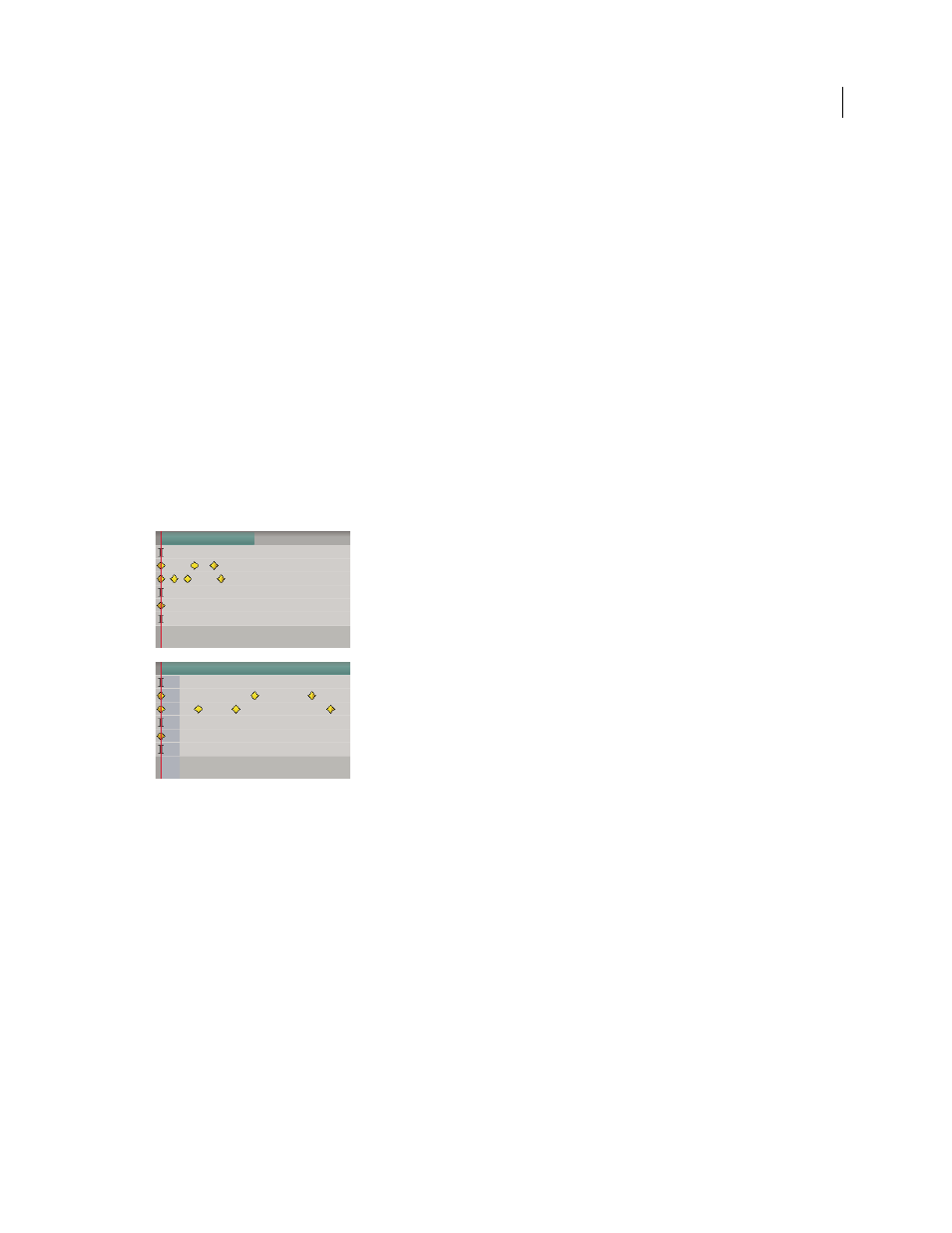
245
USING AFTER EFFECTS CS4
Animation and keyframes
Last updated 12/21/2009
keyframe assistant as part of the process for panning and scanning across a series of still images.
Time-stretching and time-remapping
Time-stretching, time-remapping, and the Timewarp effect are all useful for creating slow motion, fast motion, freeze
frame, or other retiming results.
RE:Vision Effects provides Twixtor, a set of plug-ins that you can use to time-stretch and time-remap movies, change
.
Time-stretch a layer
Speeding up or slowing down an entire layer by the same factor throughout is known as time-stretching. When you
time-stretch a layer, the audio and the original frames in the footage (and all keyframes that belong to the layer) are
redistributed along the new duration. Use this command only when you want the layer and all layer keyframes to
change to the new duration.
Time-stretching a layer redistributes keyframes along the new duration.
If you time-stretch a layer so that the resulting frame rate is very different from the original frame rate, the quality of
motion within the layer may suffer. For best results when time-remapping a layer, use the Timewarp effect.
More Help topics
Time-stretch a layer from a specific time
1
In the Timeline or Composition panel, select the layer.
2
Choose Layer
> Time > Time Stretch.
3
Type a new duration for the layer, or type a Stretch Factor.
4
To specify the point in time from which the layer will be time-stretched, click one of the Hold In Place options, and
then click OK.
Layer In-point
Holds the starting time of the layer at its current value and time-stretches the layer by moving its Out
point.
