Tint effect – Adobe After Effects CS4 User Manual
Page 475
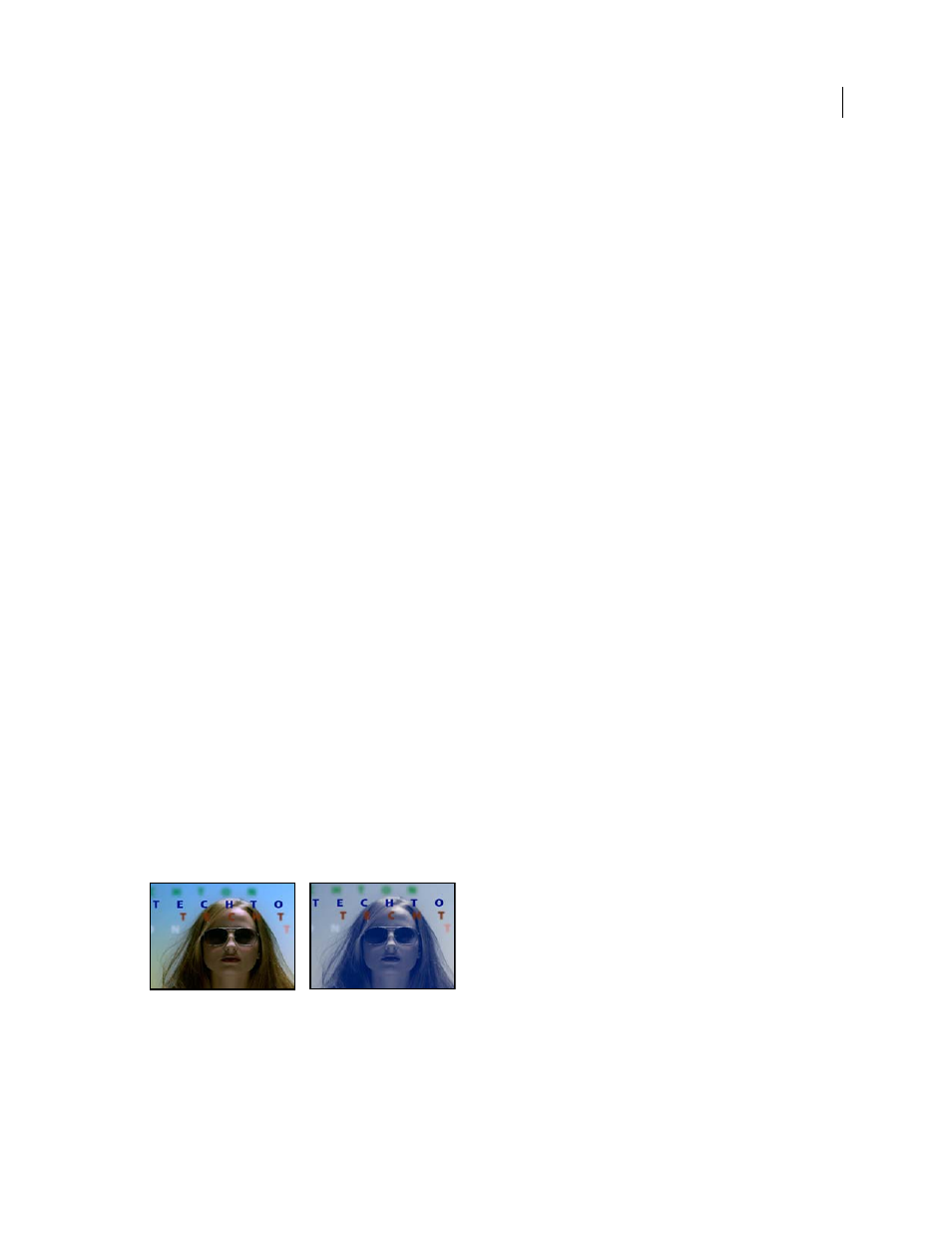
469
USING AFTER EFFECTS CS4
Effects and animation presets
Last updated 12/21/2009
lightening only the darkest areas of an image. Specifying a value that is too large for a given image may introduce halos
around strong dark to light edges. The default settings attempt to reduce these artifacts. These halos may occur if the
Shadow or Highlight Amount value is too large; they can also be reduced by decreasing these values.
Shadow Radius and Highlight Radius
The radius (in pixels) of the area around a pixel that the effect uses to determine
whether the pixel resides in a shadow or a highlight. Generally, this value should roughly equal the size of the subject
of interest in the image.
Color Correction
The amount of color correction that the effect applies to the adjusted shadows and highlights. For
example, if you increase the Shadow Amount value, you bring out colors that were dark in the original image; you may
want these colors to be more vivid. The higher the Color Correction value, the more saturated these colors become.
The more significant the correction that you make to the shadows and highlights, the greater the range of color
correction available.
Note: If you want to change the color over the whole image, use the Hue/Saturation effect after applying the
Shadow/Highlight effect.
Midtone Contrast
The amount of contrast that the effect applies to the midtones. Higher values increase the contrast
in the midtones alone, while concurrently darkening the shadows and lightening the highlights. A negative value
reduces contrast.
Black Clip, White Clip
How much of the shadows and highlights are clipped to the new extreme shadow and highlight
colors in the image. Setting the clipping values too high reduces detail in the shadows or highlights. A value in the range
from 0.0% to 1% is recommended. By default, shadow and highlight pixels are clipped by 0.1%—that is, the first 0.1%
of either extreme is ignored when identifying the darkest and lightest pixels in the image, which are then mapped to
output black and output white. This method ensures that input black and input white values are based on
representative rather than extreme pixel values.
More Help topics
Color correction and adjustment
Tint effect
The Tint effect tints a layer by replacing the color values of each pixel with a value between the colors specified by Map
Black To and Map White To. Pixels with luminance values between black and white are assigned intermediate values.
Amount To Tint specifies the intensity of the effect.
For more complex tinting, use the Colorama effect.
This effect works with 8-bpc, 16-bpc, and 32-bpc color.
Original (left), and with effect applied (right)
More Help topics
