Preview on an external video monitor – Adobe After Effects CS4 User Manual
Page 209
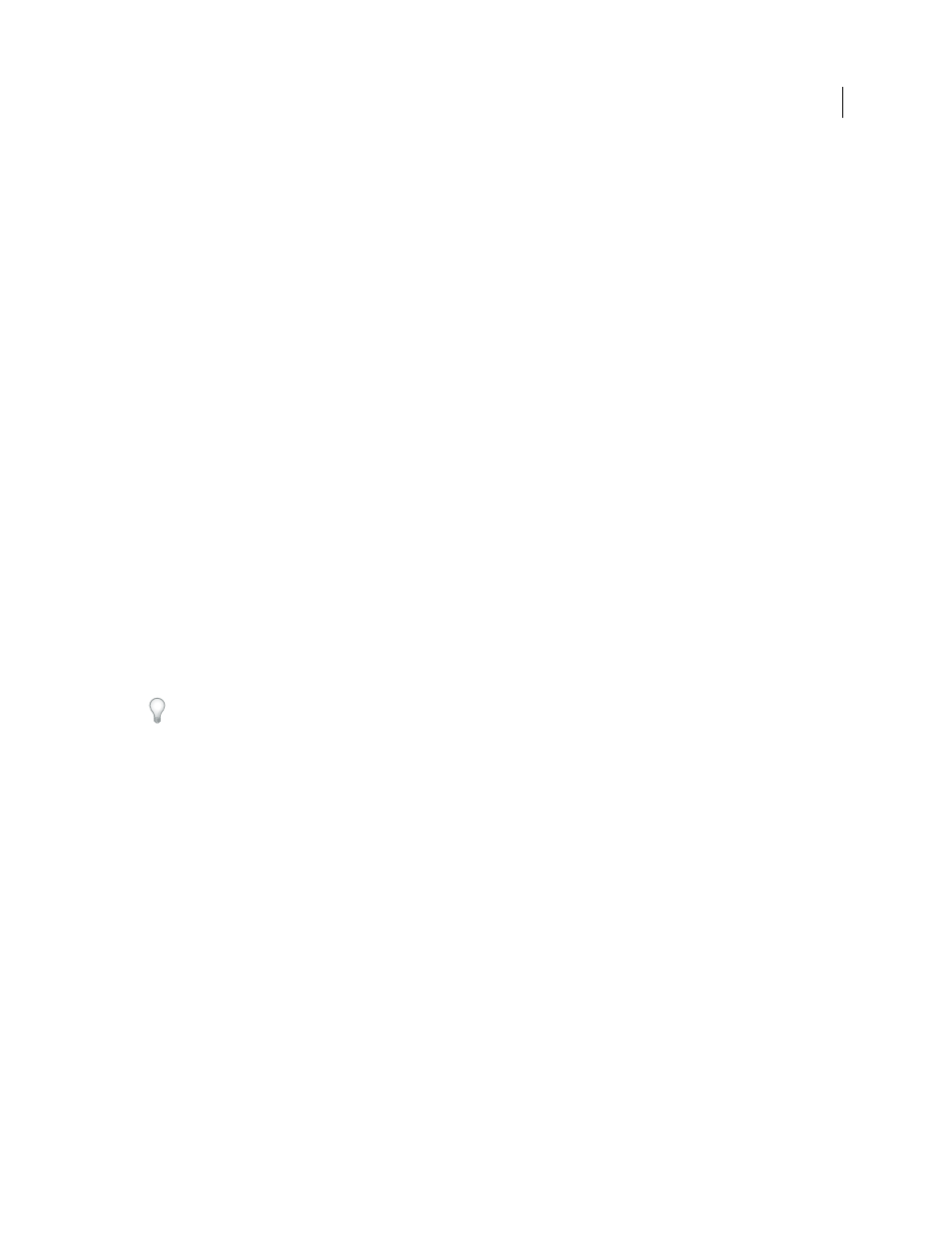
203
USING AFTER EFFECTS CS4
Views and previews
Last updated 12/21/2009
Preview on an external video monitor
You can preview the contents of your Layer, Footage, or Composition panel on an external video monitor. Previewing
on a video monitor requires additional hardware, such as a video capture card or a FireWire port. If you’re using a
video card to connect an external video monitor, follow the directions that came with your video card to connect the
monitor for viewing previews. If you’re using a FireWire port, first connect a digital camcorder or similar device to the
port; then connect the video monitor to the device. For more information on setting up FireWire previews, see the
documentation that came with your digital camcorder, VCR, or other device.
1
Choose Edit > Preferences
> Video Preview (Windows) or After Effects
> Preferences
> Video Preview (Mac
OS).
2
Choose an external device from the Output Device menu. (If a device is available, it’s automatically listed in this
menu.)
3
Choose a mode from the Output Mode menu. The choices listed depend on the device you are using. The Frame
Size value that appears under the Output Mode menu is dependent on the value that you select from the Output
Mode menu, and is not dependent on any other After Effects settings.
4
Set any of the following options:
Previews
Displays RAM previews or standard previews on the external monitor only.
Mirror On Computer Monitor
Displays RAM previews or standard previews simultaneously on the external monitor
and on the computer screen. Using this option may slow down the previews.
Interactions
Displays interactive previews—such as scrubbing in the Timeline panel or dragging in the Composition
panel—on the computer screen and simultaneously on the external monitor.
Renders
Displays each frame on the computer screen and simultaneously on the external monitor as the frames render
in the render queue.
5
Select Scale And Letterbox Output To Fit Video Monitor if you are working with image sizes that don’t match your
preview device frame size and you want to see the entire image scaled to fit.
After choosing an output device in the Video Preview preferences, you can preview the current frame on the output
device by pressing the forward slash (/) key on the numeric keypad. Press Ctrl+/ (Windows) or Command+/ (Mac OS)
to toggle the preference to Desktop Only or to the output device you specified.
Whether or not color management is enabled for the project, After Effects does not manage the color of previews on
an external video monitor. The colors sent to the external video monitor are in the working color space for the project.
You can manually enable color management for video previews by nesting your composition and using the Color
Profile Converter effect to convert from the working color space for the project to the color space of the video preview
device. For more information, see “
Choose a working color space and enable color management
Note: When you are using OpenGL to render previews, the preview shown on the video monitor doesn’t update as you
interact with elements of your composition until you have released the mouse at the end of an interaction. (See “
200.)
