Modify a bezier mask path or shape path – Adobe After Effects CS4 User Manual
Page 333
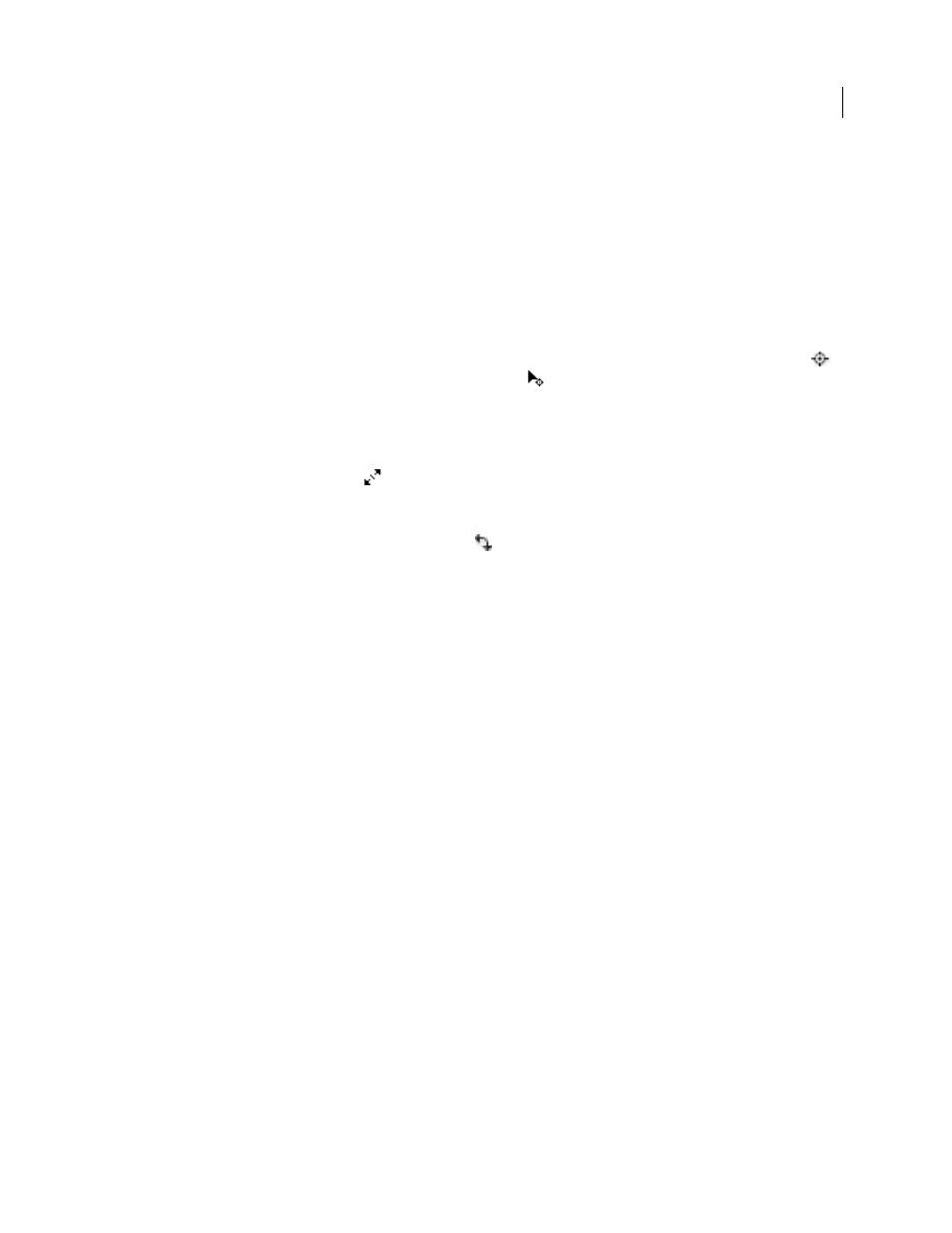
327
USING AFTER EFFECTS CS4
Drawing, painting, and paths
Last updated 12/21/2009
Note: When you animate rotation using Free Transform Points, the vertices of the mask are interpolated in a straight line
from keyframe to keyframe. For this reason, the results may be different from what you expect.
1
Display the layer containing the paths that you want to transform in the Composition or Layer panel.
2
Using the Selection tool, do one of the following:
•
To transform any number of vertices, select the vertices that you want to transform and choose Layer
> Mask And
Shape Path
> Free Transform Points.
•
To transform an entire mask or shape path, select it in the Timeline panel and choose Layer
> Mask
And Shape Path
> Free Transform Points.
3
To move the anchor point of the bounding box, place the Selection tool over the bounding box anchor point
until the Selection tool changes to a move anchor point icon
. Drag to position the anchor point.
4
Do any combination of the following:
•
To move the path or selected vertices, position the pointer inside the bounding box and drag.
•
To scale the path or selected vertices, position the pointer on a bounding box handle and, when the pointer changes
to a straight, double-sided arrow
, drag to a new size. Hold down Shift as you drag to constrain the scale. Hold
down Ctrl (Windows) or Command (Mac OS) as you drag to scale around the anchor point of the bounding box.
•
To rotate the path or selected vertices, position the pointer just outside the free-transform bounding box and, when
the pointer changes to a curved double-sided arrow
, drag to rotate.
5
To exit free-transform mode, press Esc, Enter (Windows), or Return (Mac OS).
More Help topics
Select all points on a path and enter free-transform mode
Convert a path between manual Bezier and RotoBezier
You can convert any manual Bezier mask path or manual Bezier shape path to a RotoBezier path. If the manual Bezier
path has direction handles that have been adjusted, this conversion changes the shape of the path, because After Effects
calculates the curvature of RotoBezier segments automatically.
The conversion of a RotoBezier path to a manual Bezier path does not change the shape of the path.
1
Select a mask in the Layer, Composition, or Timeline panel, or select a shape path in the Composition or Timeline
panel.
2
Choose Layer
> Mask And Shape Path
> RotoBezier.
More Help topics
Modify a Bezier mask path or shape path
You can change a Bezier mask path using the Selection tool and pen tools in the Layer or Composition panel. You can
change a Bezier shape path using the Selection tool and pen tools in the Composition panel.
The pen tools—Add Vertex, Delete Vertex, and Convert Vertex tools—are grouped with the Pen tool in the Tools
panel. To reveal these tools in the Tools panel, click and hold the Pen tool in the Tools panel.
