Zoom and universe size controls, Rendering controls – Adobe After Effects CS4 User Manual
Page 567
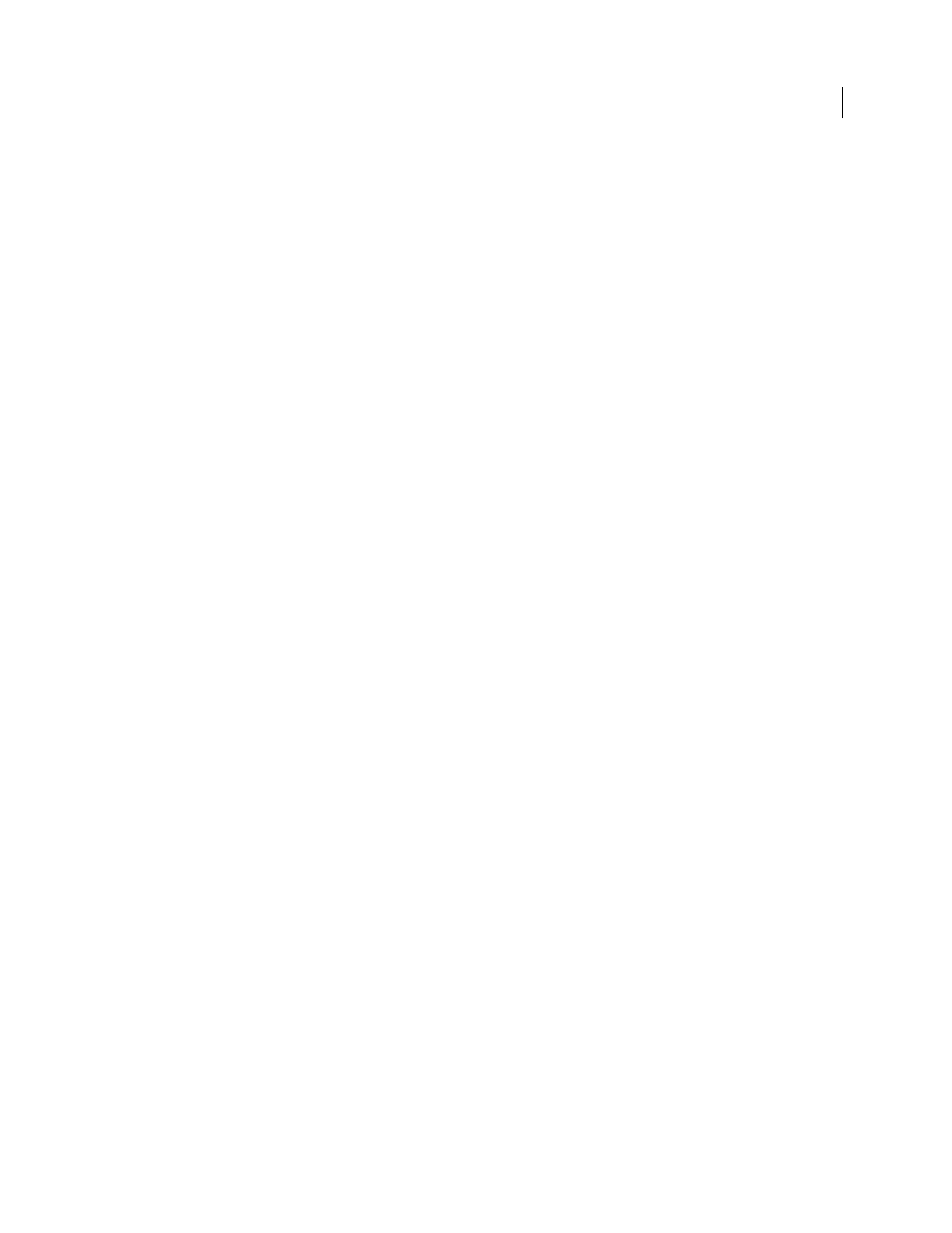
561
USING AFTER EFFECTS CS4
Effects and animation presets
Last updated 12/21/2009
Pop Velocity
Controls how popping bubbles affect each other. When a bubble pops, it affects other bubbles around it
by leaving a hole that other bubbles can fill, pushing other bubbles away, or popping other bubbles. The higher the
value, the more popping bubbles affect one another.
Viscosity
Specifies the rate at which bubbles decelerate after being released from the producer point, and controls the
speed of the flow of the bubbles. A high Viscosity value creates resistance as the bubbles get farther away from the
producer point, causing them to slow down. If Viscosity is set high enough, the bubbles stop. The thicker the substance,
the higher the Viscosity. For example, if you want to create the effect of bubbles traveling through oil, set Viscosity
fairly high, so that the bubbles meet resistance as they travel. To create the effect of bubbles floating in air, set Viscosity
fairly low.
Stickiness
Causes bubbles to clump together and makes them less vulnerable to other Physics controls like Wind
Direction. The higher the Stickiness, the more likely the bubbles are to form clusters and cling. Use Stickiness and
Viscosity to create a bubble cluster.
Zoom and Universe Size controls
Zoom
Zooms in or out around the center of the bubble universe. To create large bubbles, increase the Zoom value
instead of the Size value because large bubble sizes can be unstable.
Universe Size
Sets the boundaries of the bubble universe. When bubbles completely leave the universe, they pop and
are gone forever. By default, the universe is the size of the layer. Values greater than 1 create a universe that stretches
beyond the borders of the layer. Use higher values to make bubbles flow in from outside the frame, or make it possible
to zoom out and bring them back into the picture. Using a value lower than 1 clips the bubbles before they reach the
edge of the layer. For example, when you want to confine bubbles to a specific area, such as inside a mask shape, set
Universe Size a little larger than the mask size to remove all the extra bubbles and speed up the rendering process.
Rendering controls
The Rendering controls specify the appearance of the bubbles, including their texture and reflection:
Blend Mode
Specifies the relative transparency of bubbles as they intersect. Transparent blends the bubbles smoothly
together, allowing you to see the bubbles through each other. Solid Old On Top makes a younger bubble appear to be
underneath an older bubble and eliminates transparency. Use this setting to simulate bubbles flowing toward you.
Solid New On Top makes younger bubbles appear to be on top of older bubbles and also eliminates transparency. Use
this setting to make bubbles appear as if they are flowing downhill.
Bubble Texture
Specifies the bubble texture. Use a preset texture, or create your own. To see the texture, make sure
that View is set to Rendered. To create your own texture, select User Defined, and from the Bubble Texture Layer
menu, choose the layer you want to use as the bubble.
Note: The preset bubble textures are prerendered 64x64 images. If you zoom in above 64x64, the bubble appears blurry.
To avoid this blurriness, use a higher-resolution custom bubble.
Bubble Texture Layer
Specifies the layer you want to use as the bubble image. To use this control, choose User Defined
from the Bubble Texture menu. If you want the layer to appear only as a bubble, turn off the video switch for the layer
in the Timeline panel.
Note: You can use any file type that After Effects supports. If you plan on zooming in or using a large bubble size, make
sure that the resolution of the layer is high enough to avoid blurring. Remember, the item doesn’t have to be a normal
bubble. You can make blood cells, starfish, insects, space aliens, or flying monkeys. If it’s a layer in your composition, it
can be a bubble.
Bubble Orientation
Determines the direction that the bubble rotates. Fixed releases the bubble from the producer
right side up and keeps it that way. Use this control if the bubble has built-in highlights and shading, as all of the preset
bubbles do. Physical Orientation buffets and spins bubbles around by the forces on them, creating a chaotic scene.
