View controls, Producer controls – Adobe After Effects CS4 User Manual
Page 565
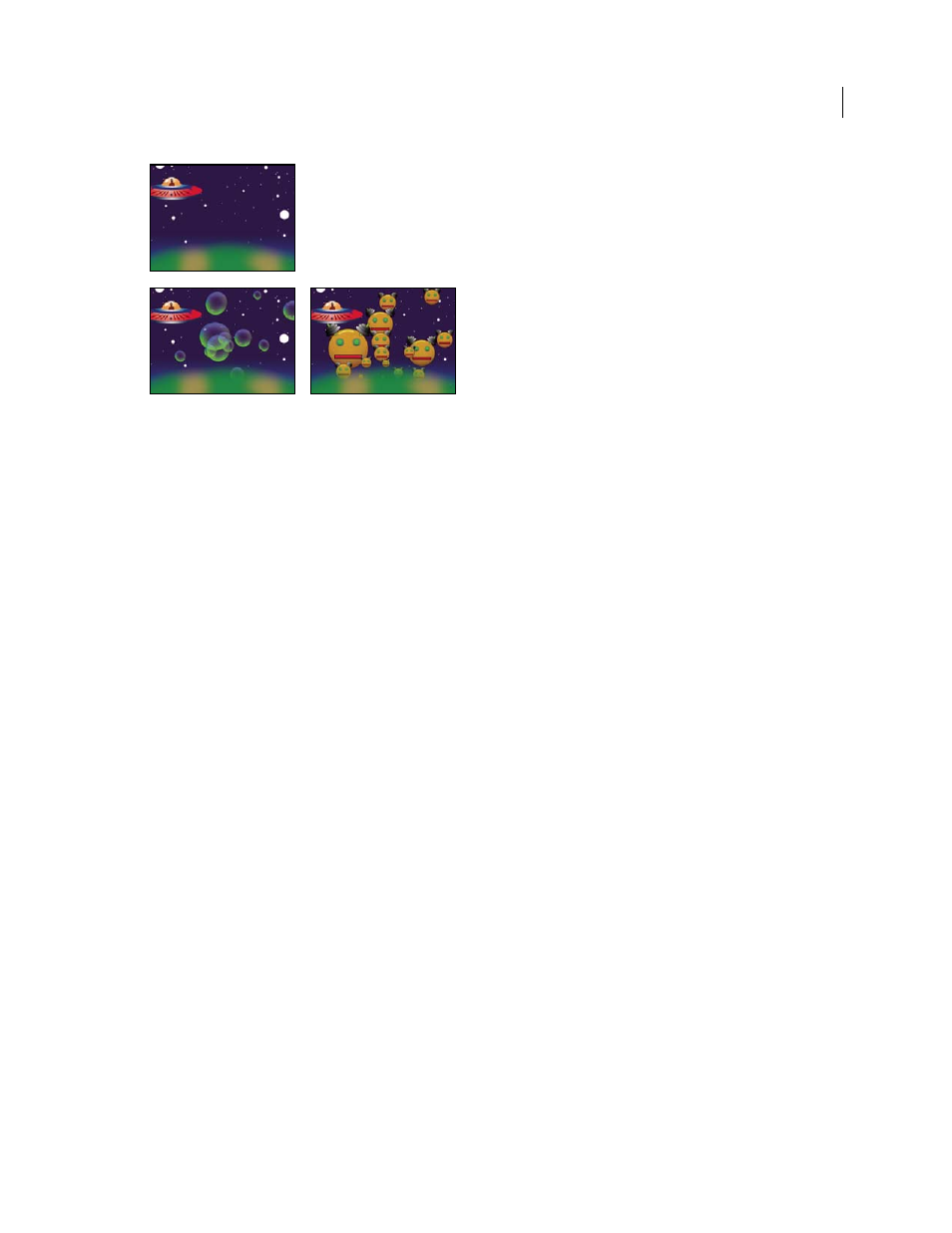
559
USING AFTER EFFECTS CS4
Effects and animation presets
Last updated 12/21/2009
Original (upper-left), with Foam applied (lower-left), and with a robot layer used as the Bubble Texture Layer (lower-right)
You can also substitute any image or movie for bubbles. For example, you can create swarms of ants, flocks of birds,
or crowds of people.
Note: On a frame-by-frame basis, Foam renders quickly, but the slightest adjustment in the initial settings is likely to
result in very different output a few seconds into the simulation. When making adjustments to Physics controls, the
farther into the simulation you are, the longer the adjustments take to render, because each adjustment results in the
simulation being recalculated all the way back to the beginning. Not every frame takes this long to calculate; once Foam
adjusts to the change, rendering speeds up again.
More Help topics
View controls
Draft
Displays the bubbles without fully rendering them. Using Draft mode is a fast way to preview the behavior of
the bubbles. Draft mode is the only way to preview the universe edges, the Flow Map alignment, and the Producer
location, orientation, and size. Blue ellipses represent bubbles. A red ellipse represents the Producer Point. A red
rectangle represents the bubble universe.
Draft + Flow Map
Displays the Draft view wireframe superimposed over a grayscale representation of the flow map, if
selected.
Rendered
Displays the final output of the animation.
Producer controls
The Producer controls specify the location where the bubbles originate, as well as the speed at which they are
generated:
Producer Point
The center of the area from which the bubbles can be produced.
Producer X Size, Producer Y Size
Adjust the width and height of the area from which the bubbles can be produced.
Producer Orientation
Adjusts the rotation (orientation) of the area from which the bubbles can be produced. Producer
Orientation has no noticeable effect when Producer X Size and Producer Y Size are identical.
Zoom Producer Point
Specifies whether the producer point and all of its associated keyframes remain relative to the
universe (selected) or to the screen (unselected) when you zoom in or out on it. For example, if you set a position for
Producer Point in the upper-left corner of the layer and then zoom out on that layer, the producer point stays in the
