Swf export settings – Adobe After Effects CS4 User Manual
Page 716
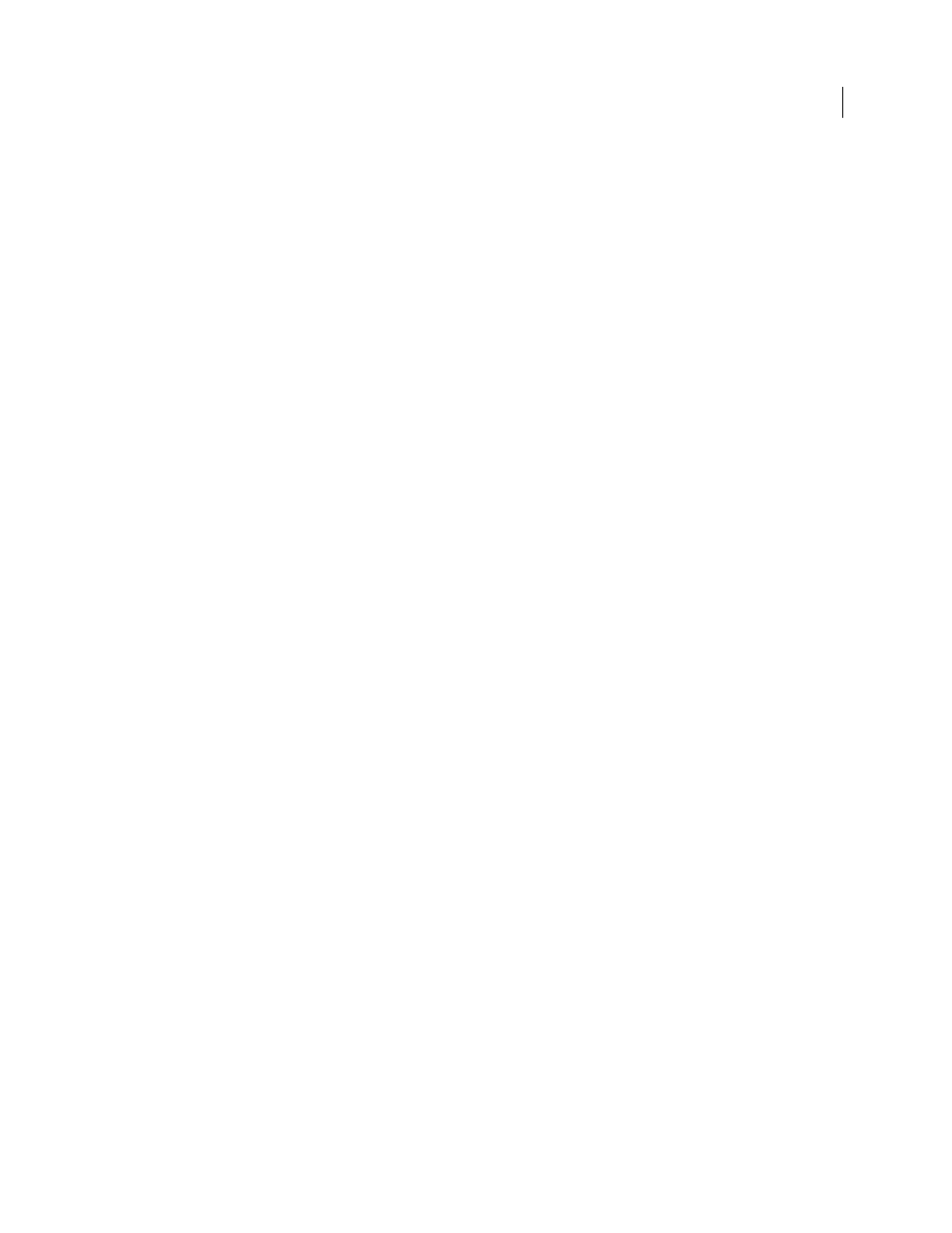
710
USING AFTER EFFECTS CS4
Rendering and exporting
Last updated 12/21/2009
Note: If color management is enabled for the project, then colors are converted from the working color space of the project
to the sRGB IEC61966-2.1 color space for output. This output color space is appropriate for movies shown in a web
browser. (See “
284.)
1
Select the composition you want to export, and then choose File
> Export > Adobe Flash Player (SWF).
2
Enter a filename (making sure to include the .swf extension) and location, and then click Save.
3
Specify options as appropriate, and then click OK.
Chris Jackson provides tips for rendering and exporting SWF files from After Effects in an excerpt from his book Flash
+ After Effects on the
More Help topics
Working with Flash and After Effects
Basics of rendering and exporting
SWF export settings
JPEG Quality
Specifies the quality of rasterized images. The higher the quality, the larger the file. (If you select
Rasterize for Unsupported Features, the JPEG Quality setting is used for all JPEG-compressed bitmap images exported
to the SWF file, including bitmap images generated from composition frames or Adobe Illustrator files.)
Unsupported Features
Specifies whether to rasterize features that SWF format doesn’t support. Choose Ignore to
exclude unsupported features, or choose Rasterize to render all frames that contain unsupported features as JPEG-
compressed bitmap images and include them in the SWF file. If you choose Rasterize, the SWF exporter rasterizes
source files for each layer in the composition (except layers that use Illustrator files or solids as the source footage) and
nested compositions with Collapse Transformations enabled.
Audio Bit Rate
The bit rate of the exported audio. Choose Auto to get the lowest bit rate available for the specified
Sample Rate and Channels settings. Higher bit rates increase file size. Audio in a SWF file is in MP3 format.
Loop Continuously
Specifies that the exported SWF file loops continuously during playback. If you plan to specify
looping by writing HTML code to control Flash Player, deselect Loop Continuously.
Prevent Import
Creates a SWF file that can’t be modified by applications such as Flash Professional.
Include Object Names
Includes layer, mask, and effect names in the file, for use as input to ActionScript programs.
Selecting this option increases file size. Rasterized objects are not named.
Each mask is exported as a separate SWF object, the name of which is the layer name followed by the mask name. If
all masks use Difference mode, all masks are exported as one SWF object, and the name is the layer name. Each text
character is exported as a separate SWF object.
Flatten Illustrator Artwork
Splits all overlapping objects into non-overlapping pieces. When you select this option,
you don’t need to convert Illustrator text to outlines before exporting. (This option supports source files from
Illustrator 9.0 or later.)
Flattening Illustrator artwork has advantages and disadvantages. When you flatten Illustrator artwork, text is exported
to SWF format properly, so you don’t need to convert text to outlines. Overlapping objects are removed, so composited
layers appear the same in both After Effects and the SWF file. End caps, joins, and transparency groups are exported
properly, and artwork outside crop marks, which is not visible in the SWF file, is not included. However, SWF files
don’t necessarily become smaller. In addition, the flattening process may introduce unsupported objects that are then
ignored or rasterized, and white fringes may appear around some objects. The process can be slow, memory-intensive,
and possibly ineffective for complex Illustrator artwork.
