Broadcast-safe colors – Adobe After Effects CS4 User Manual
Page 301
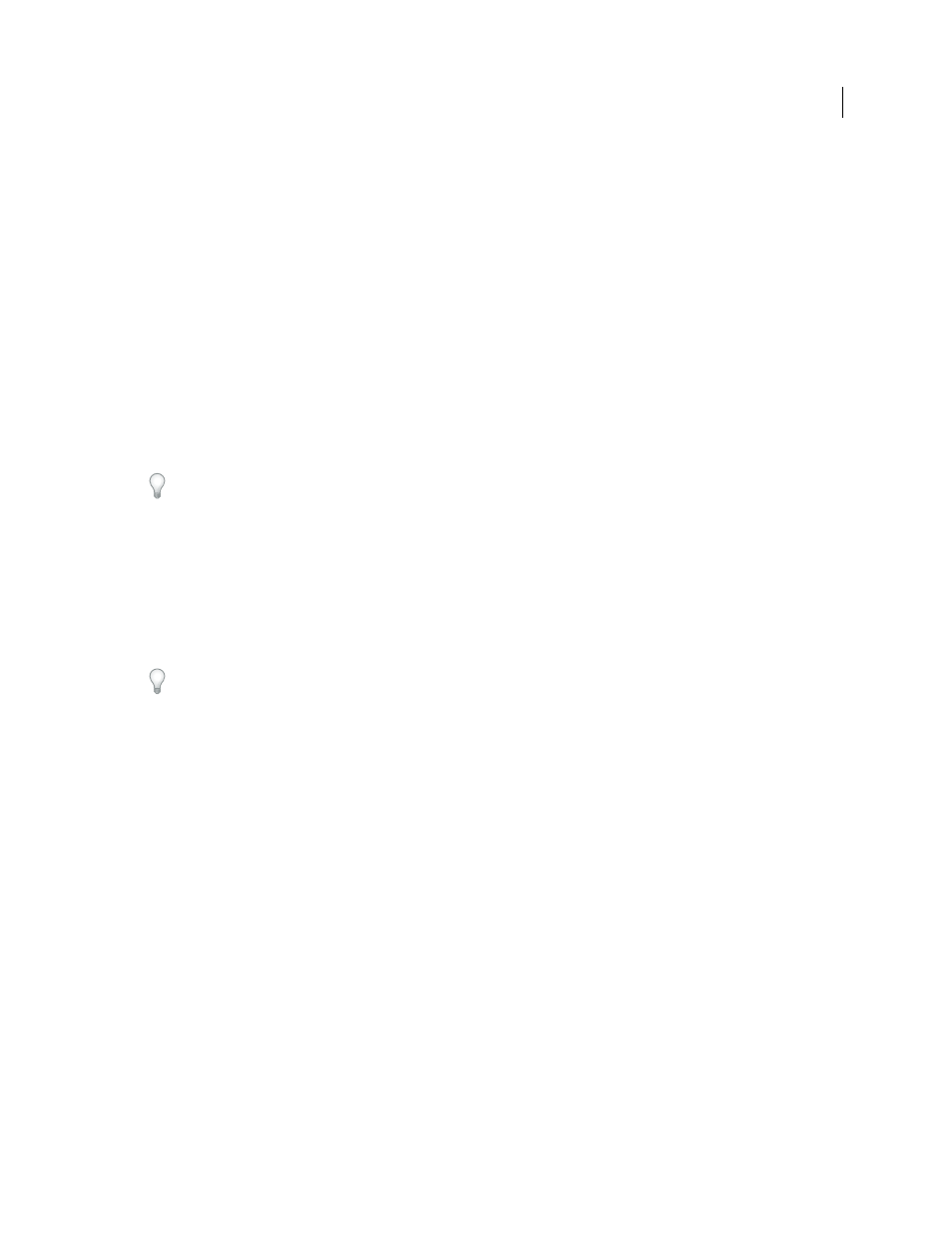
295
USING AFTER EFFECTS CS4
Color
Last updated 12/21/2009
Broadcast-safe colors
Analog video signal amplitude is expressed in IRE units (or volts in PAL video). Values between 7.5 and 100 IRE units
are considered broadcast-safe; colors in this range do not cause undesired artifacts such as audio noise and color
smearing. (In practice, some spikes over 100 IRE are legal, but for simplicity 100 IRE is considered the legal maximum
here.) This range of 7.5-100 IRE is equivalent to a range from black to white of 64-940 in 10-bpc values for Y' in Y'CbCr,
which corresponds to 16-235 in 8-bpc values. Therefore, many common video devices and software systems interpret
16 as black and 235 as white, instead of 0 and 255. These numbers don’t directly correspond to RGB values.
If you notice that colors of imported footage look wrong—blacks don’t look black enough, and whites don’t look white
enough—make sure that you’ve assigned the correct input color profile. The common video color profiles included
with After Effects include variants that account for these limited ranges, such as the HDTV (Rec. 709) 16-235 color
profile, which interprets 16 as black and 235 as white.
Note: Some video cards and encoders assume that output is in the range 0-255, so limiting colors in your composition and
rendered movie may be redundant and lead to an undesired compression of the color range. If colors of your output movie
look dull, try assigning an output color profile that uses the full range of colors.
If colors look washed out, apply the Levels effect and look at the histogram to see if the lowest and highest color values
are at or near 16 and 235. If so, then this footage should be interpreted using one of the 16-235 input color profiles.
You can use the Broadcast Colors effect to reduce luminance or saturation to a safe level, but the best way to limit
output colors to the broadcast-safe range is to create your composition to not use colors out of this range. Keep in mind
the following guidelines:
•
Avoid pure black and pure white values.
•
Avoid using highly saturated colors.
•
Render a test movie and play it on a video monitor to ensure that colors are represented accurately.
Rather than using the Broadcast Colors effect to reduce the luminance or saturation of colors, you can use this effect
with the Key Out Unsafe or Key Out Safe option. Apply the effect to an adjustment layer at the top of the layer stack
to show which parts of the image are outside the broadcast-safe range.
The Color Finesse plug-in included with After Effects includes excellent tools that can help you keep your colors within
the broadcast-safe range. For more information, see the Color Finesse documentation in the folder containing the
Color Finesse plug-in. (See “
Color correction and adjustment
Note: After Effects 7.0 had an Expand ITU-R 601 Luma Levels option in the Interpret Footage dialog box. When opened
in After Effects CS3 or later, footage items in projects created with this option are assigned a corresponding profile.
Trish and Chris Meyer provide details about broadcast-safe colors in an article on the
.
More Help topics
